Community Tip - Learn all about PTC Community Badges. Engage with PTC and see how many you can earn! X
- Community
- Creo Elements Direct
- Modeling
- Re: Drawing a rectangle
- Subscribe to RSS Feed
- Mark Topic as New
- Mark Topic as Read
- Float this Topic for Current User
- Bookmark
- Subscribe
- Mute
- Printer Friendly Page
Drawing a rectangle
- Mark as New
- Bookmark
- Subscribe
- Mute
- Subscribe to RSS Feed
- Permalink
- Notify Moderator
Drawing a rectangle
I am using Creo Elements/Direct for the first time. I am attempting to do the initial quickstart project (create an interlocking block). I am having difficulties drawing a rectangle on the workplane. I am at the step where the following message appears in the lower left corner: specify the first corner point of the rectangle. Clicking on the plane does nothing, and holding the left mouse button while dragging the mouse does nothing. How do I draw this rectangle?
This thread is inactive and closed by the PTC Community Management Team. If you would like to provide a reply and re-open this thread, please notify the moderator and reference the thread. You may also use "Start a topic" button to ask a new question. Please be sure to include what version of the PTC product you are using so another community member knowledgeable about your version may be able to assist.
- Labels:
-
General
- Mark as New
- Bookmark
- Subscribe
- Mute
- Subscribe to RSS Feed
- Permalink
- Notify Moderator
Is the workplane active?
- Mark as New
- Bookmark
- Subscribe
- Mute
- Subscribe to RSS Feed
- Permalink
- Notify Moderator
1. make sure the plane is active. If active, it will be underlined in the structure browser and will be green in the modeling window.
2. Start the command
3. Click on the starting point
4. Move the mouse to the final point (do not hold any buttons down.) and click the final point.
5. The rectangle is created.
- Mark as New
- Bookmark
- Subscribe
- Mute
- Subscribe to RSS Feed
- Permalink
- Notify Moderator
1. Yes the plane is underlined in the structure manager and is a bluish/green border (same color as your picture).
2. After left clicking once at my desired starting point, the crosshairs stays at the the location I clicked, and the curser (controlled by the mouse) turns in to a normal white-collored arrow. Once this happens, left clicking anywhere on the plane does nothing. No rectangle shape is ever seen.
After I left click at my desired starting point, the message in the lower left corner is still instructing me to specify the first corner point of the rectangle.
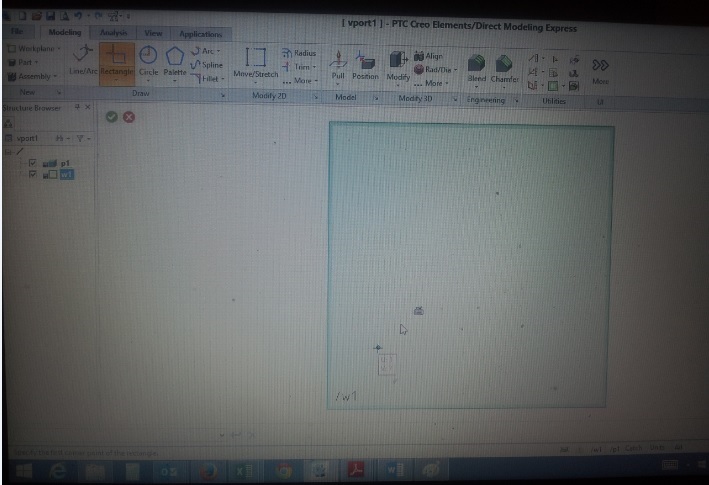
- Mark as New
- Bookmark
- Subscribe
- Mute
- Subscribe to RSS Feed
- Permalink
- Notify Moderator
Right click at the bottom bar of the modeling window and turn on the "catch menu" Set your catches as shown below. The range can set as desired, I find the 10 works well when the units are set to mm.
- Mark as New
- Bookmark
- Subscribe
- Mute
- Subscribe to RSS Feed
- Permalink
- Notify Moderator
I have tried a catch range of 1, 10, 100, 1000, with no success. The units are set to millimeter.
I am able to create the rectangle by typing the starting point and ending point into the user input line.
It does not seem like the mouse is working properly within the viewport. For example, I cannot get dynamic pan (middle click and drag the curser) or dynamic rotate (right click and drag the curser) to occur. The pan and the rotate button do work when the appropriate button is clicked on the viewing group within the view tab. I replaced the mouse with a brand new mouse (different brand), but this did not help.
- Mark as New
- Bookmark
- Subscribe
- Mute
- Subscribe to RSS Feed
- Permalink
- Notify Moderator
Are you by any chance using a Microsoft mouse?
- Mark as New
- Bookmark
- Subscribe
- Mute
- Subscribe to RSS Feed
- Permalink
- Notify Moderator
No, I am currently using an Insignia NS-PNM5013.





