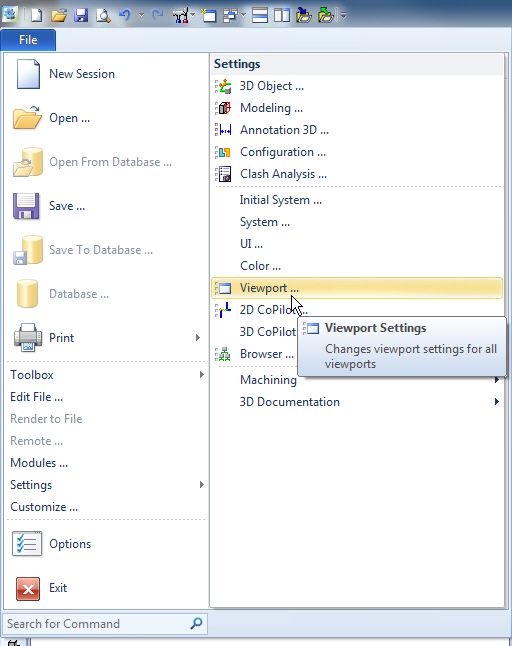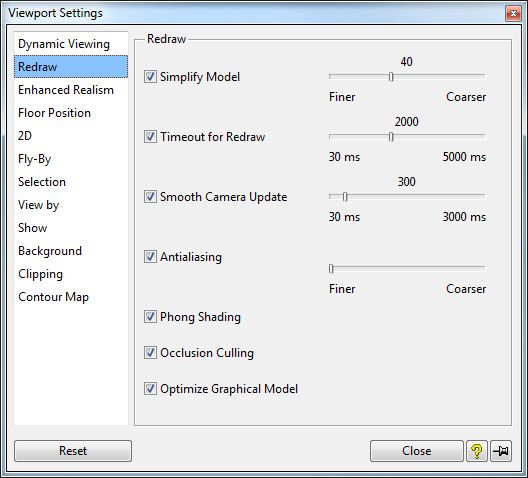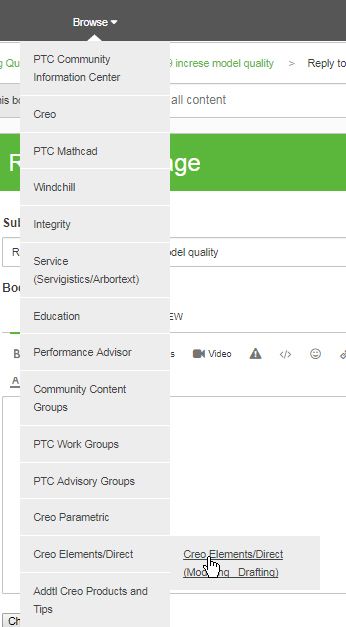Community Tip - Have a PTC product question you need answered fast? Chances are someone has asked it before. Learn about the community search. X
- Community
- Creo Elements Direct
- Modeling
- Re: Modeling direct 19 increse model quality
- Subscribe to RSS Feed
- Mark Topic as New
- Mark Topic as Read
- Float this Topic for Current User
- Bookmark
- Subscribe
- Mute
- Printer Friendly Page
Modeling direct 19 increse model quality
- Mark as New
- Bookmark
- Subscribe
- Mute
- Subscribe to RSS Feed
- Permalink
- Notify Moderator
Modeling direct 19 increse model quality
Hi, how can I improve the quality of models in modeling direct 19? where are the graphics settings of the application?
can I act directly on the Nvidia control panel?
what settings do your recommend?
Solved! Go to Solution.
- Labels:
-
General
Accepted Solutions
- Mark as New
- Bookmark
- Subscribe
- Mute
- Subscribe to RSS Feed
- Permalink
- Notify Moderator
Anti-aliasing settings. File -> Settings -> Viewport.
Click Redraw.
Regards
Tom
- Mark as New
- Bookmark
- Subscribe
- Mute
- Subscribe to RSS Feed
- Permalink
- Notify Moderator
Are you referring to the appearance of the model? Or, the part resolution?
If it is the appearance, select the part, right click and select part properties. Select Facets and change the facet accuracy.
If you want all of the parts to have a better facet accuracy, then add this line to you sd_customize file.
(set_facet_resolution 180)
180 can be set to what you desire, the higher the number the better the accuracy, but the more memory the part takes.
In the future, post questions about Creo Elements Direct Modeling here to make it easy to find.
- Mark as New
- Bookmark
- Subscribe
- Mute
- Subscribe to RSS Feed
- Permalink
- Notify Moderator
thanks for the quick answer.
I noticed that even by going directly to the nvidia control panel, some good results are brought home for the quality of the model.
no options for anti-aliasing ?
- Mark as New
- Bookmark
- Subscribe
- Mute
- Subscribe to RSS Feed
- Permalink
- Notify Moderator
Anti-aliasing settings. File -> Settings -> Viewport.
Click Redraw.
Regards
Tom
- Mark as New
- Bookmark
- Subscribe
- Mute
- Subscribe to RSS Feed
- Permalink
- Notify Moderator
How is set_facet_resolution set? I don't see a configuration file to edit.