Community Tip - If community subscription notifications are filling up your inbox you can set up a daily digest and get all your notifications in a single email. X
- Community
- Mathcad
- Mathcad Installation
- Mathcad Downloadable for Version 11, 12, 13, 14, ...
- Subscribe to RSS Feed
- Mark Topic as New
- Mark Topic as Read
- Float this Topic for Current User
- Bookmark
- Subscribe
- Mute
- Printer Friendly Page
Mathcad Downloadable for Version 11, 12, 13, 14, 15 & Prime 4.0
- Mark as New
- Bookmark
- Subscribe
- Mute
- Subscribe to RSS Feed
- Permalink
- Notify Moderator
Mathcad Downloadable for Version 11, 12, 13, 14, 15 & Prime 4.0
Kindly Note : Effective January 1, 2022, the only version of PTC Mathcad available for subscription will be PTC Mathcad Prime 7 and future versions of PTC Mathcad Prime. After December 31, 2021, PTC will no longer have the right to sell or distribute software versions moving to end of sale due to a third-party component contained in those versions. For more details, refer note from Mathcad Product Manager.
Moving forward, the below mentioned links for Mathcad Downloadable for Version 11, 12, 13, 14, 15 & Prime 4.0 will be routed to latest release of Mathcad Prime.
************************************************************************************************************************************************************************
Refer download url
https://support.ptc.com/support/mathcad_downloads.htm
Once you refer the above link - Select the release which is to be downloaded. For example, I have selected Mathcad 14.0 release for download -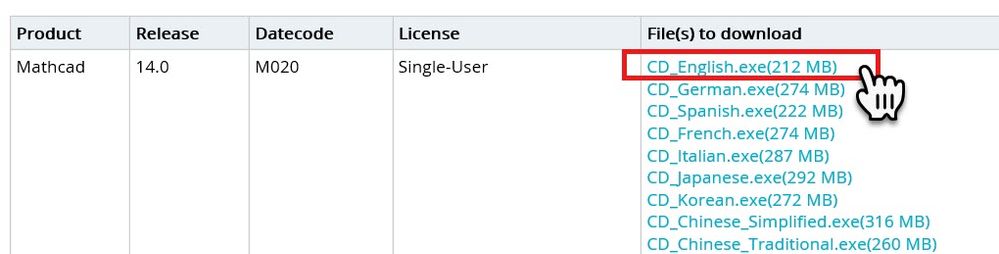
Once your click the release for download, there is a window pop up highlighting user to either #Save, #Save As or perform #Save And Run. User can select one of the options, based on how the installer needs to be Saved & Executed. Refer below image:
Please note - Just selecting or clicking the *.exe file is not going to initiate or run the installer. Once needs to first download, #Save and then run the installer from the location where you saves it.,
Or you may select #Save and Run, this will first save the installer on your local drive and will initiate the #Setup.
- Labels:
-
Download






