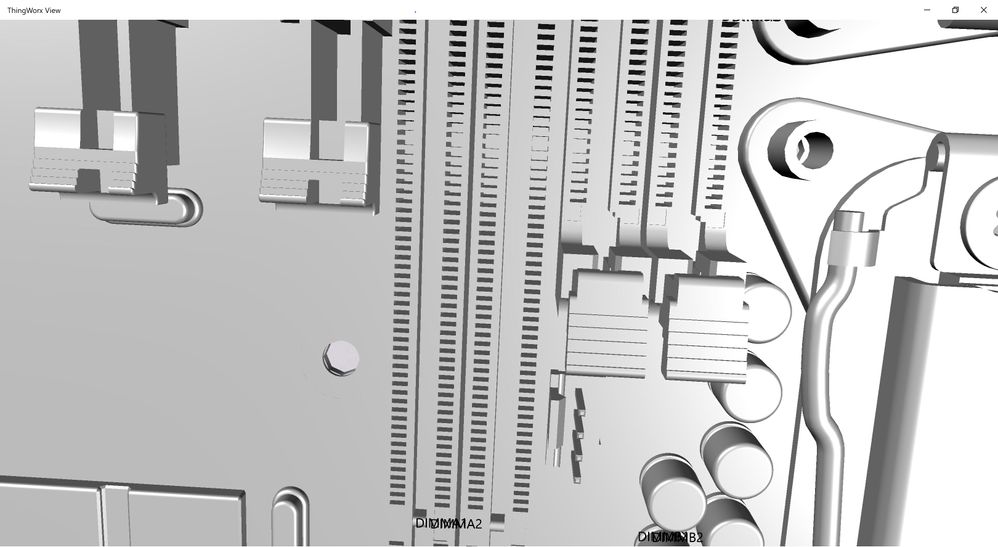Community Tip - Stay updated on what is happening on the PTC Community by subscribing to PTC Community Announcements. X
- Community
- Augmented Reality
- Vuforia Studio
- AR Experience Scale Issue
- Subscribe to RSS Feed
- Mark Topic as New
- Mark Topic as Read
- Float this Topic for Current User
- Bookmark
- Subscribe
- Mute
- Printer Friendly Page
AR Experience Scale Issue
- Mark as New
- Bookmark
- Subscribe
- Mute
- Subscribe to RSS Feed
- Permalink
- Notify Moderator
AR Experience Scale Issue
Hello Everyone,
ThingWorx Studio Version 8.2.3 (8.2.3.3224)
ThingWorx View 82.3.264.0
I have been developing on the free trial version for a couple days now. The point here was to just create a simple project to utilize 3D labels. I took a 3D model of a computer motherboard and linked it to a ThingMark target. Within the canvas I labeled the DIMM slots A1-4 and B1-4. It looks great in the canvas view so I decided to preview/publish it and see how it looks via ThingWorx View. For starters, in the preview, the 3D labels appear to be either decreased in scale or the 3D model is increased in scale. Assuming this was just a preview issue I attempted to view it in ThingWorx View after publishing the experience and it was even worse (see attachments). The current scale of the object is 0.2. I attempted to correct this issue by making the model smaller (0.1, 0.09,etc..) but it did not have any effect on the experience. In fact, the model did not change scale at all. Any recommendations?
- Thank You
Solved! Go to Solution.
- Labels:
-
Troubleshooting
Accepted Solutions
- Mark as New
- Bookmark
- Subscribe
- Mute
- Subscribe to RSS Feed
- Permalink
- Notify Moderator
I would start by not scaling your model. Assuming it came in with correct units you should leave it at a scale of 1. This is going to make it match up with the real thing in the physical world. The only time i have changed the scale of a model (actually a model item) is when i allowed control of it via a slider so the user could temporarily make it large to see tiny details in the 3D model.
For you 3D labels it is important to set a height value for them (this value in in meters so chose accordingly) if you leave the width value empty it will set the size proportionally, if you put something in for width it will force it to that value and distort the text. I would also not change the scale for labels, just leave it at 1 and set a height value to make then smaller or larger.
Try these changes and see what works. It takes a while to wrap your head around the differences between the 3D and 2D environments. Most of the things you would do in the 2D environment like scaling or using units like em, vh, vmax, etc.. do not work at all in the 3D environment where you need to work in physical units like meters.
- Mark as New
- Bookmark
- Subscribe
- Mute
- Subscribe to RSS Feed
- Permalink
- Notify Moderator
I would start by not scaling your model. Assuming it came in with correct units you should leave it at a scale of 1. This is going to make it match up with the real thing in the physical world. The only time i have changed the scale of a model (actually a model item) is when i allowed control of it via a slider so the user could temporarily make it large to see tiny details in the 3D model.
For you 3D labels it is important to set a height value for them (this value in in meters so chose accordingly) if you leave the width value empty it will set the size proportionally, if you put something in for width it will force it to that value and distort the text. I would also not change the scale for labels, just leave it at 1 and set a height value to make then smaller or larger.
Try these changes and see what works. It takes a while to wrap your head around the differences between the 3D and 2D environments. Most of the things you would do in the 2D environment like scaling or using units like em, vh, vmax, etc.. do not work at all in the 3D environment where you need to work in physical units like meters.
- Mark as New
- Bookmark
- Subscribe
- Mute
- Subscribe to RSS Feed
- Permalink
- Notify Moderator
Thank you for the assistance on this one. Your explanation helped me realize the difference between height and scale. I set the scale of all labels and objects to 1 and adjusted the height of the labels accordingly. Worked as expected!