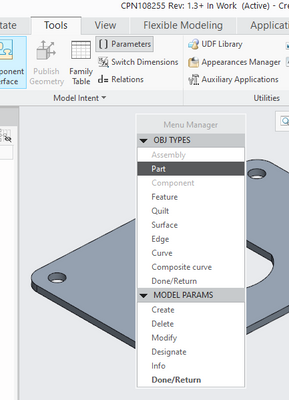Community Tip - Learn all about PTC Community Badges. Engage with PTC and see how many you can earn! X
- Community
- Creo+ and Creo Parametric
- System Administration, Installation, and Licensing topics
- Adding parameters to existing parts
- Subscribe to RSS Feed
- Mark Topic as New
- Mark Topic as Read
- Float this Topic for Current User
- Bookmark
- Subscribe
- Mute
- Printer Friendly Page
Adding parameters to existing parts
- Mark as New
- Bookmark
- Subscribe
- Mute
- Subscribe to RSS Feed
- Permalink
- Notify Moderator
Adding parameters to existing parts
I have parts and assemblies that were created without using our templates. There are about 5-10 parameters I need to add to these parts and assemblies.
I know that I can add them by just adding the parameters column to the model tree of the assembly. This does work, but is a bit of a pain because you have to tell it what kind of parameter it is for each part as you add each parameter.
I had mapkeys that would call open a config file set new_parameter_ui and New_relation_ui to no and then add the parameters. These mapkeys don't appear to work anymore (I thought I had fixed them for Creo 2, but that may have been for Wildfire 5.). Before I try to fix them, I was wondering if anyone is still using this method in Creo 3?
Or, is there a better method now that we are in Creo 3?
Thanks,
Carrie
- Labels:
-
General
- Tags:
- parameters
- Mark as New
- Bookmark
- Subscribe
- Mute
- Subscribe to RSS Feed
- Permalink
- Notify Moderator
Carrie,
One of the options is ModelCHECK. This will give you information whether parameter is available in data or not, If not it can add.
Check earlier post.
- Mark as New
- Bookmark
- Subscribe
- Mute
- Subscribe to RSS Feed
- Permalink
- Notify Moderator
You can recreate a mapkey for that, maybe it stills to be the faster way:
mapkey $F2 @MAPKEY_NAMEload parameters;~ Command `ProCmdRibbonOptionsDlg` ;\
mapkey(continued) ~ Select `ribbon_options_dialog` `PageSwitcherPageList` 1 `ConfigLayout`;\
mapkey(continued) ~ Activate `ribbon_options_dialog` `ConfigLayout.AddOpt`;\
mapkey(continued) ~ Input `add_opt` `InputOpt` `new_parameter_ui`;\
mapkey(continued) ~ Update `add_opt` `InputOpt` `new_parameter_ui`;\
mapkey(continued) ~ FocusOut `add_opt` `InputOpt`;~ Input `add_opt` `EditPanel` `no`;\
mapkey(continued) ~ Input `add_opt` `EditPanel` `no`;~ Update `add_opt` `EditPanel` `no`;\
mapkey(continued) ~ FocusOut `add_opt` `EditPanel`;~ Activate `add_opt` `AddOpt`;\
mapkey(continued) ~ Activate `ribbon_options_dialog` `OkPshBtn`;~ Command `ProCmdMmParams` ;\
mapkey(continued) #DELETE;#PARAMETER1;#DONE;#CREATE;#STRING;PARAMETER1;VALUE1;\
mapkey(continued) #DELETE;#PARAMETER2;#DONE;#CREATE;#STRING;PARAMETER2;VALUE2;\
mapkey(continued) #DELETE;#PARAMETER3;#DONE;#CREATE;#STRING;PARAMETER3;VALUE3;\
mapkey(continued) #DELETE;#PARAMETER4;#DONE;#CREATE;#STRING;PARAMETER4;VALUE4;\
mapkey(continued) #DONE/RETURN;#DONE/RETURN;
Starting on line 10, replace "Parameter1" for your parameter name, "String" with the type of parameter, and "value1" with your own value.
Jose
- Mark as New
- Bookmark
- Subscribe
- Mute
- Subscribe to RSS Feed
- Permalink
- Notify Moderator
Hi Jose
I appreciate your mapkey which is very short and easy to modify for my own parameters,
however, after running it, the parameters display is no more a table but a menu... why ? how to fix that ?
Pierre, 25 years on CAD tools
- Mark as New
- Bookmark
- Subscribe
- Mute
- Subscribe to RSS Feed
- Permalink
- Notify Moderator
The mapkey has to change the UI setting to menus in order to add parameters. He forgot to end the mapkey by resetting that value.
Check out the Update Parameters mapkey I added in this thread:
Re: Insert/Import Parameters to Existing Assembly - PTC Community
- Mark as New
- Bookmark
- Subscribe
- Mute
- Subscribe to RSS Feed
- Permalink
- Notify Moderator
Wooo, thanks Ben ! Your mapkey also include the "designate" option which I was searching !
Thanks a lot !
I still don"t understand why something so basic need to be so complicated ... well, that's Creo (..)
Pierre, 25 years on CAD tools
- Mark as New
- Bookmark
- Subscribe
- Mute
- Subscribe to RSS Feed
- Permalink
- Notify Moderator
- Open your start part with the all parameters that you need.
- Save a copy as a neutral file (*.neu).
- Open a part that needs parameters added.
- Import the neutral file, the parameters come along with the import.
- Delete the import feature, the parameters will remain.
- Mark as New
- Bookmark
- Subscribe
- Mute
- Subscribe to RSS Feed
- Permalink
- Notify Moderator
I tried this method and all the parameters imported locked and un-editable.
Any thoughts as to why?
- Mark as New
- Bookmark
- Subscribe
- Mute
- Subscribe to RSS Feed
- Permalink
- Notify Moderator
Make sure that you uncheck "Enable ATB" when importing:
- Mark as New
- Bookmark
- Subscribe
- Mute
- Subscribe to RSS Feed
- Permalink
- Notify Moderator
Hi,
This method is effective for parts, but how to import for the assembly(.asm) ?
It is not possible to import neutral file in assembly.
Copy-paste is one of option , it is effective for unlocked parameters only, also errors i.e. missing few parameters while copy-paste.
Thanks
- Mark as New
- Bookmark
- Subscribe
- Mute
- Subscribe to RSS Feed
- Permalink
- Notify Moderator
I was having the same issue. The assembly I created had all the parameters and I didn't want to have to re-create these all over again.
I was able to Copy / Paste the parameters from the ASM to the PART. All the values carried over as well.
- Mark as New
- Bookmark
- Subscribe
- Mute
- Subscribe to RSS Feed
- Permalink
- Notify Moderator
I did try fixing my mapkeys, but didn't get there. I will try the attached mapkey at some point in the future.
We also need to add some relations, so what we are doing for right now is this:
I created a text file with relations similar to this:
created_date = "09/24/2015"
Any parameter I needed to add, I created a relation for and gave it a default value of some time.
I then would open the part, select relations, open the text file and paste it into the relations box. I then verified the relations, then deleted the ones I didn't need to keep.
This seems like it will work fairly quickly for this project - there's not that many parts.
- Mark as New
- Bookmark
- Subscribe
- Mute
- Subscribe to RSS Feed
- Permalink
- Notify Moderator
Keep in mind that this method will work only for string and/or real number parameter types.
If you try to create a integer parameter via relation you will actually get a real number.