Community Tip - Your Friends List is a way to easily have access to the community members that you interact with the most! X
- Community
- Creo+ and Creo Parametric
- System Administration, Installation, and Licensing topics
- Belt Features in Mechanism Design
- Subscribe to RSS Feed
- Mark Topic as New
- Mark Topic as Read
- Float this Topic for Current User
- Bookmark
- Subscribe
- Mute
- Printer Friendly Page
Belt Features in Mechanism Design
- Mark as New
- Bookmark
- Subscribe
- Mute
- Subscribe to RSS Feed
- Permalink
- Notify Moderator
Belt Features in Mechanism Design
New in Pro/ENGINEER Wildfire 5.0 Mechanism design are belt features. This allows for the connectivity between any rotating axis, simulating belts and pulleys. Not only can the kinematics of the belt pulley system be simulated but dynamics and forces can also be analyzed.

Defininging and setting up the belt and pulley system is a simple process. First, using the control key select the pulleys you want to connect. In the Dashboard you can optionally define the stiffness of the belt, in this case 5000N. This is not required for creating the belt, but is very important for analyzing the forces in the mechanism and the belt itself. It is easy to add or remove pulleys at any time. Using the right mouse button (RMB) you can easily adjust the belt trajectory or switch the pulley order. Selecting the  button allows you to set the belt length, otherwise the length is determined by the pulley geometry.
button allows you to set the belt length, otherwise the length is determined by the pulley geometry.

The number of wraps can also be defined by double clicking on the “WRAPS” icon in the graphics window.
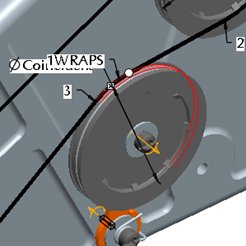
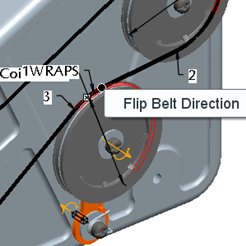 If there is a tensioner in the belt loop, it will automatically adjust to any change in the length of the belt. A right mouse button pick on the round dragger icon allows you to flip the belt direction.
If there is a tensioner in the belt loop, it will automatically adjust to any change in the length of the belt. A right mouse button pick on the round dragger icon allows you to flip the belt direction.
Finally, center the belt on the pulley using a central datum plane on one of the pulleys, Right mouse button on the datum plane and select Belt Plane.
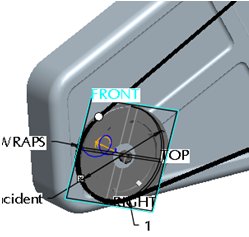
Optionally you can set the diameter of the pulley independently of the pulley geometry. Simply select a joint axis and enter the desired diameter or change the diameter inherited from the selected pulley.
The belt definition is now complete. Pushing and holding the Ctrl and Alt keys and then dragging any pulley shows the system motion.
Once the belt is routed, a solid part representation of the belt can be constructed that is associative to the belt feature. Select the Belt Feature from the model tree, right mouse button, “Make Part.” A dialog opens allowing you to name the new part and specify a template part to use. Next you will be asked to assemble the new part, use the default constraint, middle mouse button to complete the part.
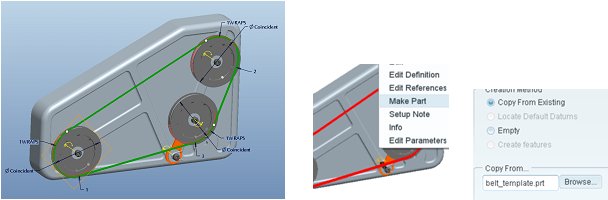
The belt curve can now be used to extrude a solid profile, or you can use it to construct a chain with individual links.
 From the model tree select the belt feature (make sure you have selected the check box to display features in the model tree settings, tree filters.) Change the belt length, regenerate and see how the belt updates.
From the model tree select the belt feature (make sure you have selected the check box to display features in the model tree settings, tree filters.) Change the belt length, regenerate and see how the belt updates.
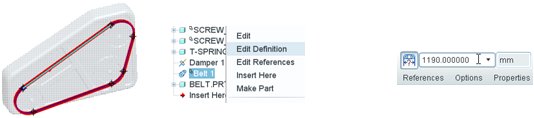
Torsion springs have been enhanced in Pro/ENGINEER Wildfire 5.0, letting users select spring arm references that represent how a “real” torsion spring would attach. Strict control of joint axis settings is no longer necessary to define a torsion spring thus saving time. Simply reference a rotational axis, the attachment points of the spring arms and enter a spring constant K.
 Now let’s check to see if the tensioner is doing its job. By placing a servo motor on one pulley and a load torque on another, we can analyze the tensioner angle vs. time as the motor starts. This is a dynamic analysis working against the load in the belt, the belt flexibility, and the torsion spring. Belts also have specific measures available like tension and slip.
Now let’s check to see if the tensioner is doing its job. By placing a servo motor on one pulley and a load torque on another, we can analyze the tensioner angle vs. time as the motor starts. This is a dynamic analysis working against the load in the belt, the belt flexibility, and the torsion spring. Belts also have specific measures available like tension and slip.
Create an analysis using a servo motor on one pulley and a torque load on another, use the parameters show. Then run the analysis.
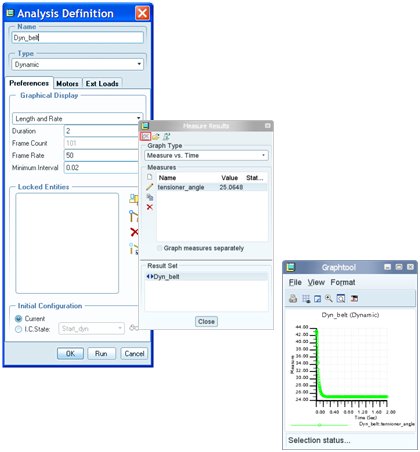
Once the analysis is done graph the results.
This thread is inactive and closed by the PTC Community Management Team. If you would like to provide a reply and re-open this thread, please notify the moderator and reference the thread. You may also use "Start a topic" button to ask a new question. Please be sure to include what version of the PTC product you are using so another community member knowledgeable about your version may be able to assist.
- Labels:
-
General
- Mark as New
- Bookmark
- Subscribe
- Mute
- Subscribe to RSS Feed
- Permalink
- Notify Moderator
Hi John,
This is Curtis from PTC. I'm trying to help a customer with this, and I am confused as to how to create the solid extrusion of the belt. I was able to create the part, but when I open the part (belt.prt), I have a profile of the belt that I cannot extrude. I am just one step away. Thank you.
- Mark as New
- Bookmark
- Subscribe
- Mute
- Subscribe to RSS Feed
- Permalink
- Notify Moderator
Hi
In the part having a sketch
go to Insert
sweep
protusion
Or make a udf and follow the steps
Go to
Applications >standard
Activate the part
Insert
User defined feature
Select the udf
(sample udf attached)
Regards
K.Mahanta
- Mark as New
- Bookmark
- Subscribe
- Mute
- Subscribe to RSS Feed
- Permalink
- Notify Moderator
I too am having trouble with creating the belt. I was unable to ge the sweep protrusion to work for me. I am also confused on what this will do. Will this in turn create a belt that actually moves on the pulley or will it just look like the belt is stationary while the pulleys are moving?
- Mark as New
- Bookmark
- Subscribe
- Mute
- Subscribe to RSS Feed
- Permalink
- Notify Moderator
Hi Brad,
Can you send me a private message with the model files that you are working with? I can help you out with this!
Regards,
Curtis Siebenaller
- Mark as New
- Bookmark
- Subscribe
- Mute
- Subscribe to RSS Feed
- Permalink
- Notify Moderator
Brad,
When you select the curve sections, that form the belt, while defining the sweep, be sure to hold down the "shift" key not the "ctrl" key. This will collect the curves for a regular trajectory sweep. Hope this helps.
Dave
- Mark as New
- Bookmark
- Subscribe
- Mute
- Subscribe to RSS Feed
- Permalink
- Notify Moderator
firstly right click the belt and then make part.
it will asks you for the name and copy from existing...just ok that and it will takes you to the assembly mode.
their put it in the default postion.
now exit mechanism and come back to standard module.
enable feature from model tree
their select belt and then go to insert > portrusion> and it aks you to selct the trajactory and now you can make solid model of it.
hope it helps you... ![]()
- Mark as New
- Bookmark
- Subscribe
- Mute
- Subscribe to RSS Feed
- Permalink
- Notify Moderator
This method will create a belt connection that rotates all of the pulleys. However the belt it self doesnt move. Is there a way to make the belt move as well? (possibly 3d contact or cam?)
- Mark as New
- Bookmark
- Subscribe
- Mute
- Subscribe to RSS Feed
- Permalink
- Notify Moderator
You might be able to use the belt as a "track" (slot) if you need a feature to move along the belt.
- Mark as New
- Bookmark
- Subscribe
- Mute
- Subscribe to RSS Feed
- Permalink
- Notify Moderator
I will certainly try this. Basically it's a conveyor belt so I wanted the belt to move so that the item on it moves.
- Mark as New
- Bookmark
- Subscribe
- Mute
- Subscribe to RSS Feed
- Permalink
- Notify Moderator
But are the items going to ride the belt the full revolution? Not sure how you would change constraints mid-stream.
- Mark as New
- Bookmark
- Subscribe
- Mute
- Subscribe to RSS Feed
- Permalink
- Notify Moderator
I'd really love to see a document on how to make this work reliably. It is not the 1st time the question came up. Same goes for tracks on snow mobiles or tractors.
The slot would be whatever track the steps needs to take but it might be able to use the belt's curve to follow. However, if the steps require a "flip" or otherwise special orientation path, you would need to generate a separate "follower". If the steps always remain at a constant orientation, I think that can be done with the slot connection.
I have once tried a chain using a slot. It wouldn't turn corners for some reason. I will be trying that again some day soon. I will see if I can document that effort.
This can get really esoteric using Creo. I don't have clients that have that much pain tolerance in their budgets.
- Mark as New
- Bookmark
- Subscribe
- Mute
- Subscribe to RSS Feed
- Permalink
- Notify Moderator
I guess I am rehashing this thread. I to am looking for a way to couple the belt to the pulleys. Please see this thread... How to Couple Belt Cleats to Pulleys - PTC Community
Thanks,
Frank





