Community Tip - You can Bookmark boards, posts or articles that you'd like to access again easily! X
- Community
- Creo+ and Creo Parametric
- System Administration, Installation, and Licensing topics
- Re: How can I solve the Creo 2.0 display problem?
- Subscribe to RSS Feed
- Mark Topic as New
- Mark Topic as Read
- Float this Topic for Current User
- Bookmark
- Subscribe
- Mute
- Printer Friendly Page
How can I solve the Creo 2.0 display problem?
- Mark as New
- Bookmark
- Subscribe
- Mute
- Subscribe to RSS Feed
- Permalink
- Notify Moderator
How can I solve the Creo 2.0 display problem?
I'm using Wildfire 3.0 and Creo 2.0 on same PC
but there is a display problem only Creo 2.0 like below images
and I have tried to change config and graphic options.
please let me know how to solve the problem.
thank you
-edge_display_quality very_high
-shade_quality 50
-display_shilhouette_edges
-skip_small_surfaces
-default_abs_accuracy 0.00012 (1.2e-4)
-set antialiasing mode on
-Control Pannel/ Graphic Card:Manage 3d setting: PTC Pro/Engineer / Creo 2.0
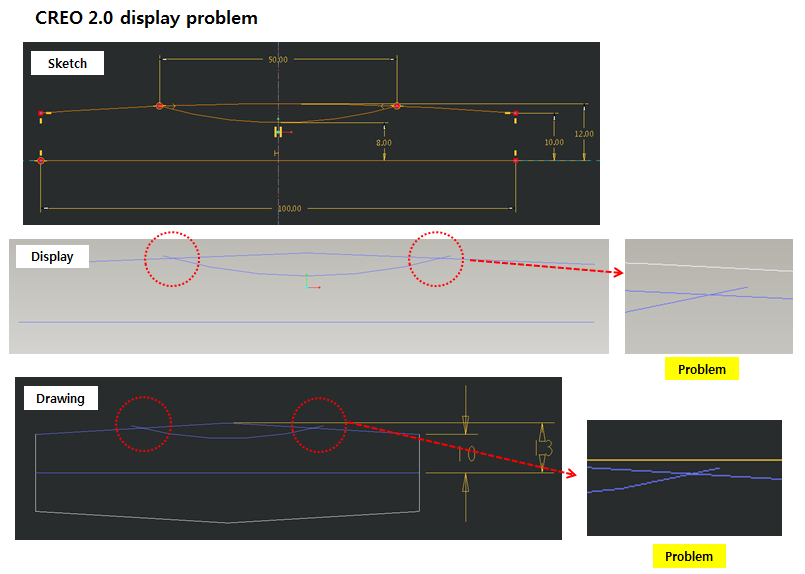
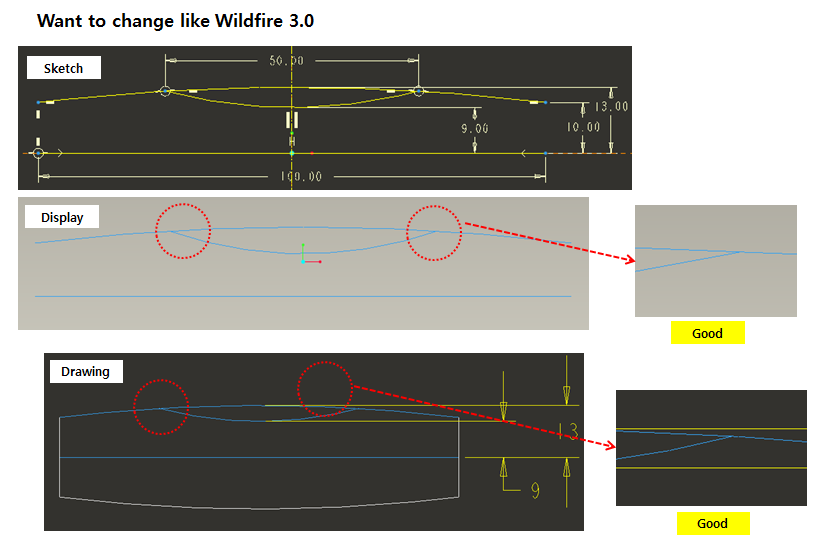
This thread is inactive and closed by the PTC Community Management Team. If you would like to provide a reply and re-open this thread, please notify the moderator and reference the thread. You may also use "Start a topic" button to ask a new question. Please be sure to include what version of the PTC product you are using so another community member knowledgeable about your version may be able to assist.
Solved! Go to Solution.
- Labels:
-
General
Accepted Solutions
- Mark as New
- Bookmark
- Subscribe
- Mute
- Subscribe to RSS Feed
- Permalink
- Notify Moderator
Will,
I tested Creo Parametric 2.0 M030, only.
1.]
I created a new model containing your sketch. I reproduced your "crossing" problem.
2.]
I set config.pro option graphics win32_gdi and tested my and your model. "Crossing" problem disappeared.
3.]
It looks like the "crossing" problem is related partially to Creo Parametric 2.0 and partially to OpenGL drivers (graphic card drivers).
4.]
I think someone should tell PTC Support about "crossing" problem (not me ![]() !!!).
!!!).
Best regards
Martin Hanak
Martin Hanák
- Mark as New
- Bookmark
- Subscribe
- Mute
- Subscribe to RSS Feed
- Permalink
- Notify Moderator
I have noticed that the display in Creo 2.0 is fairly poor for arcs. You might bring this up to customer service by placing a service call and maybe they can help you to better understand what drives graphics quality in drawings.
For the model, I increase the Edge Quality Display to High under File/Options/Entity Display/Geometry display settings (config.pro edge_quality_display high). This makes most radii acceptable but still far from perfect. I am not sure if this affects the drawing quality or not. I do not see any option in detail.dtl to set this. Let us know what CS says if you go that route.
You might also look into Accuracy. It could be that your models is large but the feature is small. There is a lot to learn about accuracy settings in general but PTC has added this for large and complex files. I find it rather cumbersome. It is in the model setup area: File/Prepare/Model Properties/Accuracy. But if you want to overwrite Relative Accuracy with Absolute Accuracy, you need to add "enable_absolute_accuracy yes" in config.pro. There are a few more setting for accuracy in config.pro.
Good luck! Let us know what you find out. And what works!
edit: I see you have the default absolute accuracy set, but this doesn't do anything until enable absolute accuracy. You have to do this specifically in every model. I don't think there is a config.pro setting to force it on every model. You might be able to set this in your seed parts (templates). I would also not skit small surfaces.
- Mark as New
- Bookmark
- Subscribe
- Mute
- Subscribe to RSS Feed
- Permalink
- Notify Moderator
I really appriciate your answer.
Thank you very much Antonius Dirrwachter.
- Mark as New
- Bookmark
- Subscribe
- Mute
- Subscribe to RSS Feed
- Permalink
- Notify Moderator
Please publish what maintenance release of Creo Parametric 2.0 do you use - F000, M010, M020, M030 ?
You can also upload the part containing buggy curve.
Martin Hanak
Martin Hanák
- Mark as New
- Bookmark
- Subscribe
- Mute
- Subscribe to RSS Feed
- Permalink
- Notify Moderator
I uploaded prt files
and I really appriciate your answer.
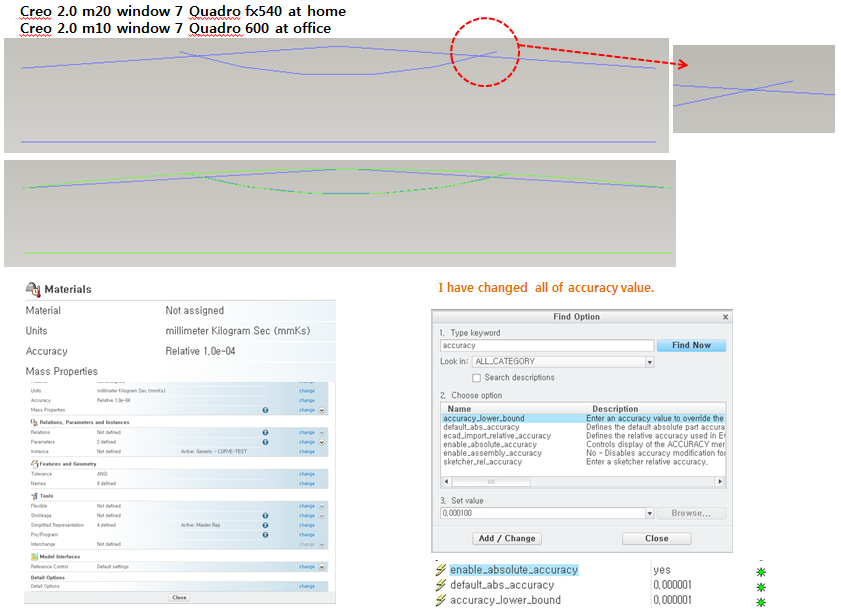
- Mark as New
- Bookmark
- Subscribe
- Mute
- Subscribe to RSS Feed
- Permalink
- Notify Moderator
Will,
I tested Creo Parametric 2.0 M030, only.
1.]
I created a new model containing your sketch. I reproduced your "crossing" problem.
2.]
I set config.pro option graphics win32_gdi and tested my and your model. "Crossing" problem disappeared.
3.]
It looks like the "crossing" problem is related partially to Creo Parametric 2.0 and partially to OpenGL drivers (graphic card drivers).
4.]
I think someone should tell PTC Support about "crossing" problem (not me ![]() !!!).
!!!).
Best regards
Martin Hanak
Martin Hanák
- Mark as New
- Bookmark
- Subscribe
- Mute
- Subscribe to RSS Feed
- Permalink
- Notify Moderator
Martin,
Won't it slow you down if you set graphics option to anything else than opengl?
- Mark as New
- Bookmark
- Subscribe
- Mute
- Subscribe to RSS Feed
- Permalink
- Notify Moderator
Jakub,
I use graphics win32_gdi option to determine whether a problem is related to OpenGL graphics. win32_gdi mode is not suitable for everyday work!!!
Martin Hanak
Martin Hanák
- Mark as New
- Bookmark
- Subscribe
- Mute
- Subscribe to RSS Feed
- Permalink
- Notify Moderator
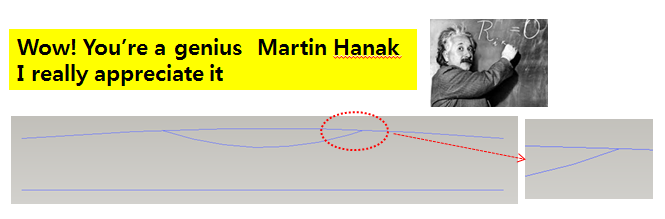
- Mark as New
- Bookmark
- Subscribe
- Mute
- Subscribe to RSS Feed
- Permalink
- Notify Moderator
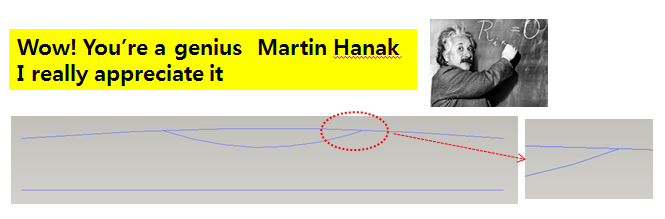
- Mark as New
- Bookmark
- Subscribe
- Mute
- Subscribe to RSS Feed
- Permalink
- Notify Moderator
As suggested above, try adding these config.pro options:
accuracy_lower_bound 0.000001
enable_assembly_accuracy yes
and then change accuracy of your model.
- Mark as New
- Bookmark
- Subscribe
- Mute
- Subscribe to RSS Feed
- Permalink
- Notify Moderator
I really appriciate your answer.
Thank you very much Jakub Fojtik
I have changed all of accuracy value
but still not changed.






