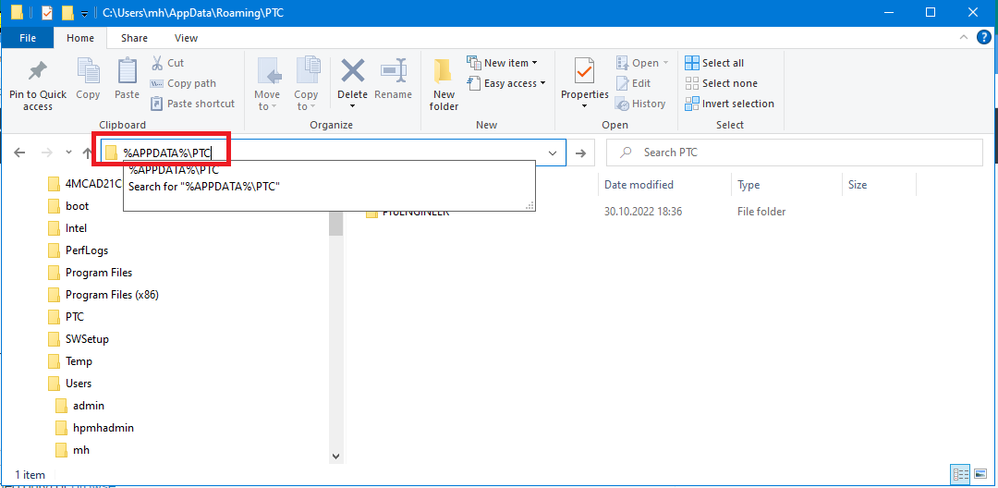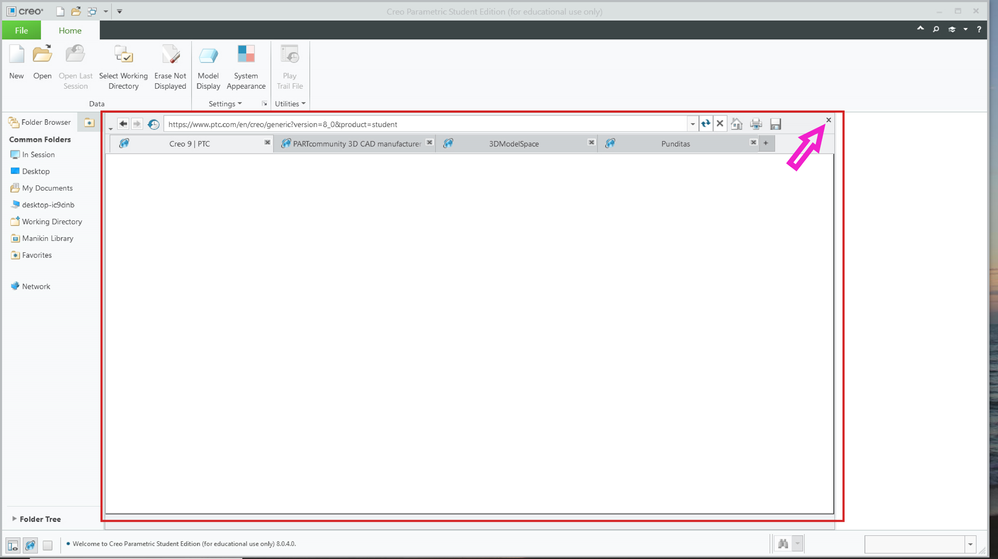Community Tip - Your Friends List is a way to easily have access to the community members that you interact with the most! X
- Community
- Creo+ and Creo Parametric
- System Administration, Installation, and Licensing topics
- Re: Main window missing
- Subscribe to RSS Feed
- Mark Topic as New
- Mark Topic as Read
- Float this Topic for Current User
- Bookmark
- Subscribe
- Mute
- Printer Friendly Page
Main window missing
- Mark as New
- Bookmark
- Subscribe
- Mute
- Subscribe to RSS Feed
- Permalink
- Notify Moderator
Main window missing
I've installed multiple versions of Creo 3, 6, 9 and on all of them, there is no active part window when opening the program. I'm able to create a new part file but nothing opens on the screen and the only windows that remain open are the startup ones which I can't seem to turn off. Since it's happened on numerous versions, can you recommend some fixes as it's obviously something wrong with my computer?
It has a NVIDIA 940mx 2GB graphics card running Windows 10 on a Intel i7 chip with 16 GB or ram. Didn't know if I need to install a driver or something?
Thank you for your thoughts!
Solved! Go to Solution.
- Labels:
-
Installation
Accepted Solutions
- Mark as New
- Bookmark
- Subscribe
- Mute
- Subscribe to RSS Feed
- Permalink
- Notify Moderator
@MC_10443629 wrote:
Hi Martin,
Thank you for your suggestions above.
For the first thought, noted that integrated browser can be closed and I can close it but everything else in that window is blank and cannot be accessed. This is why we tried to create a new part just to see what happens but nothing is in that window.
For the second thought, noted that our graphic driver may not be compatible and I'm trying to follow your suggestion. Are you recommending to try to create a temporary config.pro file and then add in the "graphics win32_gdi" line somewhere in the file via notepad? Are you suggesting I delete the entire PTC folder in the local PTC folder?
Thank you again for your continued thoughts and will try any and all of the above. Just want to make sure we're following your thoughts correctly. Thanks again!
And for the last suggestion, I can find the PTC folder in my Appdata/Local/PTC but the only two folders are Creo and Quality Agent.
Hi,
1.] config.pro
I suggest you to edit "main" config.pro.
In my Creo 9.0 it is located in E:\PTC\Creo9_020\Creo 9.0.2.0\Common Files\text directory.
2.] PTC subdirectory
You have to copy %APPDATA%\PTC into input field of File Explorer, see picture.
Under my login %APPDATA%\PTC is translated to C:\Users\mh\AppData\Roaming\PTC.
You can rename PTC subdirectory. Next Creo start will recreate the directory.
Martin Hanák
- Mark as New
- Bookmark
- Subscribe
- Mute
- Subscribe to RSS Feed
- Permalink
- Notify Moderator
@MC_10443629 wrote:
I've installed multiple versions of Creo 3, 6, 9 and on all of them, there is no active part window when opening the program. I'm able to create a new part file but nothing opens on the screen and the only windows that remain open are the startup ones which I can't seem to turn off. Since it's happened on numerous versions, can you recommend some fixes as it's obviously something wrong with my computer?
It has a NVIDIA 940mx 2GB graphics card running Windows 10 on a Intel i7 chip with 16 GB or ram. Didn't know if I need to install a driver or something?
Thank you for your thoughts!
Hi,
please publish screenshot showing what is displayed in the monitor after starting Creo.
Martin Hanák
- Mark as New
- Bookmark
- Subscribe
- Mute
- Subscribe to RSS Feed
- Permalink
- Notify Moderator
Hi Martin,
Thank you for your assistance! Please see attached an image of the startup page along with another page where we tried to create a new "Part". For the startup, I was able to close the internet windows that pop up and create the new "Part" but then as you can in both images, the middle of the screen is totally blank (indicated with red boxes) and we can't access anything inside of the window. There's no geometry in the window.
Do you think this is a problem with our computer? Missing a driver or something?
We tried to install various versions thinking perhaps an older one would work but alas, they all have the same problem.
Thank you for your continued assistance and we'll await your thoughts!
- Mark as New
- Bookmark
- Subscribe
- Mute
- Subscribe to RSS Feed
- Permalink
- Notify Moderator
Hi,
area inside red rectangle belongs to integrated browser. You can close this subwindow by clicking cross button in its top right corner.
Martin Hanák
- Mark as New
- Bookmark
- Subscribe
- Mute
- Subscribe to RSS Feed
- Permalink
- Notify Moderator
Maybe graphic drivers are not compatible with Creo 9.0. You can turn off their usage by adding following option into config.pro file (temporarily). Edit config,pro in Notepad.
graphics win32_gdi
Martin Hanák
- Mark as New
- Bookmark
- Subscribe
- Mute
- Subscribe to RSS Feed
- Permalink
- Notify Moderator
You installed multiple Creo releases. In such situation all of them write their "application data" into %APPDATA%\PTC directory. This could be the source of problems, too. During testing simply remove PTC subdirectory. Later I suggest you to set PTC_WF_ROOT environment variable in parametric.psf file to different directory for every Creo release.
Martin Hanák
- Mark as New
- Bookmark
- Subscribe
- Mute
- Subscribe to RSS Feed
- Permalink
- Notify Moderator
Hi Martin,
Thank you for your suggestions above.
For the first thought, noted that integrated browser can be closed and I can close it but everything else in that window is blank and cannot be accessed. This is why we tried to create a new part just to see what happens but nothing is in that window.
For the second thought, noted that our graphic driver may not be compatible and I'm trying to follow your suggestion. Are you recommending to try to create a temporary config.pro file and then add in the "graphics win32_gdi" line somewhere in the file via notepad? Are you suggesting I delete the entire PTC folder in the local PTC folder?
Thank you again for your continued thoughts and will try any and all of the above. Just want to make sure we're following your thoughts correctly. Thanks again!
And for the last suggestion, I can find the PTC folder in my Appdata/Local/PTC but the only two folders are Creo and Quality Agent.
- Mark as New
- Bookmark
- Subscribe
- Mute
- Subscribe to RSS Feed
- Permalink
- Notify Moderator
@MC_10443629 wrote:
Hi Martin,
Thank you for your suggestions above.
For the first thought, noted that integrated browser can be closed and I can close it but everything else in that window is blank and cannot be accessed. This is why we tried to create a new part just to see what happens but nothing is in that window.
For the second thought, noted that our graphic driver may not be compatible and I'm trying to follow your suggestion. Are you recommending to try to create a temporary config.pro file and then add in the "graphics win32_gdi" line somewhere in the file via notepad? Are you suggesting I delete the entire PTC folder in the local PTC folder?
Thank you again for your continued thoughts and will try any and all of the above. Just want to make sure we're following your thoughts correctly. Thanks again!
And for the last suggestion, I can find the PTC folder in my Appdata/Local/PTC but the only two folders are Creo and Quality Agent.
Hi,
1.] config.pro
I suggest you to edit "main" config.pro.
In my Creo 9.0 it is located in E:\PTC\Creo9_020\Creo 9.0.2.0\Common Files\text directory.
2.] PTC subdirectory
You have to copy %APPDATA%\PTC into input field of File Explorer, see picture.
Under my login %APPDATA%\PTC is translated to C:\Users\mh\AppData\Roaming\PTC.
You can rename PTC subdirectory. Next Creo start will recreate the directory.
Martin Hanák
- Mark as New
- Bookmark
- Subscribe
- Mute
- Subscribe to RSS Feed
- Permalink
- Notify Moderator
Hi Martin! Holy cow it worked!! The first option to add graphics win32_gdi to the config.pro file in the text folder worked perfectly!!! Just needed to find the right path and changed it in notepad! In this case, I think your assessment that the graphic driver on my laptop just didn't play well with Creo was so accurate.
Thank you so much for your assistance! You're the best!
- Mark as New
- Bookmark
- Subscribe
- Mute
- Subscribe to RSS Feed
- Permalink
- Notify Moderator
@MC_10443629 wrote:
Hi Martin! Holy cow it worked!! The first option to add graphics win32_gdi to the config.pro file in the text folder worked perfectly!!! Just needed to find the right path and changed it in notepad! In this case, I think your assessment that the graphic driver on my laptop just didn't play well with Creo was so accurate.
Thank you so much for your assistance! You're the best!
Hi,
adding graphics win32_gdi option is temporary solution, only. With this option set the monitor is flashing.
Now you have to find the right graphic card drivers.
Card was released in 2016, therefore I suggest you to install drivers released in 2016, too. Maybe you will find them on website of notebook manufacturer.
If you find the right drivers then do not forget to disable automatic driver updating (this is default Windows 10 feature).
Martin Hanák
- Mark as New
- Bookmark
- Subscribe
- Mute
- Subscribe to RSS Feed
- Permalink
- Notify Moderator
Ok noted and yes, we'll investigate the correct graphic drivers for our laptop model. Eventually we will be upgrading the laptop but it's good to know that we can still run it for now on this older dinosaur! Thank you so much again for all of your help!
- Mark as New
- Bookmark
- Subscribe
- Mute
- Subscribe to RSS Feed
- Permalink
- Notify Moderator
We've seen a similar issue when high DPI monitors are in use. Try changing the display resolution to 100% (from a default of 125%) or modify the high DPI settings on the executable files. Reference https://www.ptc.com/en/support/article/cs265134 You can search the KB for "high dpi" to find several articles.
Regards,
Dan N.
- Mark as New
- Bookmark
- Subscribe
- Mute
- Subscribe to RSS Feed
- Permalink
- Notify Moderator
Thank you for your thoughts but for our situation, we are using an older laptop that only has a 1080 screen, not high DPI. We imagine this should still work with our older laptop (2017). What do you think? Thank you again!