Community Tip - Did you get called away in the middle of writing a post? Don't worry you can find your unfinished post later in the Drafts section of your profile page. X
- Community
- Creo+ and Creo Parametric
- System Administration, Installation, and Licensing topics
- Re: Pro Engineer Reference Parts in Drawing
- Subscribe to RSS Feed
- Mark Topic as New
- Mark Topic as Read
- Float this Topic for Current User
- Bookmark
- Subscribe
- Mute
- Printer Friendly Page
Pro Engineer Reference Parts in Drawing
- Mark as New
- Bookmark
- Subscribe
- Mute
- Subscribe to RSS Feed
- Permalink
- Notify Moderator
Pro Engineer Reference Parts in Drawing
Hi all,
I am doing a large number of installation drawings for a large assembly.
I want to be able to show reference components in the installation drawings to show how the components are assembled together. My problem is I cannot have reference components saved in the assembly as they will duplicate in the top level model assembly.
I can bring components into an assembly model then into a drawing and save the outline as draft entities so that I can then delete reference model from assembly before saving. However when you do this the reference model is no longer there to hide lines behind it so you end up with hidden lines shown which i don't want.
Apologies for the long explanation but can anyone help?
Thanks Dave.
- Labels:
-
General
- Mark as New
- Bookmark
- Subscribe
- Mute
- Subscribe to RSS Feed
- Permalink
- Notify Moderator
I don't know what your modeling standards are, but one way to achieve this is to just create another assembly with the top assembly and the reference components in it. You could then add this model to the drawing as well for the views where you need to show those components.
- Mark as New
- Bookmark
- Subscribe
- Mute
- Subscribe to RSS Feed
- Permalink
- Notify Moderator
What I've done is bring in 2-d geometry in to a part to show reference geometry.
I create a temp drawing, make a view I need and then export it as DXF, then import the DXF back in to a part. It's exceptional when you use the same reference geometry over and over. Below is an picture of some of my 2d geometry.
I dislike using snapshots or lines in drawings simply because keeping them in the right place in relation to the view can be difficult, relate to view, relate to object, and parametric sketching can help but it's no guarantee of placement.
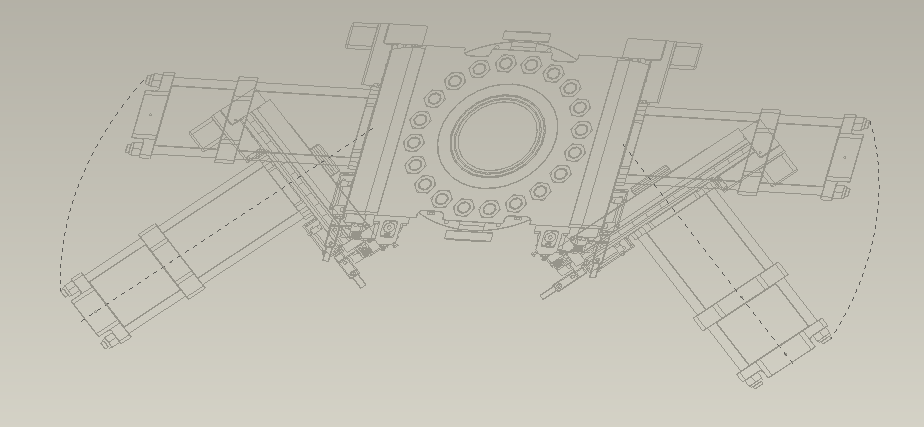
- Mark as New
- Bookmark
- Subscribe
- Mute
- Subscribe to RSS Feed
- Permalink
- Notify Moderator
Using DXF is certainly much better than draft entities.
It's just an issue when you don't want to shown hidden lines like draft entities. I've attached a picture of part of a drawing where models are in and have being removed for Family Tree. Ideally want to show view in top picture without assemblies in Model Tree, not having the models there means hidden lines show up which is certainly something I don't want in this drawing.
I could create the PDF of the drawing before I delete the reference models but that wouldn't be much good for whoever has to change drawing in the future

- Mark as New
- Bookmark
- Subscribe
- Mute
- Subscribe to RSS Feed
- Permalink
- Notify Moderator
I've handled this in a few ways over the years. None of which are perfect.
1. Use a top level model in your drawings and simplified reps to control what models are shown in your drawings. This can be horrific for drawing performance and also multiple users trying to work on different sub-level drawings that use the same top level model. But the benefit is you can show everything you need without any extra models.
2. Place your assembly in a "drawing level" assembly. Say your model above is shaft.asm and it's used in top-machine.asm. All the bill of materials are correct with no extra models. You create another assembly called shaft-drawing.asm, you add your shaft.asm in to shaft-drawing.asm and add your reference geometry in to the new assembly also. You create your drawing of the shaft-drawing.asm. This one takes some thought. All your models would be connected correctly and all your reference geometry is in the drawing assembly that don't add to the top level assembly.
3. Create multiple 2-d files and use surfaces and reps to control visibility of hidden items. This is a horribly complicated process that I abandoned quickly due to BOM tables issues with simplified reps and just the craziness of it.
BTW, That looks just like an axle shaft assy I did years ago, except mine was tapered.
- Mark as New
- Bookmark
- Subscribe
- Mute
- Subscribe to RSS Feed
- Permalink
- Notify Moderator
I'm going to copy in my response that I posted to your question at MCAD Central, although re-reading your original post, I'm no longer sure it's applicable. It still may help, however. As others have suggested, perhaps creating a new assy just for this drawing with the relevant parts in it might be the best approach.
---------------------------------------------
Have you looked at what used to be called "Pro/Process for Assemblies" (I think it's now just called "Process Plan" in Creo) which is designed for just this purpose? It allows you to document the assy process step by step, including the temporary assembly of fixtures and other assy tools without affecting your main assembly. I believe it uses explode states and simplified reps to simulate each step.
It's a very simple module to learn, a quick search through the help files should get you up to speed, assuming that you have it. It may not be part of foundation functionality, it may require the Advanced Assy Extension or another add on.
- Mark as New
- Bookmark
- Subscribe
- Mute
- Subscribe to RSS Feed
- Permalink
- Notify Moderator
I'm a little late to this thread but I am replying anyway in case someone finds this thread in the future. A good way that I've found to include reference geometry on drawings is to use skeleton models in conjunction with Copy Geometry or Shrinkwrap features. However, these features require the Advanced Assembly Extension (AAX) module, or a license that includes this module. If you have Creo 7.0 I believe that AAX functionality has been included in the base license.
The result is that your installation assembly would have a skeleton model that would include lightweight surface geometry imported from whatever reference parts you want to show. You can then filter your repeat region by rule to exclude skeleton models. (&asm.mbr.type != SKELETON*).
The nice thing is that the copied geometry can still be linked to the source models, so that if the source model is revised later then the copied geometry will update (or not, if you don't want it to). DXFs won't update like this.
If you have access to AAX then I definitely recommend checking this out. Very powerful tools included in AAX.





