Community Tip - Did you get an answer that solved your problem? Please mark it as an Accepted Solution so others with the same problem can find the answer easily. X
- Community
- Creo+ and Creo Parametric
- System Administration, Installation, and Licensing topics
- Reduce bars dimensions in Creo 4
- Subscribe to RSS Feed
- Mark Topic as New
- Mark Topic as Read
- Float this Topic for Current User
- Bookmark
- Subscribe
- Mute
- Printer Friendly Page
Reduce bars dimensions in Creo 4
- Mark as New
- Bookmark
- Subscribe
- Mute
- Subscribe to RSS Feed
- Permalink
- Notify Moderator
Reduce bars dimensions in Creo 4
Hello,
Anyone knows how to reduce this bars? In my laptop 17" they are quite big. I don't like full screen mode.
Thank you.
- Mark as New
- Bookmark
- Subscribe
- Mute
- Subscribe to RSS Feed
- Permalink
- Notify Moderator
Hi Mauro,
How about minimise toolbars?
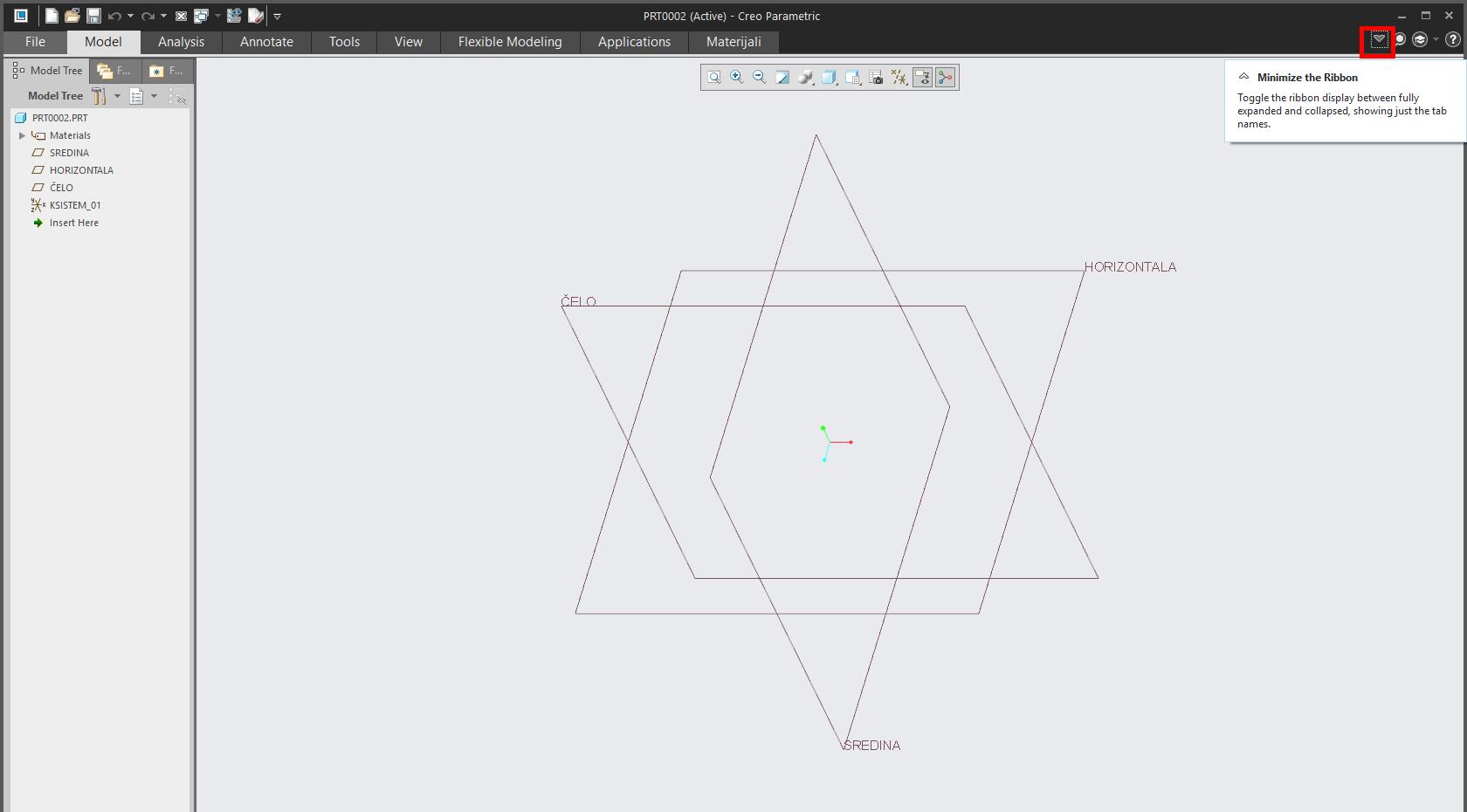
Or you can as cram up bunch of icons in quick access toolbar.
Cheers
- Mark as New
- Bookmark
- Subscribe
- Mute
- Subscribe to RSS Feed
- Permalink
- Notify Moderator
Thank for the feed back but i mean reducing dimensions of toolbar, not minimising.
- Mark as New
- Bookmark
- Subscribe
- Mute
- Subscribe to RSS Feed
- Permalink
- Notify Moderator
There's no way that I am aware of to change the height of the ribbon. The model tree can be changed through the "Windows Settings" are of the Options dialog (at least in Creo 2 & 3):
Can you bump up your screen resolution? This is one reason I dislike 16:9 monitors for anything but movie watching - reduced vertical screen real estate. Unfortunately, that's become the standard. I have two 16:10 Dell U2415 monitors on my desk that I love.
You can also move your Windows toolbar to the side of the screen instead of the default bottom of the screen. That frees up some vertical screen room. The only other option is minimizing the ribbon.
- Mark as New
- Bookmark
- Subscribe
- Mute
- Subscribe to RSS Feed
- Permalink
- Notify Moderator
it looks like you could make it larger but not smaller using the configuration option default_ui_font
The same goes for model_tree_font
- Mark as New
- Bookmark
- Subscribe
- Mute
- Subscribe to RSS Feed
- Permalink
- Notify Moderator
I think model_tree_font, default_ui_font, Windows Settings helped me a little. On the left Creo3, Creo4 on the right.
- Mark as New
- Bookmark
- Subscribe
- Mute
- Subscribe to RSS Feed
- Permalink
- Notify Moderator
Looks real good!
have you set visible_message_lines to 1 also?





