Community Tip - Need to share some code when posting a question or reply? Make sure to use the "Insert code sample" menu option. Learn more! X
- Community
- Creo+ and Creo Parametric
- System Administration, Installation, and Licensing topics
- Re: Removing blue construction lines from imported...
- Subscribe to RSS Feed
- Mark Topic as New
- Mark Topic as Read
- Float this Topic for Current User
- Bookmark
- Subscribe
- Mute
- Printer Friendly Page
Removing blue construction lines from imported part
- Mark as New
- Bookmark
- Subscribe
- Mute
- Subscribe to RSS Feed
- Permalink
- Notify Moderator
Removing blue construction lines from imported part
Hi,
I recently download a part from McMaster to use in one of my drawings. Thing is, it shows all the blue construction lines they used to build it. How can I get rid of these? I've attached the offending part (the part is discontinuted so I can't download in another file format).
Thanks for any help.
Edit: I have tried disabling different layers as well as making sure mesh_spline_surf was turned off.
This thread is inactive and closed by the PTC Community Management Team. If you would like to provide a reply and re-open this thread, please notify the moderator and reference the thread. You may also use "Start a topic" button to ask a new question. Please be sure to include what version of the PTC product you are using so another community member knowledgeable about your version may be able to assist.
- Labels:
-
General
- Mark as New
- Bookmark
- Subscribe
- Mute
- Subscribe to RSS Feed
- Permalink
- Notify Moderator
Hi Jonathan...
Try this... go into your Drawing Options and turn off mesh_surface_lines. See below (click for a larger image)...
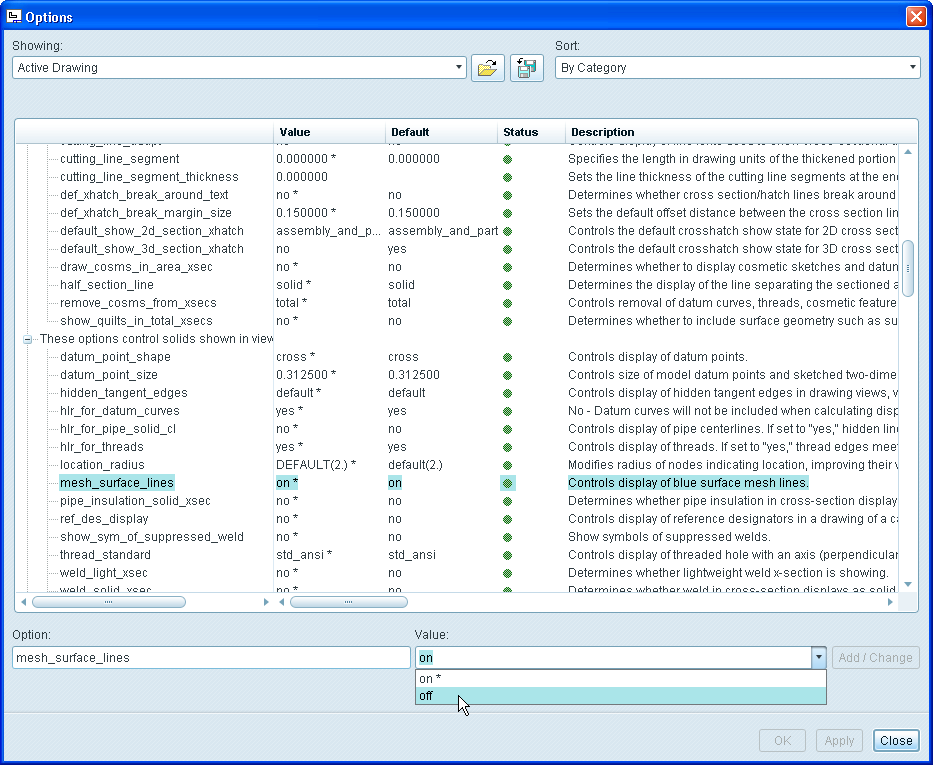
This is different than the config.pro option. This one is more insidious because it's tough to find. However, if this object was made using a mesh or any kind of ruled surface, it will display blue lines. This option will remove those lines in a drawing. In fact, it's the only option that seems to affect them!
Also... I could not test this on your object because your model was imported to the Educational version of Pro/E. I am using the professional version and I cannot open your file. Give this option a shot and let me know if it works for you.
Thanks!
-Brian
- Mark as New
- Bookmark
- Subscribe
- Mute
- Subscribe to RSS Feed
- Permalink
- Notify Moderator
Brian,
Thanks for the reply.
Sorry, I made a mistake when I said drawing. It is a part.
I am trying to change the appearance of the part so that when I import into an assembly I don't see the blue construction lines.
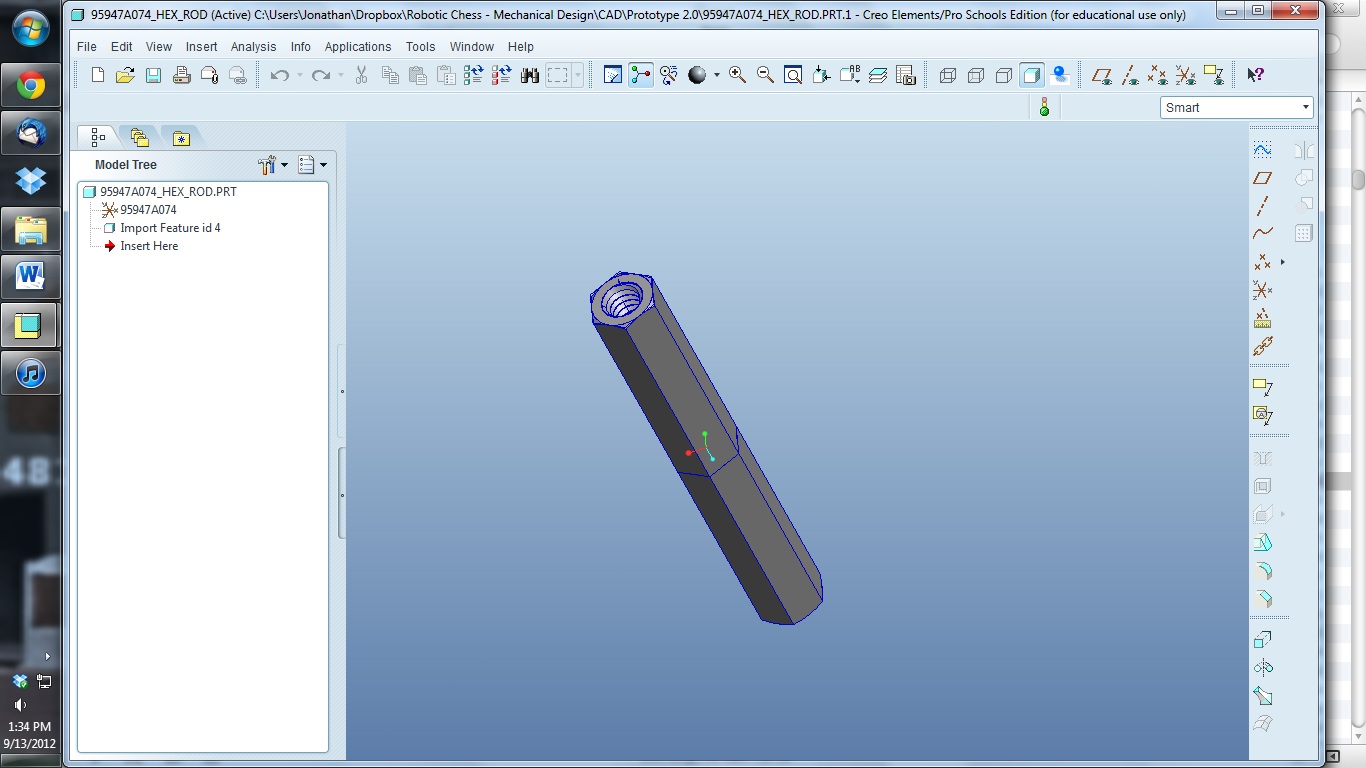
- Mark as New
- Bookmark
- Subscribe
- Mute
- Subscribe to RSS Feed
- Permalink
- Notify Moderator
Hi Jonathan...
Well, it's 1am here and if you're still up working this problem, then so am I.
Your problem here is ... the model is junk. I went ahead and pulled in a new model as a STEP file. I was going to simply remodel this item for you and send you a native Creo Elements/Pro file. Then I remembered, you're on an Educational Version. You won't be able to open my model.
The next best thing is to try sending you a clean STEP file. When I import this, I do not see any blue lines. Try importing the attached model. Let me know if you still see those blue lines. If so, maybe there's another config option we're overlooking. If not... well then you have a suitable model and the problem is solved!
Good luck... let me know how it goes.
Thanks!
-Brian
- Mark as New
- Bookmark
- Subscribe
- Mute
- Subscribe to RSS Feed
- Permalink
- Notify Moderator
Thanks!
The clean model looks great, no blue lines!
Now I just have to replace it in my assembly and fix all the regeneration errors I just got, haha.
Thanks again for all your help. (BTW it's middle of the day for me here in Tokyo)
Here's what I am working on BTW. It's a robotic chess piece (3 ft tall).
- Mark as New
- Bookmark
- Subscribe
- Mute
- Subscribe to RSS Feed
- Permalink
- Notify Moderator
Hmmm...
A 3 ft. tall robotic chess piece... only in Japan. ![]()
I'm really glad I was able to help. I'd love to see this thing fully rendered using ARX (Advanced Rendering Extension) for Creo Elements/Pro. If you spent a few days fiddling with it, you could make a great realistic image using the native PTC software.
Or... of course... you could also download and install KeyShot 3D from http://luxion.com, sign up for the 30 day trial, and generate the same great image in about 5 minutes. Maybe if you have time you can give it a try and shoot us a picture when it's done.
Have a good day... I need sleep or else I'm never getting to class tomorrow!
Thanks!
-Brian
- Mark as New
- Bookmark
- Subscribe
- Mute
- Subscribe to RSS Feed
- Permalink
- Notify Moderator
Haha, well actually these were designed and built back in Texas at my home university, but Japan does beat us overall in strange robots.
Here's the whole set on their home court:

Also, KeyShot 3D is incredible! It took me literally 5 min like you said to render some pretty cool images.(Once I get an image of my design I'm happy with I'll post it here.) Thanks for the reccomendation.
And thanks again for your help!
Jonathan
- Mark as New
- Bookmark
- Subscribe
- Mute
- Subscribe to RSS Feed
- Permalink
- Notify Moderator
Wow... that's really cool! I'll be looking forward to seeing a rendering when you get a suitable one to share.
Take care!
- Mark as New
- Bookmark
- Subscribe
- Mute
- Subscribe to RSS Feed
- Permalink
- Notify Moderator
I finally got some time to finish exploding my model and making a decent render; here it is: http://i.imgur.com/M1wrY.jpg (2.33MB)
It took me a while to figure out how to import an exploded view into Keyshot, since importing the asm file only imported the un-exploded view. The fix I found was saving the model in the exploded state and exporting as an x_t file. (I also tried Shrinkwrap but I had a lot of difficulty getting the entire model to export.)
- Mark as New
- Bookmark
- Subscribe
- Mute
- Subscribe to RSS Feed
- Permalink
- Notify Moderator
Very cool Jonathan... I'm glad you got this to work and were able to produce a good image using KeyShot.
Thanks for letting us in on the final render!
Take care...
-Brian





