Community Tip - Visit the PTCooler (the community lounge) to get to know your fellow community members and check out some of Dale's Friday Humor posts! X
- Community
- Creo+ and Creo Parametric
- System Administration, Installation, and Licensing topics
- Settings to show inserted image
- Subscribe to RSS Feed
- Mark Topic as New
- Mark Topic as Read
- Float this Topic for Current User
- Bookmark
- Subscribe
- Mute
- Printer Friendly Page
Settings to show inserted image
- Mark as New
- Bookmark
- Subscribe
- Mute
- Subscribe to RSS Feed
- Permalink
- Notify Moderator
Settings to show inserted image
I've inserted an image into a model. but all I get is a gray square. Obviously I'm missing some important settings. What are they? The image is a jpeg
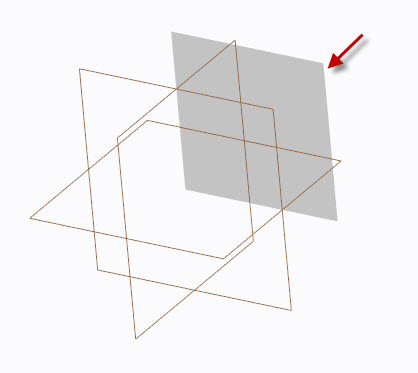
This thread is inactive and closed by the PTC Community Management Team. If you would like to provide a reply and re-open this thread, please notify the moderator and reference the thread. You may also use "Start a topic" button to ask a new question. Please be sure to include what version of the PTC product you are using so another community member knowledgeable about your version may be able to assist.
- Labels:
-
General
- Mark as New
- Bookmark
- Subscribe
- Mute
- Subscribe to RSS Feed
- Permalink
- Notify Moderator
Hi,
in my CR2 M070 images in model are displayed correctly. See attached data.
MH
Martin Hanák
- Mark as New
- Bookmark
- Subscribe
- Mute
- Subscribe to RSS Feed
- Permalink
- Notify Moderator
Nope, I still get gray rectangles.
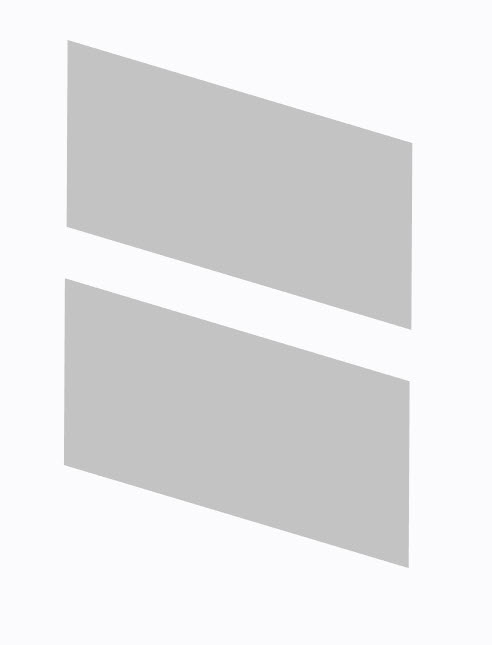
- Mark as New
- Bookmark
- Subscribe
- Mute
- Subscribe to RSS Feed
- Permalink
- Notify Moderator
Hi,
last idea ...
- eliminate config.pro files
- test graphics win32_gdi option
MH
Martin Hanák
- Mark as New
- Bookmark
- Subscribe
- Mute
- Subscribe to RSS Feed
- Permalink
- Notify Moderator
It's been a while since I ran into this - I remember that within windows, there is a place to set the default extension for image files - if it is not set to the correct extension, you will get just a box (this usually happened in drawings.)
Maybe that will give you a clue to what is happening.
- Mark as New
- Bookmark
- Subscribe
- Mute
- Subscribe to RSS Feed
- Permalink
- Notify Moderator
David,
Generally this happens when data is unable to locate the image file and it will report message Could not locate image:<image name>".
As a trail save the images in one folder and set the config option search_path with value as folder location. Create a new part, insert image and test that.





