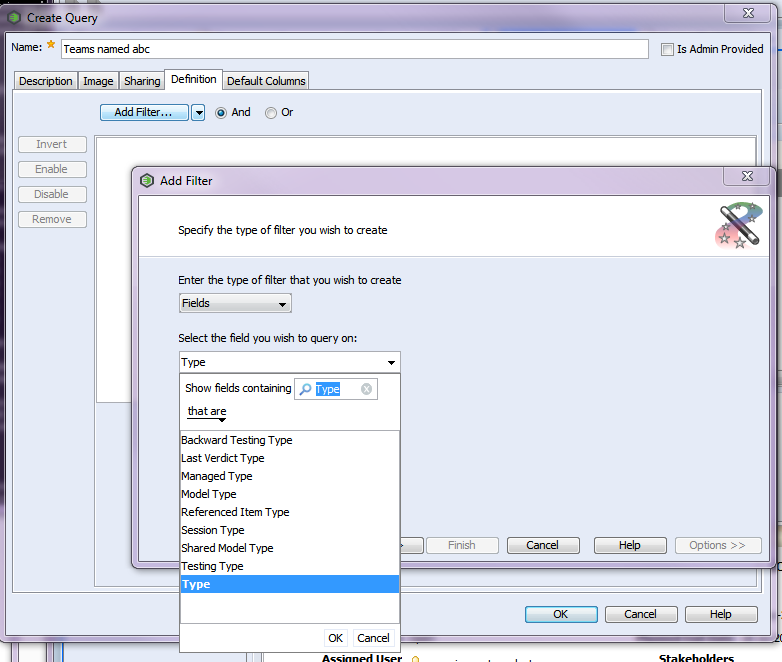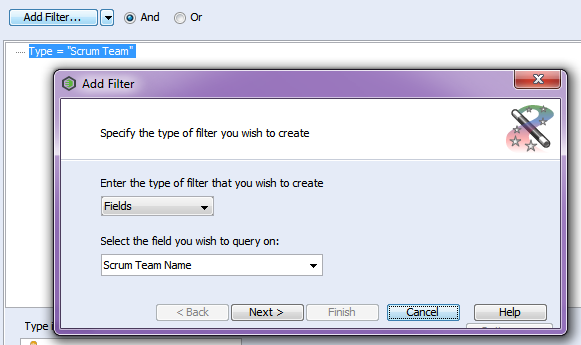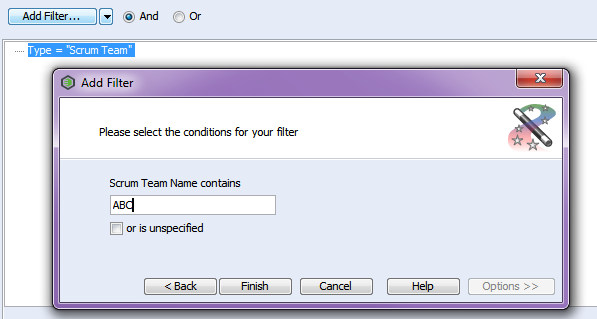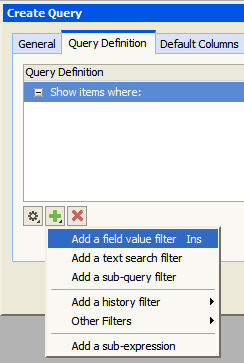Community Tip - Learn all about PTC Community Badges. Engage with PTC and see how many you can earn! X
- Community
- Systems/Software Engineering
- Systems/Software Engineering
- Re: A query to filter 'Team's by a string
- Subscribe to RSS Feed
- Mark Topic as New
- Mark Topic as Read
- Float this Topic for Current User
- Bookmark
- Subscribe
- Mute
- Printer Friendly Page
A query to filter 'Team's by a string
- Mark as New
- Bookmark
- Subscribe
- Mute
- Subscribe to RSS Feed
- Permalink
- Notify Moderator
A query to filter 'Team's by a string
Hello all,
I am bit confused with a building a query but it might be trivial for you people. Nevertheless I request your feedback.
I want to build a query that search for all the 'Team's with a name say 'Abc'.
Any help would be appreciated.
Solved! Go to Solution.
- Labels:
-
Requirements & Validation
Accepted Solutions
- Mark as New
- Bookmark
- Subscribe
- Mute
- Subscribe to RSS Feed
- Permalink
- Notify Moderator
I'm assuming here that Team is the type of item and Name is a field in the item. As you mention that you are new to creating queries, I've included several screenshots to help you.
To create the query in the GUI:
- Select Query > Create Query
- Click on the Add Filter button in the Definition Tab.
- Select Fields for the type of filter, and Type for the field to query on, then OK:
- Click Next. Select the Type you want to query on:
Select Type to query on Then click OK and Finish.
Your first filter is added. - Repeat these steps for the field "Name":
- Click Finish. You should have both filters in your query now, connected with "and":
- Click OK to save your new query.
The WebUI is similar, but the "Add Filter" button is the + sign at the bottom of the window:
You can find more details on creating queries in the online help. Here's the link for 12.0: https://support.ptc.com/cs/help/integrity_hc/integrity120_hc/en/IntegrityHelp/client_creating_a_query.mif-1.html#wwID0E3BKU
Older help centres can be found here: https://support.ptc.com/appserver/cs/help/help.jsp
- Mark as New
- Bookmark
- Subscribe
- Mute
- Subscribe to RSS Feed
- Permalink
- Notify Moderator
I'm assuming here that Team is the type of item and Name is a field in the item. As you mention that you are new to creating queries, I've included several screenshots to help you.
To create the query in the GUI:
- Select Query > Create Query
- Click on the Add Filter button in the Definition Tab.
- Select Fields for the type of filter, and Type for the field to query on, then OK:
- Click Next. Select the Type you want to query on:
Select Type to query on Then click OK and Finish.
Your first filter is added. - Repeat these steps for the field "Name":
- Click Finish. You should have both filters in your query now, connected with "and":
- Click OK to save your new query.
The WebUI is similar, but the "Add Filter" button is the + sign at the bottom of the window:
You can find more details on creating queries in the online help. Here's the link for 12.0: https://support.ptc.com/cs/help/integrity_hc/integrity120_hc/en/IntegrityHelp/client_creating_a_query.mif-1.html#wwID0E3BKU
Older help centres can be found here: https://support.ptc.com/appserver/cs/help/help.jsp