Community Tip - Visit the PTCooler (the community lounge) to get to know your fellow community members and check out some of Dale's Friday Humor posts! X
- Community
- Systems/Software Engineering
- Systems/Software Engineering
- Re: Error MKS124066: Type "ALM_Requirement Documen...
- Subscribe to RSS Feed
- Mark Topic as New
- Mark Topic as Read
- Float this Topic for Current User
- Bookmark
- Subscribe
- Mute
- Printer Friendly Page
Error MKS124066: Type "ALM_Requirement Document" does not exist. what reason?
- Mark as New
- Bookmark
- Subscribe
- Mute
- Subscribe to RSS Feed
- Permalink
- Notify Moderator
Error MKS124066: Type "ALM_Requirement Document" does not exist. what reason?
It had happened when I imported a reqiurement document (Integrity v10.6).
Thanks!
Solved! Go to Solution.
Accepted Solutions
- Mark as New
- Bookmark
- Subscribe
- Mute
- Subscribe to RSS Feed
- Permalink
- Notify Moderator
Hi Roy,
can you check whats the correct name for your Requirement Document type inside your Integrity Admin? Perhaps without Prefix?
Then, check the file gateway-tool-config.xml located in your client (or gateway server directory) if this name (with prefix ALM_) is there. Then, adapt the names to match to what you have in your Integrity Admin.
Does this help?
Volker
- Mark as New
- Bookmark
- Subscribe
- Mute
- Subscribe to RSS Feed
- Permalink
- Notify Moderator
Hi Roy,
can you check whats the correct name for your Requirement Document type inside your Integrity Admin? Perhaps without Prefix?
Then, check the file gateway-tool-config.xml located in your client (or gateway server directory) if this name (with prefix ALM_) is there. Then, adapt the names to match to what you have in your Integrity Admin.
Does this help?
Volker
- Mark as New
- Bookmark
- Subscribe
- Mute
- Subscribe to RSS Feed
- Permalink
- Notify Moderator
Hello, Volker
Thanks! I checked my Requirement Document type inside your Integrity Admin as following:
Is it without Prefix? How do I modify it?
and I searched "ALM_Requirement" in gateway-tool-configuration.xml file, but no found anything.
Thanks!
- Mark as New
- Bookmark
- Subscribe
- Mute
- Subscribe to RSS Feed
- Permalink
- Notify Moderator
Roy,
Ok, hm, can you please tell me which Import configuration you choose?
And, is it right that you import a word document (docx)?
Volker
- Mark as New
- Bookmark
- Subscribe
- Mute
- Subscribe to RSS Feed
- Permalink
- Notify Moderator
Hi, Volker
OK, The document (docx) is right, and the configuration as following:
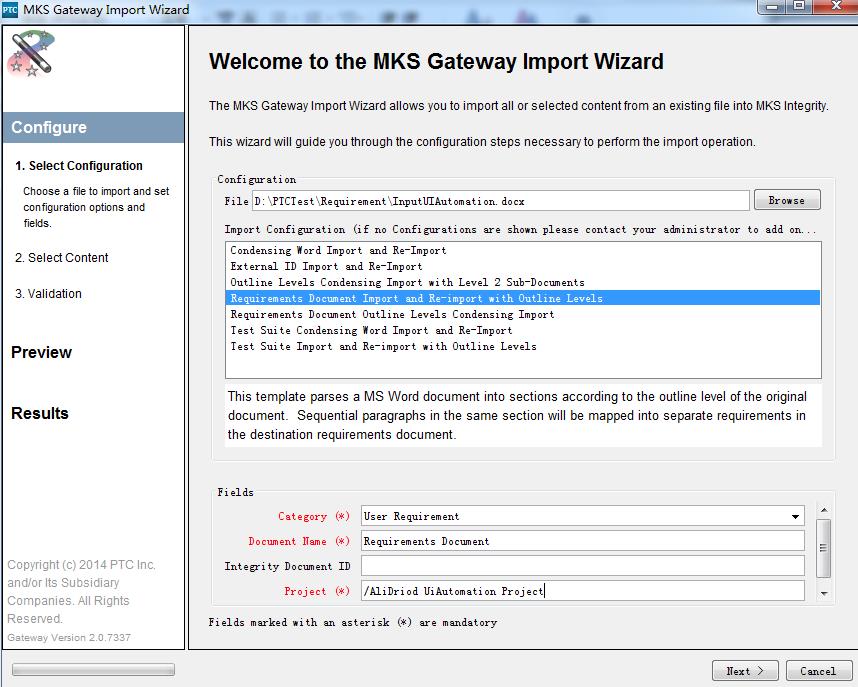
Thanks!
- Mark as New
- Bookmark
- Subscribe
- Mute
- Subscribe to RSS Feed
- Permalink
- Notify Moderator
Hi Roy,
Your configuration is indeed without the ALM_ prefix. Your gateway-tool-configuration.xml seems to be correct too.
Next step is to look at the mapping and maybe even at the properties file.
Another confusing thing is that there's a local and a server version of the gateway configuration and mapping files. As admin, I made sure that no one has the local files anymore. I renamed the server files (in the file itself, the file name doesn't really matter) too so that I'm definitely working with the right config.
Another remark. We only import excel files, and I didn't manage to import xlsx. We import with the old xls format. Although your configuration mentions docx only, I'm not sure it actually works. But given the error message, I wouldn't bother for now.
Check the mapping files first. I bet you find your reference to ALM_Requirement there.
Adriaan
- Mark as New
- Bookmark
- Subscribe
- Mute
- Subscribe to RSS Feed
- Permalink
- Notify Moderator
Hello Roy,
Most of the information Adriaan supplied is available to entitled organizations via CS172951: Gateway Knowledge Hub. This information is also available in the Gateway User Guide, which should be on your server's homepage under Documentation.
Regards,
Kael
Kind Regards,
Kael Lizak
Senior Technical Support Engineer
PTC Integrity Lifecycle Manager
- Mark as New
- Bookmark
- Subscribe
- Mute
- Subscribe to RSS Feed
- Permalink
- Notify Moderator
Hello roy zheng,
Here is the process in more detail than is provided in CS132252:
- You need to find the name of the export configuration you are using (what you select to start the export in the Gateway Export Wizard). This is the Gateway Mapping Template.
- Open the gateway-tool-configuration.xml file. There is one on the client and one on the server. We'll check the client one first, because it takes precedence:
- Clientgateway-tool-configuration.xml: It's under <ClientInstall>/config/gateway. Open it in a text editor, and look for the actual text selected in the Gateway Mapping wizard. If it's not there, then have to check the server side. If it is there, look for the corresponding <gateway-configuration-name> tag in that configuration.
- Servergateway-tool-configuration.xml: It's under <ServerInstall>/data/gateway. Again, look for the exact name of the Gateway Mapping Wizard between <gateway-configuration-name> opening and closing tags (e.g. <gateway-configuration-name>MKS Sample ALM Document Export</gateway-configuration-name>)
- Find the related mapping file:
- Back to the client, in <ClientInstall>/config/gateway/mappings, search for the correct file name by running (on Windows):findstr /C:"<Gateway Mapping Template name>" *.xmlWhere <Gateway Mapping Template name> is the exact name that you found in 2a or 2b. There should be one file returned. If there is more than one file returned, the customer will have to edit one of the files to change the value of the name property in the <mapping...> tag of one of the files, then re-test to make sure this is still a problem.
- If you don't find the mapping file on the client, again go back to the server, into the <ServerInstall>/data/gateway/mappings directory, and again run (on Windows):findstr /C:"<Gateway Mapping Template name>" *.xml(or on Unix):grep "<Gateway Mapping Template name>" *.xmlAgain, there should be one file returned. If there is more than one file returned, the customer will have to edit one of the files to change the value of the name property in the <mapping...> tag of one of the files, then re-test to make sure this is still a problem.
- Back to the client, in <ClientInstall>/config/gateway/mappings, search for the correct file name by running (on Windows):
- Once the problem is narrowed down to a single mapping file, search for the name of the field reported in the MKS124066 error. See if a field of that name exists in the server. If not, see if a field with that name but a different (or no) prefix exists on the server. e.g. if the inner error is:MKS124066: Field "ALM_Document Short Title" does not exist.Then from the admin client fields interface, search for "Document Short Title", and see if there is field with a name that is a close match. For instance, if the server has "Document Short Title", see if there is a pattern with other fields in the mapping template having an ALM_ prefix, and the server side versions of those fields not having the prefix. If so, change the names in the mapping file so that the "ALM_" of the field names is removed from the mapping template.
I hope that helps.
Regards,
Kael
Kind Regards,
Kael Lizak
Senior Technical Support Engineer
PTC Integrity Lifecycle Manager



