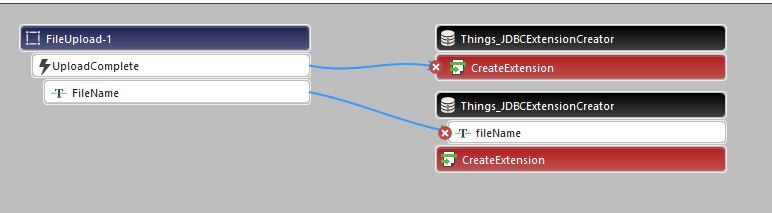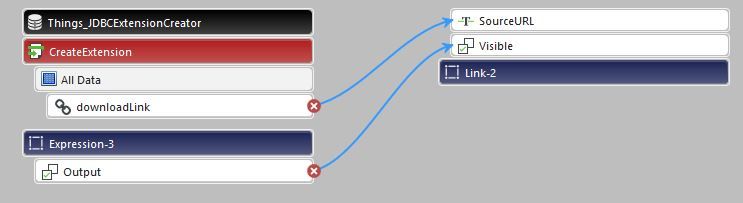- Community
- ThingWorx
- ThingWorx Developers
- External Database Connection
- Subscribe to RSS Feed
- Mark Topic as New
- Mark Topic as Read
- Float this Topic for Current User
- Bookmark
- Subscribe
- Mute
- Printer Friendly Page
External Database Connection
- Mark as New
- Bookmark
- Subscribe
- Mute
- Subscribe to RSS Feed
- Permalink
- Notify Moderator
External Database Connection
Hello,
Q1.According to previous guides I have downloaded Metadata.xml file from ptc marketplace and after importing in thingworx platform it has created a mashup with the name jdbccreater to upload the file and it is not accepting any kind of file. (Didn't modify metà.XML file).
Q2. I have created a thing testDatabase with base template as Database. After writing in configurations and saving it, only the lasconnected property has been modified, while isConnected is false.
I am using postgresql which is also my persistence provider and SqlServer 2014. But having the same results isConnected:false
Thank you!
Naeem
Solved! Go to Solution.
- Labels:
-
Best Practices
-
Connectivity
-
TWX Dev Portal
Accepted Solutions
- Mark as New
- Bookmark
- Subscribe
- Mute
- Subscribe to RSS Feed
- Permalink
- Notify Moderator
Thanks to the solution of https://community.ptc.com/t5/ThingWorx-Developers/Using-a-third-party-Jar-file-for-Database-connection/td-p/514861. Here are the steps to connect to MSSQL Database.
1.metadata.xml
<Entities>
<ExtensionPackages>
<!-- The name attribute of the ExtensionPackage element correlates to the name of the zip archive for the extension -->
<ExtensionPackage name="DatabaseMSSQL_ExtensionPackage" description="DatabaseMSSQL JDBC Extension" vendor="write something" packageVersion="1.0" minimumThingWorxVersion="5.0.0">
<JarResources>
<!-- The JDBC JAR file being used to connect to DatabaseXYZ -->
<FileResource type="JAR" file="sqljdbc4-2.0.jar" description="DatabaseMSSQL JDBC JAR"/>
</JarResources>
</ExtensionPackage>
</ExtensionPackages>
<ThingTemplates>
<!-- A Database ThingTemplate for the DatabaseXYZ extension -->
<ThingTemplate name="DatabaseMSSQL" baseThingTemplate="Database" description="DatabaseMSSQL ThingTemplate"/>
</ThingTemplates>
</Entities>
2. Created a folder lib/common and saved mssql jar file in common.
3. Selecte lib and metadata.xml and created zip folder.
4. Imported as extension in Thingworx platform.
5. Created a thing (MSSQL_Database) with base Thing template created after step 4. (In my case DatabaseMSSQL) and save.
6. Edit MSSQL_Database thing's configurations as follows:
JDBC Driver Class Name: com.microsoft.sqlserver.jdbc.SQLServerDriver
JDBC Connection String: jdbc:sqlserver://<twServer>\<MSSQL instance>;databaseName=<your database>
connectionValidationString: SELECT 1
7. Save
Finally, it is connected.
- Mark as New
- Bookmark
- Subscribe
- Mute
- Subscribe to RSS Feed
- Permalink
- Notify Moderator
Try editing the upload mashup, then just make some minor change to the file upload widget like change the Widget Name
Save it, and relaunch the mashup.
Then try again.
- Mark as New
- Bookmark
- Subscribe
- Mute
- Subscribe to RSS Feed
- Permalink
- Notify Moderator
Thank you @PaiChung
Can you please elaboate a bit that What do I have to edit in the upload mashup.
There are connections with Thing JDBCExtensionCreater, to explain in a better way I've attached the screenshots with the message.
- Mark as New
- Bookmark
- Subscribe
- Mute
- Subscribe to RSS Feed
- Permalink
- Notify Moderator
Click the file upload widget itself
and change a trivial setting on it.
- Mark as New
- Bookmark
- Subscribe
- Mute
- Subscribe to RSS Feed
- Permalink
- Notify Moderator
Thanks to the solution of https://community.ptc.com/t5/ThingWorx-Developers/Using-a-third-party-Jar-file-for-Database-connection/td-p/514861. Here are the steps to connect to MSSQL Database.
1.metadata.xml
<Entities>
<ExtensionPackages>
<!-- The name attribute of the ExtensionPackage element correlates to the name of the zip archive for the extension -->
<ExtensionPackage name="DatabaseMSSQL_ExtensionPackage" description="DatabaseMSSQL JDBC Extension" vendor="write something" packageVersion="1.0" minimumThingWorxVersion="5.0.0">
<JarResources>
<!-- The JDBC JAR file being used to connect to DatabaseXYZ -->
<FileResource type="JAR" file="sqljdbc4-2.0.jar" description="DatabaseMSSQL JDBC JAR"/>
</JarResources>
</ExtensionPackage>
</ExtensionPackages>
<ThingTemplates>
<!-- A Database ThingTemplate for the DatabaseXYZ extension -->
<ThingTemplate name="DatabaseMSSQL" baseThingTemplate="Database" description="DatabaseMSSQL ThingTemplate"/>
</ThingTemplates>
</Entities>
2. Created a folder lib/common and saved mssql jar file in common.
3. Selecte lib and metadata.xml and created zip folder.
4. Imported as extension in Thingworx platform.
5. Created a thing (MSSQL_Database) with base Thing template created after step 4. (In my case DatabaseMSSQL) and save.
6. Edit MSSQL_Database thing's configurations as follows:
JDBC Driver Class Name: com.microsoft.sqlserver.jdbc.SQLServerDriver
JDBC Connection String: jdbc:sqlserver://<twServer>\<MSSQL instance>;databaseName=<your database>
connectionValidationString: SELECT 1
7. Save
Finally, it is connected.