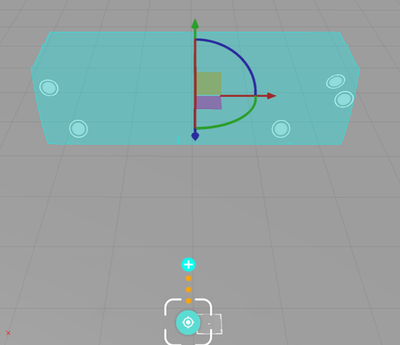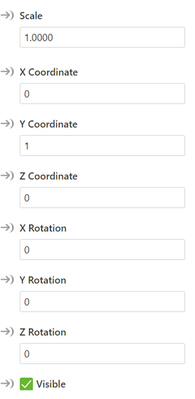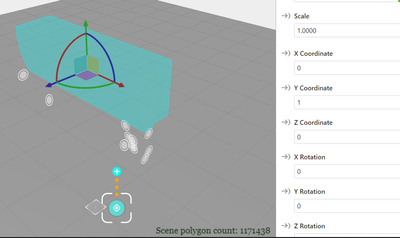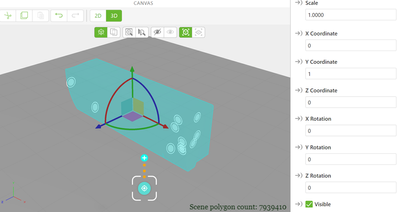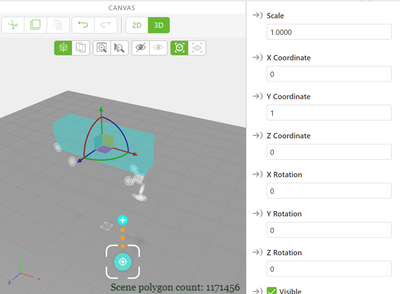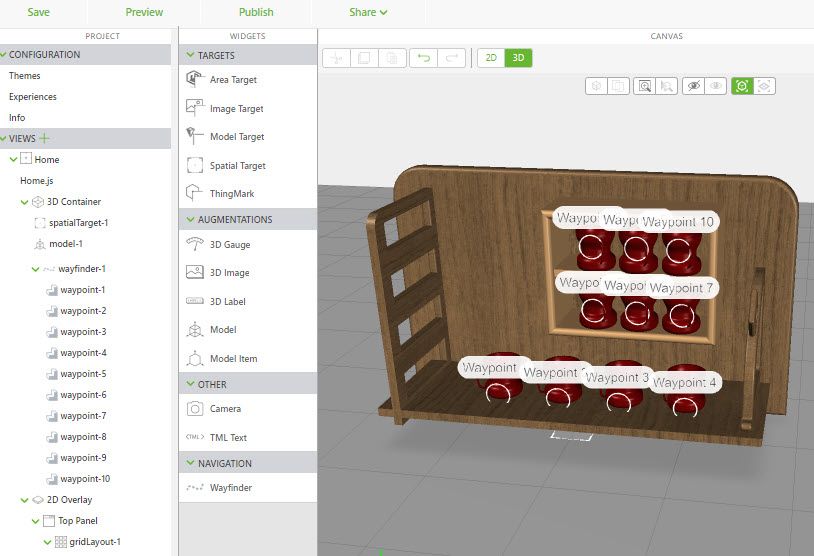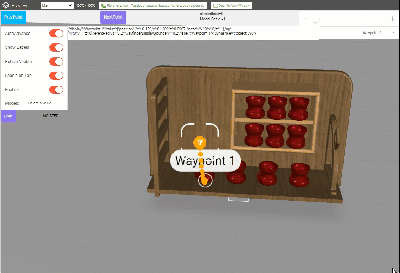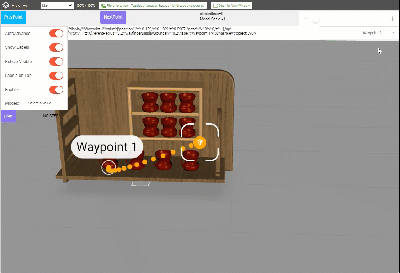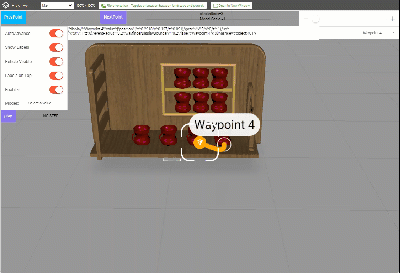We are aware of an issue causing pages to load incorrectly for some users and expect a fix soon. Sorry for the inconvenience.
- Community
- Augmented Reality
- Vuforia Studio
- How I can keep waypoints linked to 3D model after ...
- Subscribe to RSS Feed
- Mark Topic as New
- Mark Topic as Read
- Float this Topic for Current User
- Bookmark
- Subscribe
- Mute
- Printer Friendly Page
How I can keep waypoints linked to 3D model after reopening project with reloaded 3d file ?
- Mark as New
- Bookmark
- Subscribe
- Mute
- Subscribe to RSS Feed
- Permalink
- Notify Moderator
How I can keep waypoints linked to 3D model after reopening project with reloaded 3d file ?
I have an issue with Waypoints. I work on one 3d model in Creo Illustrate and Vuforia Studio ( I don't add any extra parts ) and I don't change the actual location for my 3d model in animation. The only change in my updated file is an extra figure with fading or flashing parts. If I add an extra figure to my sequence and then import an updated file to Vuforia Studio and then reopen Studio project my waypoints are moved to the wrong location and I need to put them back one by one.
My project contains ~15 views with wayfinders ( 25 waypoints on each). This is a lot of extra work for little change/update/ progress.
This is what happens with waypoints on my screen.
1- before re-uploading 3d file to VS project
2 -after reuploading 3d file and reopening my Vuforia Studio project
Please advice solution that will help me to keep the waypoints on same location after updating and reopening the Studio Project.
- Tags:
- Waypoints
- Mark as New
- Bookmark
- Subscribe
- Mute
- Subscribe to RSS Feed
- Permalink
- Notify Moderator
Questions
When you bring back the model are the occurrence values changing on the waypoints?
For example /0/0/114 to something else
Is the offset always the same?
As per previous post you can program your own waypoints but I expect you need more info or time to explore example.
I have and extension that may help when the model is translated, you can provide x,y,z and rx,ry,rz values to help offset the translation
I need some time to put together an example and some more information about what is happening.
let me know the answer to those 2 questions
- Mark as New
- Bookmark
- Subscribe
- Mute
- Subscribe to RSS Feed
- Permalink
- Notify Moderator
@sgreywilson I have made another test.
My offset values are the same before and after I change the file in Vuforia Studio- and (!) I don't have any issues with waypoints dislocation. My problem occurs after I restart the Vuforia project ( close and open again) .
1 _ my project before I change 3D file.
2_ my project after I change 3D file
3_ my project after I closed and opened again my project
I have issue only when I reopen project.
- Mark as New
- Bookmark
- Subscribe
- Mute
- Subscribe to RSS Feed
- Permalink
- Notify Moderator
When issue is occurring only when you reopen your project there is currently an issue fixed in 9.15 where some modelItem are set to zero. If this is the issue you need when you observer the problem to Cntr-Z , or to call UNDO arrow so possibly this will fix the issue if it is the mentioned problem
- Mark as New
- Bookmark
- Subscribe
- Mute
- Subscribe to RSS Feed
- Permalink
- Notify Moderator
Hello, I am back after testing this issue on Vuforia Studio 9.15.
I have noticed some improvements ( only one or two waypoints are misplacing after reopening the project after the change). Anyway, it doesn't solve my issue for 100%, so I will wait for the next improved version. The option suggested "back " command in this answer didn't work either. Also for some reason, there are some unusual errors with the loading and optimization 3D models process. I will send the Log file to customer care.
- Mark as New
- Bookmark
- Subscribe
- Mute
- Subscribe to RSS Feed
- Permalink
- Notify Moderator
Hi all,
for me this issue is not related to the wayfinder widget. I tested it on a sample Vuforia Studio project (project attached if you want to verify my observations). All viewpoints are displayed on the correct coordinates based on the root coordinate system. The positions property seems not to change when we change the model. But when the model have different offsets of the components this will make the appearance of the waypoints as they are moved and are dislocated.
I checked a sample project which looks like this:
Where my first check to use a model with Wayfinder widget and then to change the scale of the model and then to scale the viewpoints coordinates .This was ok. Working fine.
Here the change of the display is based on the change of the model widget scale and then the zoom is called later to have better display
So it seems that when we scale the model and use the same factor to multiply the position of the viewpoints -> this will update the position correctly (refer to the attached project)
A second point - what happens when we play a sequence which moves a component where we have an waypoint pointing to it. In this case we need to moved the viewpoint so that its position to corresponds to the changed position of the component:
But I think there seems to be an issue when we change the model widget - so there is some issue with scale factor of the model - so the scale of the model widget remains unchanged but still the model is scaled . At least I observed this behavior when I used different pvz files based on published Creo Illustrate figure which refers to the same original model
So, tested - checked model widget scale is still =1 but switching between 3 models which used on base model and then switch back to them the scale factor attribute was not changed but displayed scale was wrong . When switching back then scale is still wrong. This is something I need to check more detailed if this occur only when we use different Illustration based on the same geometry or this is a general issue
Here I attached the test project if you want to check it by yourself. Thanks BR