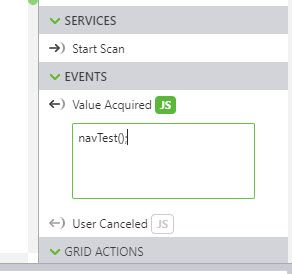Community Tip - New to the community? Learn how to post a question and get help from PTC and industry experts! X
- Community
- Augmented Reality
- Vuforia Studio
- How to show independent experiences with multiple ...
- Subscribe to RSS Feed
- Mark Topic as New
- Mark Topic as Read
- Float this Topic for Current User
- Bookmark
- Subscribe
- Mute
- Printer Friendly Page
How to show independent experiences with multiple image targets on the same view just like in Unity
- Mark as New
- Bookmark
- Subscribe
- Mute
- Subscribe to RSS Feed
- Permalink
- Notify Moderator
How to show independent experiences with multiple image targets on the same view just like in Unity
Hi,
Suppose I have a machine in any industry and one user is looking at it from the front view and the 2nd user looks at it from a side view. Both want the same or different experiences to be shown to them from their respective position. (or Suppose the same user moves from Front View to Side View).
Multiple views of Vuforia is like navigation from one view to another with some Initial View has to be defined.
I want those experiences to be shown from a single view using Image target.
Thanks in advance.
- Labels:
-
Design
-
Mashup-Widget
-
Troubleshooting
- Mark as New
- Bookmark
- Subscribe
- Mute
- Subscribe to RSS Feed
- Permalink
- Notify Moderator
- Mark as New
- Bookmark
- Subscribe
- Mute
- Subscribe to RSS Feed
- Permalink
- Notify Moderator
Hi @ranjank
another possible scenario could be to use the combination QR code + Image Targets
So for example you can have different views where we you defined different Image targets . In this case every Image is used in the image target widget but we have a small part of it which implements a QR code or it is a small QR on the pictures side or near to the picture … etc.
So ,let define a start view / in Studio Experience and it when we start the experience it wil go to scanning mode – and here we will scan the QR code. In this case we can go to the different pictures image and will scan on it (where it will scan the QR code. The QR code could implements / contains for example an URL, but also it could be e.g. a View name. So, in this case you will call the view where the image target is defined and used the correct image.
The code could be something like this:
$scope.navTest= function() {
twx.app.fn.navigate(app.view['Home'].wdg['scan-1']['scannedValue']);
}
Here scan-1 is the scan widget. And for the Value Acquired event in UI JS