The color of 'pvz' model is not reflected.
- Mark as New
- Bookmark
- Subscribe
- Mute
- Subscribe to RSS Feed
- Permalink
- Notify Moderator
The color of 'pvz' model is not reflected.
Hi,
I have a stp format file which was saved by 'Catia'.
And I have imported it, changed its color from 'green' to 'red' and exported it as 'pvz' format.
Then I built a Thingworx studio project using the pvz file(as a resource of 3d model), but it still shows green color.
So I tried to change the color in Catia(using a CATProduct file), but it still shows green color.
How can I change a color of pvz ?
Thanks.
- Labels:
-
Design
- Mark as New
- Bookmark
- Subscribe
- Mute
- Subscribe to RSS Feed
- Permalink
- Notify Moderator
- Mark as New
- Bookmark
- Subscribe
- Mute
- Subscribe to RSS Feed
- Permalink
- Notify Moderator
Hello,
My understanding of the steps is :
- In Catia, open the part and export it into a step file
- In Creo View, open the step file, modify the color of some surfaces and save it as a pvz file
- In Thingworx Studio, import the pvz file
- Does the step 2 is done in Creo View?
If the answer is yes what is the version used?
- Can you confirm us this point, please?
Best regards
- Mark as New
- Bookmark
- Subscribe
- Mute
- Subscribe to RSS Feed
- Permalink
- Notify Moderator
Hi,
The step 2 is done in not Creo View but Creo Illustrate ver 3.1.
Should I do in Creo View?
Thanks.
- Mark as New
- Bookmark
- Subscribe
- Mute
- Subscribe to RSS Feed
- Permalink
- Notify Moderator
Hello,
I have followed these steps with success until the last step in Thingwork Studio :
- In Creo Parametric 4.0 F000, create a Part with a Cube geometry and export it as a step file
It is similar to the step 1 in Catia
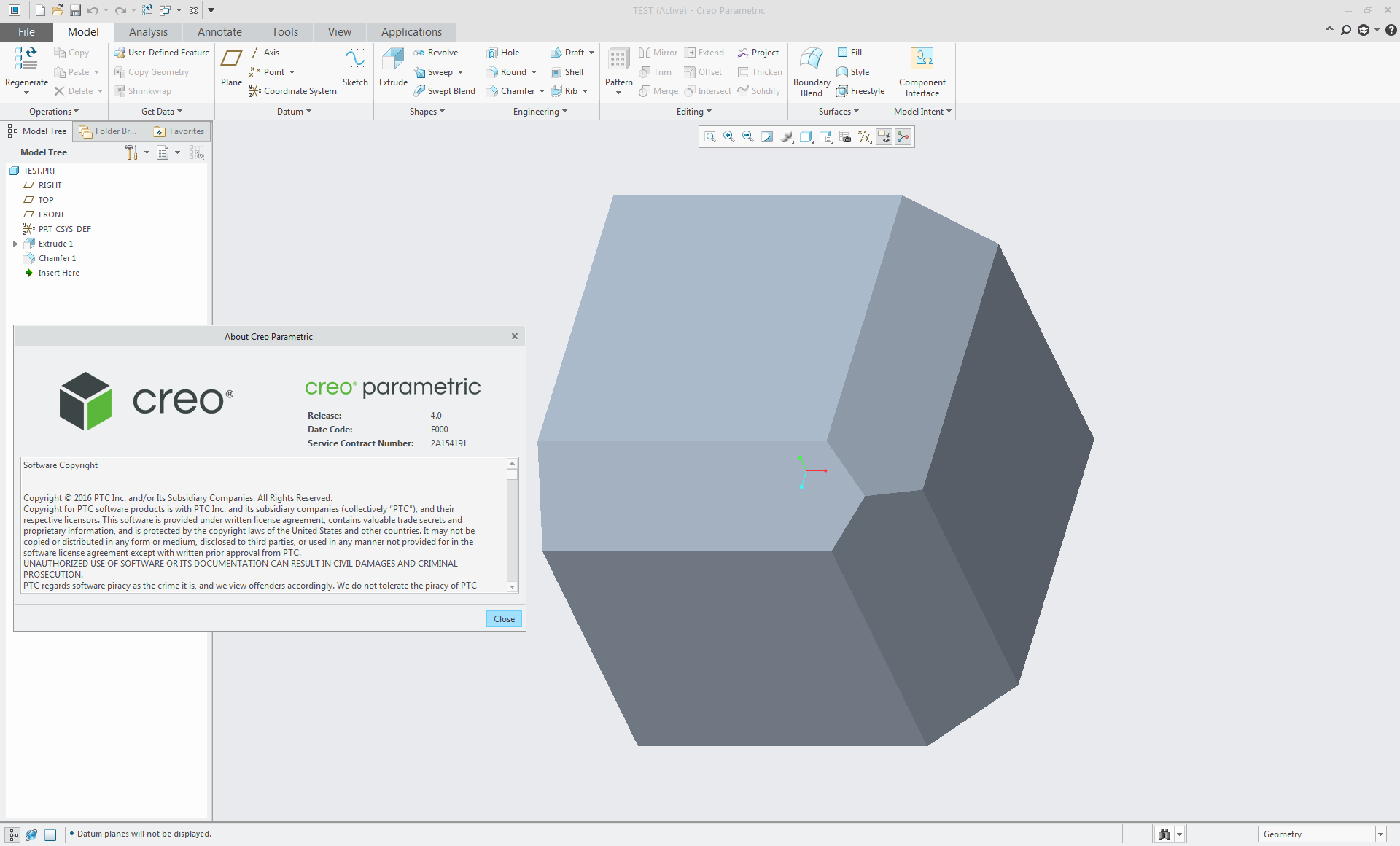
2. In Creo Illustrate 3.1 M010 build 27, in the File > Import > Embed menu, select the step file created at the step 1
3. In the sBOM tree, select the node of the step geometry imported
4. In the Ribbon, in the Home tab, click the Color menu and choice a color of your choice
All Surfaces will have the color selected
or/and
In the 3D view named Figure (a number), select a Surface and click the Color menu
Only the surface selected will have the color selected
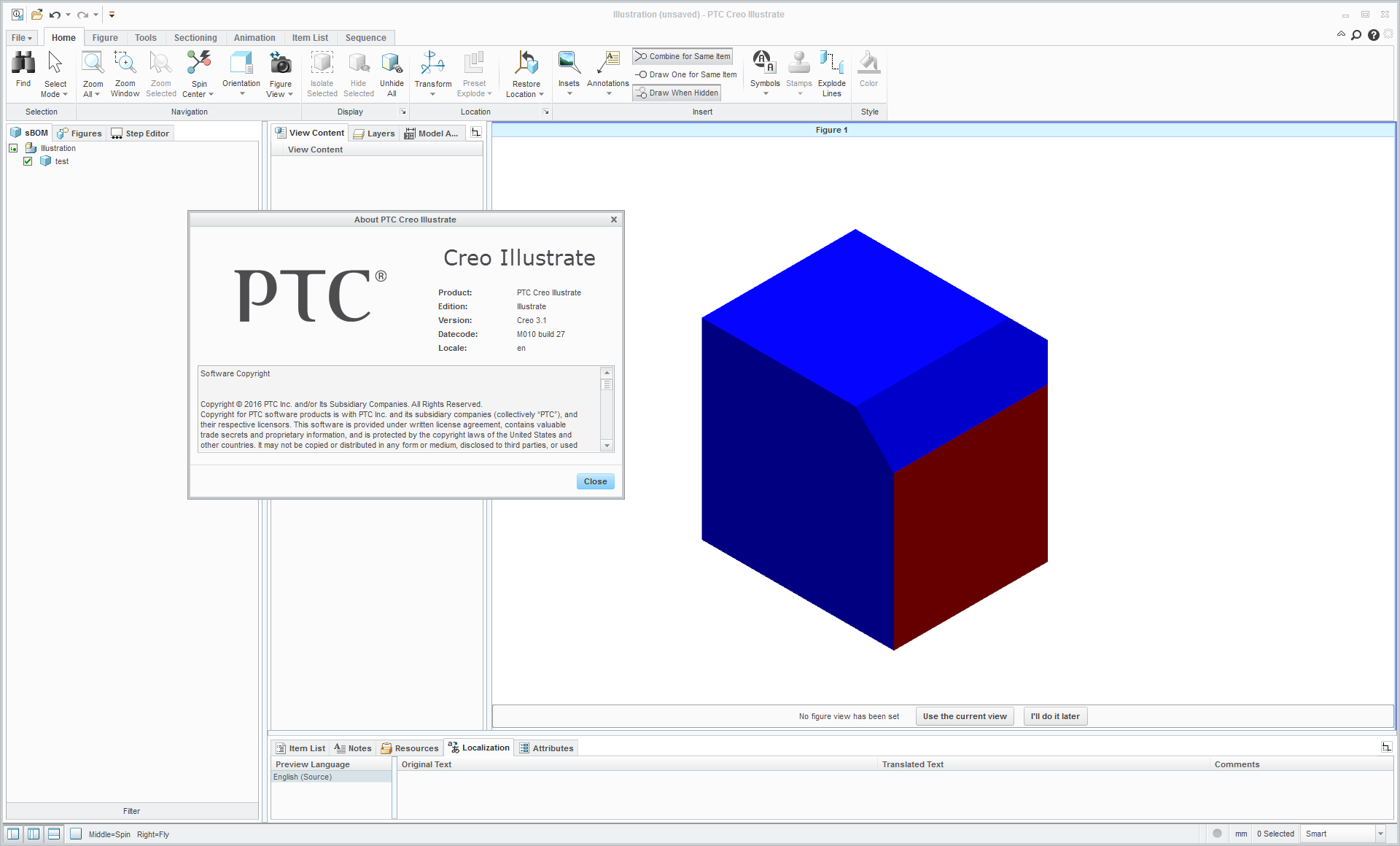
5. In the File > Publish > Publish menu, export the Figure as a .pvz file
6. In Creo View 4.0 F000, open the pvz file generated at the previous step 5
The colors are visible.
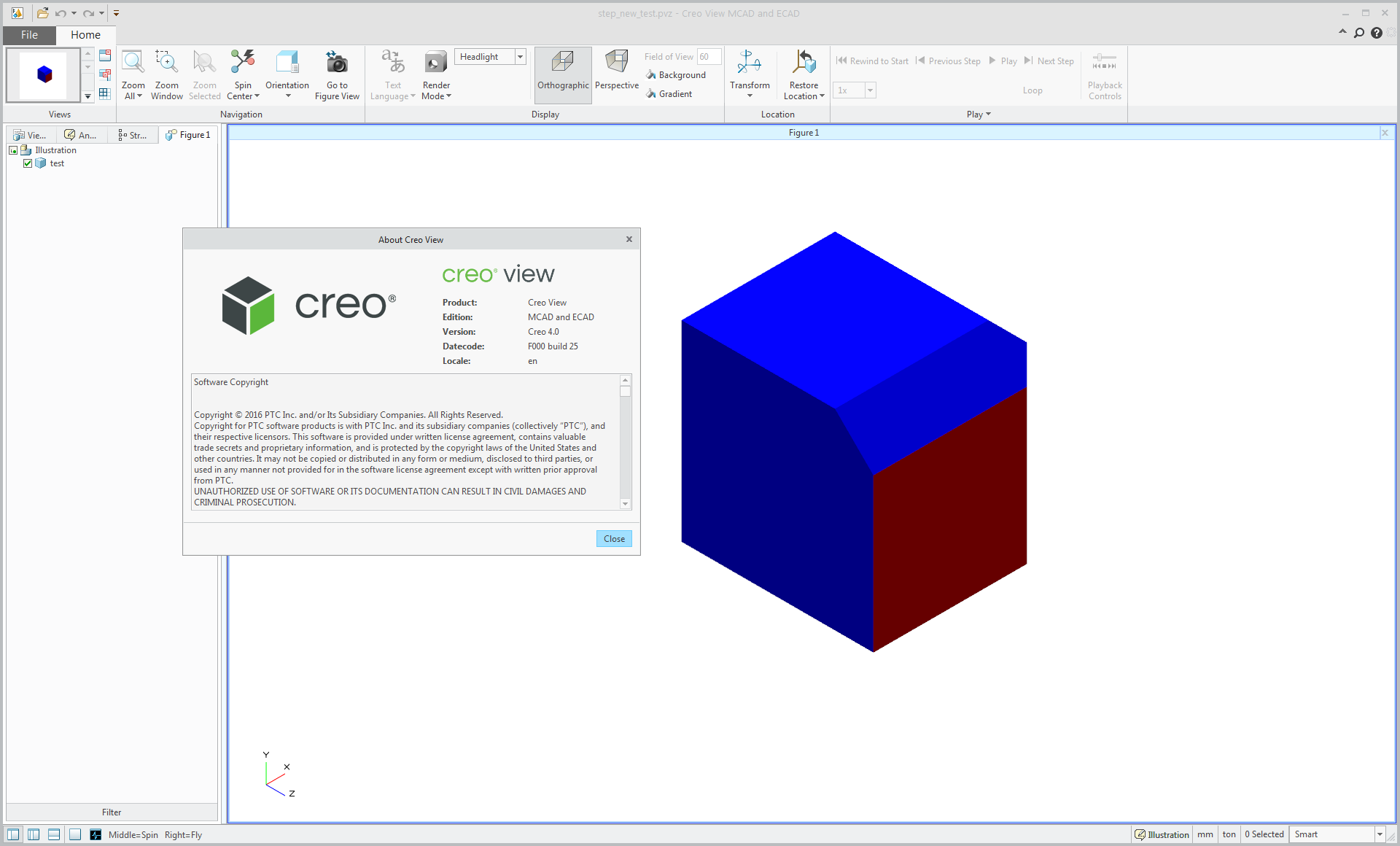
7. I have imported this pvz file in Thingwork Studio, no color is visible :
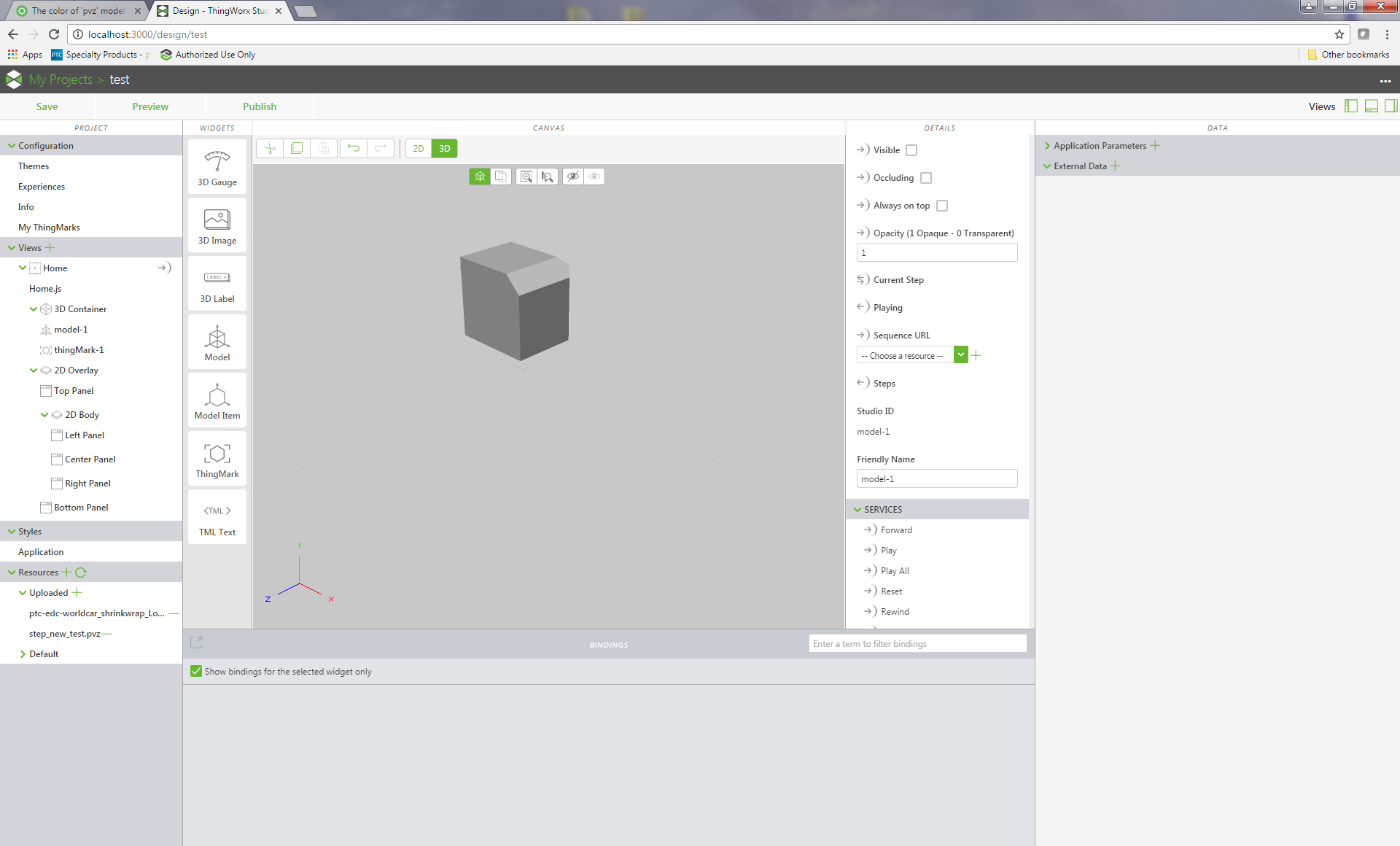
So, I am contacting R&D of Thingworx Studio to have more details.
I will come back to you as soon as possible with more information.
Best regards
- Mark as New
- Bookmark
- Subscribe
- Mute
- Subscribe to RSS Feed
- Permalink
- Notify Moderator
Hi,
I did exactly the same as you did.
I will wait for the result of the inquiry.
Thanks a lot.
- Mark as New
- Bookmark
- Subscribe
- Mute
- Subscribe to RSS Feed
- Permalink
- Notify Moderator
Hej Yoo hwan,
did you try using a model item inside twx studio? 🙂
Otherwise I recolor items easily in creo products - e.g. illustrate. Within the sBom in creo illustrate: Right click on the part, go to it's details and change it's properties (opacity, color...).
If you want to use textures in pvz for twx studio. it's more complicated but also doable.
Martin
- Mark as New
- Bookmark
- Subscribe
- Mute
- Subscribe to RSS Feed
- Permalink
- Notify Moderator
I'm a firm believer that colors applied to PVZ files while in Creo Illustrate or Creo View and saved out for import into Studio should be visible in the ThingWorx Studio Canvas. The ability to apply colors of assemblies with many components is so easy in Illustrate and View via the many selection tools from the Model tree or the graphics area. If the selection tools and color application tools from View/Illustrate are put into the ThingWorx Studio User Interface, then I might be willing change my logic of where I want to "apply" colors to a model. But for now the ability in Studio is far more complicated and time consuming than the other three Creo applications of Parametric, View and Illustrate.
I find it very strange that the Studio Preview can show the colors, but the Studio Canvas doesn't???
- Mark as New
- Bookmark
- Subscribe
- Mute
- Subscribe to RSS Feed
- Permalink
- Notify Moderator
Yoo hwan There is also a functionality in ThingWorx Studio to change the color of a model, PFA - https://support.ptc.com/appserver/cs/view/solution.jsp?n=CS251748&lang=en_US
Just curious, did you try this functionality?
-Giri
- Mark as New
- Bookmark
- Subscribe
- Mute
- Subscribe to RSS Feed
- Permalink
- Notify Moderator
Giri, I'm giving the CS solution for adding a slider bar to change colors a try. It is cool functionality! When using the slide bar in the preview I'm not seeing the model change color...should we be seeing the changing colors in preview mode?
- Mark as New
- Bookmark
- Subscribe
- Mute
- Subscribe to RSS Feed
- Permalink
- Notify Moderator
Hello Yoo Hwan, Giri Martin,
We found another solution (but similar to the other ones purposed by Giri and Martin) with the steps described in the original thread.
😎 In Thingworx Studio, in the Model, the Details panel, in the Sequence UR list, select the .pvi file listed
In the 3D canvas, the color is not displayed:

But when clicking on Preview, the color is applied
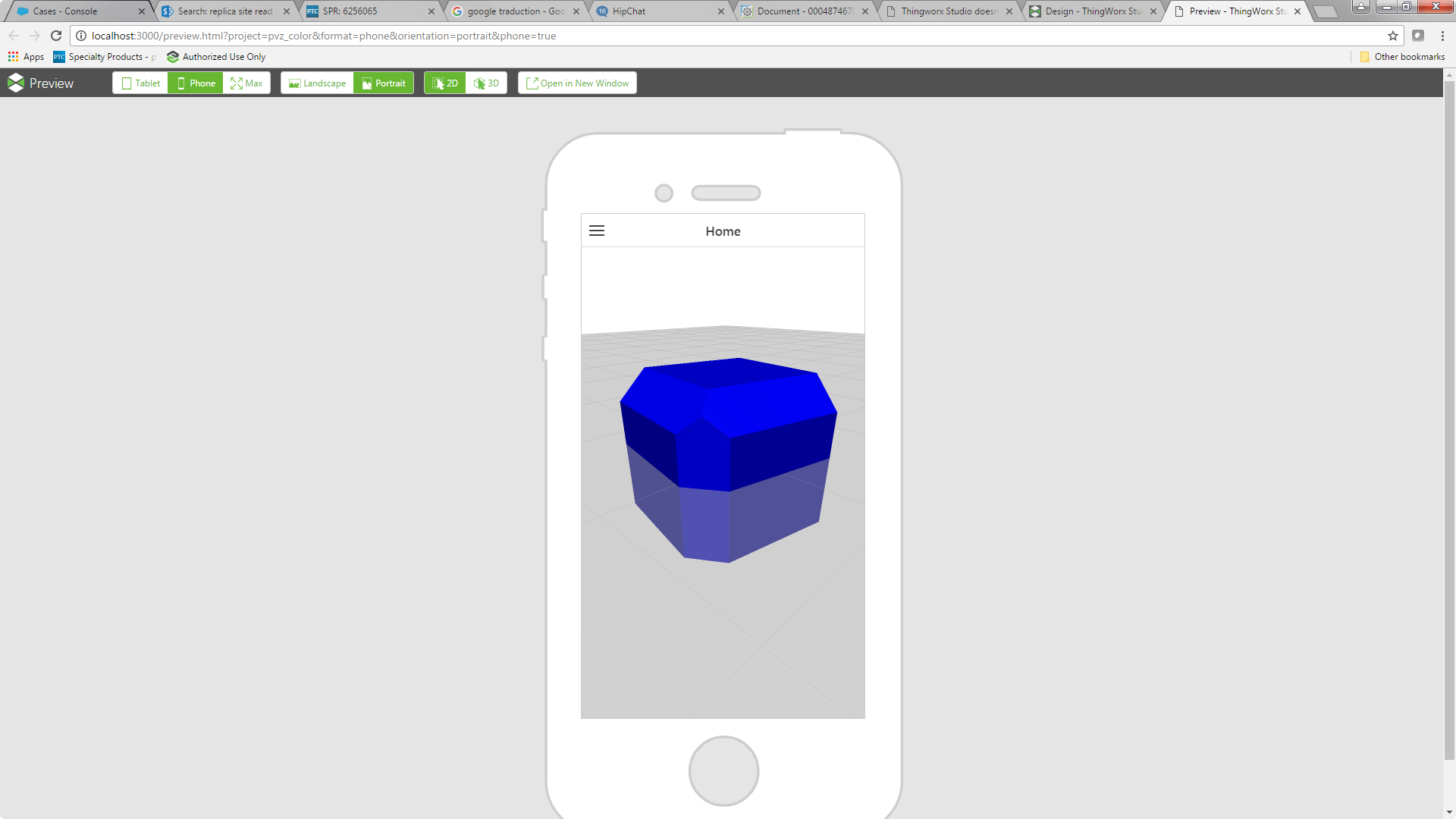
We can see a difference, the surface with the red color is not displayed or applied as in Creo View or in Creo Illustrate.
I am still looking this point.
Best regards
- Mark as New
- Bookmark
- Subscribe
- Mute
- Subscribe to RSS Feed
- Permalink
- Notify Moderator
Hej Samuel,
the pvi just reflects the sequence created in Creo illustrate. So it's not the good way to colorize, from my understanding.
To colorize your item you can go this way:
1) Creo Parametric (here I use M010): did not color all faces of the cube.
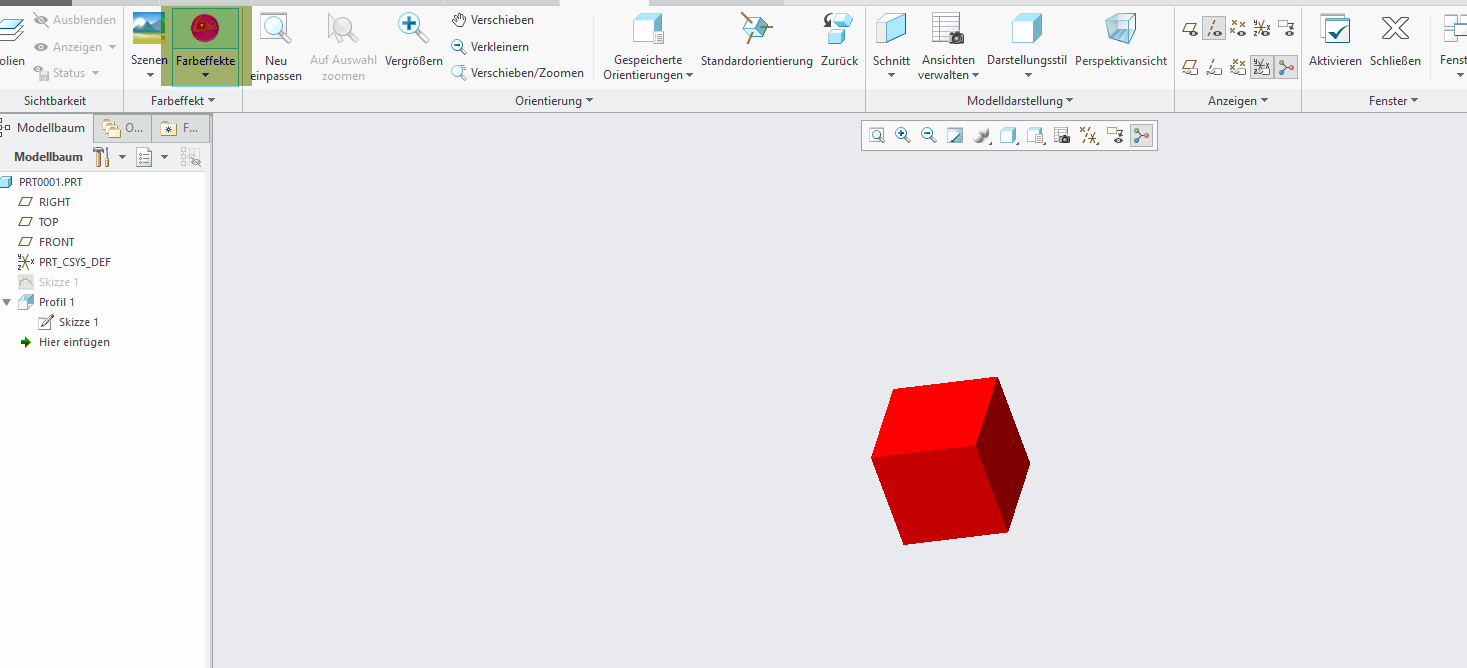
1a) opening Twx studio: adding the resource:
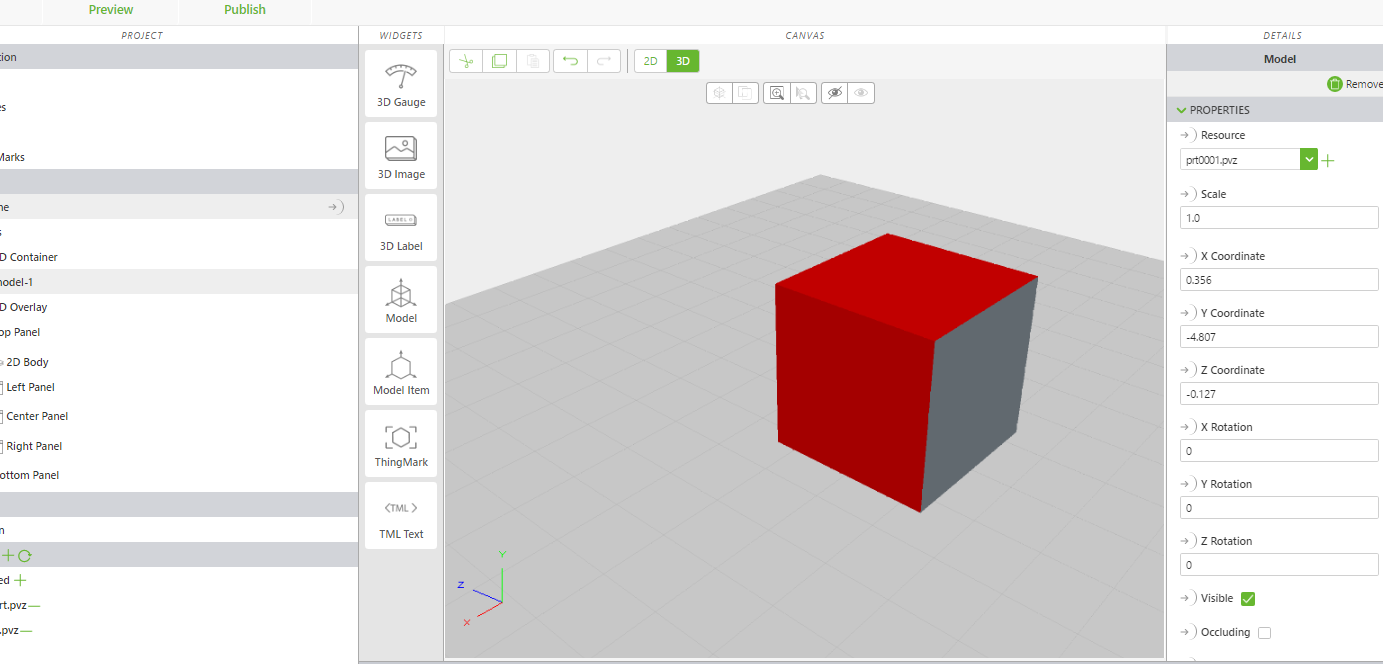
Martin
- Mark as New
- Bookmark
- Subscribe
- Mute
- Subscribe to RSS Feed
- Permalink
- Notify Moderator
Hi, Thanks to your reply.
Unfortunately, We don't have a Creo Parametric license .
Is it impossible to reflect the color which is changed in CAD(like Catia, Auto CAD)?
Thanks.
- Mark as New
- Bookmark
- Subscribe
- Mute
- Subscribe to RSS Feed
- Permalink
- Notify Moderator
Hi Yoo hwan,
I don't have Catia nor Autocad anymore :-).
However: Could you try to set the colors on part level (not on assembly level) and afterwards try?
Is it reflected when you export to step?
Could you send me the datasets?
Martin
- Mark as New
- Bookmark
- Subscribe
- Mute
- Subscribe to RSS Feed
- Permalink
- Notify Moderator
Yes, I will send to you.




