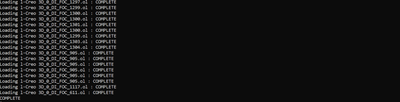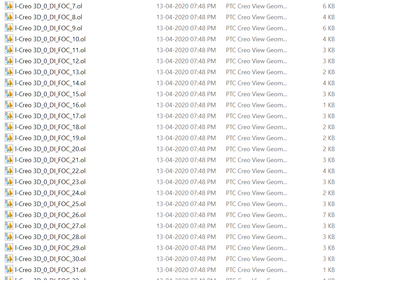Community Tip - New to the community? Learn how to post a question and get help from PTC and industry experts! X
- Community
- Augmented Reality
- Vuforia Studio
- Re: facing problem while uploading file which is h...
- Subscribe to RSS Feed
- Mark Topic as New
- Mark Topic as Read
- Float this Topic for Current User
- Bookmark
- Subscribe
- Mute
- Printer Friendly Page
facing problem while uploading file which is having size more than 100mb
- Mark as New
- Bookmark
- Subscribe
- Mute
- Subscribe to RSS Feed
- Permalink
- Notify Moderator
facing problem while uploading file which is having size more than 100mb
Hi @sdidier
As you have given option for offline pvz optimization which i have run in my system.
Please find below screen shot for your reference where process is completed in script but i couldn't able to find optimized pvz in my system.
I have written following cmd script in command prompt
pvaroptimizer.exe -vc1 -p D:\PVZ_oti
-o DiFOCPanel,C:\Users\Admin\Documents\VuforiaStudio\Projects\IMF_2020\src\phone\resources\Uploaded\DiFOC Panel.pvz
- Labels:
-
Best Practices
- Tags:
- PVI & PVZ
- Mark as New
- Bookmark
- Subscribe
- Mute
- Subscribe to RSS Feed
- Permalink
- Notify Moderator
Hi @nraichura ,
you can check this post .
So, you need to specify one of the rcp files from the installation directory / there some RCP definitions (rcp files – you can select one of them) which are already provided in:
<Windows User>\AppData\Roaming\VuforiaStudio\studio-download.vuforia.io\node_modules\cad-import-filters\import_filters\recipe
where for creation of the the high, low and med pvz version you can use pvaoptimizer_med.rcp,pvaoptimizer_high.rcp,pvaoptimizer_low.rcp. (actually if you have advance skills you can create you own rcp file definition)
so example:
C:\Users\rraytchev\AppData\Roaming\VuforiaStudio\studio-download.vuforia.io\node_modules\cad-import-filters\import_filters\bin\pvaroptimizer.exe -r C:\Users\rraytchev\AppData\Roaming\VuforiaStudio\studio-download.vuforia.io\node_modules\cad-import-filters\import_filters\recipe\pvaroptimizer_low.rcp engine_test_exp.pvz
where I called the optimizer executable then I pointed to the rcp setting (low) and specified the pvz location and name of the new file
- Mark as New
- Bookmark
- Subscribe
- Mute
- Subscribe to RSS Feed
- Permalink
- Notify Moderator
I have written following script in command prompt can you tell me is there any mistake that i have did in this script
Path for optimizer
C:\Users\Admin\AppData\Roaming\VuforiaStudio\studio-download.vuforia.io\node_modules\cad-import-filters\import_filters\bin\pvaroptimizer.exe
path of recipe file
-r C:\Users\Admin\AppData\Roaming\VuforiaStudio\studio-download.vuforia.io\node_modules\cad-import-filters\import_filters\recipe\pvaroptimizer_high.rcp
Out put path
-vc1 -p D:\PVZ_oti
input path
-o DiFOCPanel,C:\Users\Admin\Documents\VuforiaStudio\Projects\IMF_2020\src\phone\resources\Uploaded\DiFOC Panel.pvz
Hence final script will be
C:\Users\Admin\AppData\Roaming\VuforiaStudio\studio-download.vuforia.io\node_modules\cad-import-filters\import_filters\bin\pvaroptimizer.exe -r C:\Users\Admin\AppData\Roaming\VuforiaStudio\studio-download.vuforia.io\node_modules\cad-import-filters\import_filters\recipe\pvaroptimizer_high.rcp -vc1 -p D:\PVZ_oti -o DiFOCPanel,C:\Users\Admin\Documents\VuforiaStudio\Projects\IMF_2020\src\phone\resources\Uploaded\DiFOC Panel.pvz
Thank you
- Mark as New
- Bookmark
- Subscribe
- Mute
- Subscribe to RSS Feed
- Permalink
- Notify Moderator
I have written following script as per your input
kindly let me know whether it's correct or not
C:\Users\Admin\AppData\Roaming\VuforiaStudio\studio-download.vuforia.io\node_modules\cad-import-filters\import_filters\bin\pvaroptimizer.exe -r C:\Users\Admin\AppData\Roaming\VuforiaStudio\studio-download.vuforia.io\node_modules\cad-import-filters\import_filters\recipe\pvaroptimizer_high.rcp -vc1 -p D:\PVZ_oti -o DiFOCPanel,C:\Users\Admin\Documents\VuforiaStudio\Projects\IMF_2020\src\phone\resources\Uploaded\DiFOC Panel.pvz
Thank you
- Mark as New
- Bookmark
- Subscribe
- Mute
- Subscribe to RSS Feed
- Permalink
- Notify Moderator
Can you simplify the process i have mentioned the process which i have understood correct me if i am made any mistake in my step by step process of creating optimized pvz offline
First step
C:\Users\Admin\AppData\Roaming\VuforiaStudio\studio-download.vuforia.io\node_modules\cad-import-filters\import_filters\bin\pvaroptimizer.exe
Second step :- Call recipe file
-r C:\Users\Admin\AppData\Roaming\VuforiaStudio\studio-download.vuforia.io\node_modules\cad-import-filters\import_filters\recipe\pvaroptimizer_high.rcp
Third step : Output directory
-vc1 -p D:\PVZ_oti
Fourth Step :- input file
-o DiFOCPanel,C:\Users\Admin\Documents\VuforiaStudio\Projects\IMF_2020\src\phone\resources\Uploaded\DiFOCPanel.pvz
Though this script is running but only confusion is from whether the given input file is correct or not and out put will be generated on which location.
If possible can record one small video in which it completes all process till pvz generation which is more easy to understand and clear.
This is for the person like who have less understanding on scripting.
Appreciate your support in advance.
Thank you
- Mark as New
- Bookmark
- Subscribe
- Mute
- Subscribe to RSS Feed
- Permalink
- Notify Moderator
Hi @nraichura ,
maybe I did understood it correctly what is you input and I need to clarify. Let consider the example:
C:\Users\rraytchev\AppData\Roaming\VuforiaStudio\studio-download.vuforia.io\node_modules\cad-import-filters\import_filters\bin\pvaroptimizer.exe -r C:\Users\rraytchev\AppData\Roaming\VuforiaStudio\studio-download.vuforia.io\node_modules\cad-import-filters\import_filters\recipe\pvaroptimizer_low.rcp engine_test_exp.pvz
It is only one step- one call of the optimizer with the correct arguments
The first argument is the optimizer.exe with full path of the location. Then -r means now is following a rcp file which is a configuration file settings how the input file should be converted/ optimized. As I mention you do not need to create your own rcp file , but you can use some for the template in the directory:
<YOUR-Windows-User>\AppData\Roaming\VuforiaStudio\studio-download.vuforia.io\node_modules\cad-import-filters\import_filters\recipe\
So if you want to optimize a pvz file -> you could use the mentioned in the last post pvaroptimizer_low.rcp , pvaroptimizer_medium.rcp or pvaroptimizer_high.rcp. Here in the example I used pvaroptimizer_low.rcp- this means the input file is the pvz : here -> engine_test_exp.pvz - to clarify - this is the input / it could be specified with full path ( here is not needed because the file is in the same directory where we will call it)
This call will create engine_test_exp_low.pvz (inputfileName + ‘_low’.zip)---> so means the output filename convention is implicitly defined by the rcp file.
So in case that you want to convert and optimized a other fromat (your input is not a pvz file). In this case we have another templates. For example if your input file is obj file you can use -r obj2pv_import3d_dt.rcp (it supports also texture ) or the more simple converted (I think it will make smaller files without textures) obj2pv_import3d.rcp.
If you want to convert a gltf file you can try this one pvaroptimizer_gltf.rcp (I think it will not supports a binary, not sure) and if you want to convert a STEP file you can use step2pv_import3d_dt.rcp ... etc.
So it depends on your input format to decide what rcp file you can use. Using the help:
C:\Users\rraytchev\node>C:\Users\rraytchev\AppData\Roaming\VuforiaStudio\studio-download.vuforia.io\node_modules\cad-import-filters\import_filters\bin\pvaroptimizer.exe -help
pvaroptimizer - Version : 7.0.0.0 - (0.43.0.39) x86e_win64
Copyright (C) 2000-2020 PTC Inc. All Rights Reserved.
Optimize Creo View PVS & PVZ files for Augmented Reality Experience.
Files in: *.pvz *.pvs
Command Line : pvaroptimizer [options] <files>
where options can be:-
@<file> : Read options from the response file <file>
-?, -h : For basic help page
-d<depth> : Set the conversion file depth
-H : For extended help page
-epdconnect: Enable EPD.Connect orientated conversion
-mockup : Enable MockUp orientated conversion
-o<name> : Set output file basename
-p<name> : Set output base path
-j<name> : Get job from <name>
-r<name> : Set recipe file to <name>
-a<file> : Package additional <file> with output
-attrxml<name> : Add extra attributes to components from <name>
-filtercompxml<name> : filter components from <name>, depending on visibility for self and childs
-vc : Disable all console print-out
-vc1 : Redirect all console print-out to stdout
-vc2 : Redirect all console print-out to stderr (default)
-ve[n] : Increment or set (if [n] is given) the error reporting level,
-ve0 disables all error reporting, default 1
-vL<file> : Append all printed output to <file>
-vl<file> : Direct all printed output to <file>
-vn<file> : Direct all printed output to new log file <file>_#.log
-vp<n> : Set the process verbosity flag
-vt : Give the current date/time stamp with all print outs
-vw[n] : Increment or set the warning reporting level, see -ve
Files cannot be given from stdin
means you can use -o and specify the output file name
The option what could be used in the rcp file and pvr (I think it is used addtionaly by the optimizer tool)
please, check below installation and configuration guide for further information:
https://www.ptc.com/support/-/media/6C5E1160BB734412869ABAB3CF34555A.pdf?sc_lang=en
- Mark as New
- Bookmark
- Subscribe
- Mute
- Subscribe to RSS Feed
- Permalink
- Notify Moderator
Hello Nraichura,
I think that pvz has not been generated but the 3D files with data have been generated.
It is all .ol files.
Normally, these files are in the pvz file.
These files should be in the current folder where the command has been ran.
Best regards,
Samuel
- Mark as New
- Bookmark
- Subscribe
- Mute
- Subscribe to RSS Feed
- Permalink
- Notify Moderator
Hi @sdidier
As you said .ol file will be generated find below snap shot where i have found *.ol files which i have generated from script.
Now how i can use this *.ol file.
Thank you
- Mark as New
- Bookmark
- Subscribe
- Mute
- Subscribe to RSS Feed
- Permalink
- Notify Moderator
Hello Nraichura,
It is not possible to use them direclty in Vuforia Studio.
The command line provided by @RolandRaytchev is the good one.
It is the same as described in this article also :
https://www.ptc.com/en/support/article/CS309641
It should generates a pvz file.
Alternate solution and more manual, is to pack all files (not only .ol files) generated by pvaroptimizer into . zip archive and rename it into .pvz extension.
I recommend to use the first solution.
Best regards,
Samuel
- Mark as New
- Bookmark
- Subscribe
- Mute
- Subscribe to RSS Feed
- Permalink
- Notify Moderator
Hi @sdidier
Could you please tell what all kind of files that i need to add while creating *.zip. than i need to rename it?
Thank you
- Mark as New
- Bookmark
- Subscribe
- Mute
- Subscribe to RSS Feed
- Permalink
- Notify Moderator
Hi Folks,
since using command prompt is a bit annoying, we wrote a bat file, that you can use. Here are the instructions:
1. Make folder on Desktop
2. Crate file with ending .bat (e.g. create textfile and rename ending from .txt to .bat
3. open file with editor and paste code from down below
4. Place desired pvz-file in folder
5. start CAD-optimizer.bat
6. go through steps note: If you want to place it in annother directory click right on bat and open with editor. Change part "C:\Users\%name%\Desktop\pvz_tool" to the desired directory
@echo off color 4a echo pvz optimizer starter tool set name="" set /p name=please enter your windows-username (needed to find directory): set input="" set /p input=type in the file name without data ending: set outputname="" set /p outputname=type in the desired output file name: set aufloesung="" set /p aufloesung=type in resolution (low/med/high): "C:\Users\%name%\Documents\VuforiaStudio\Projects\node_modules\cad-import-filters\import_filters\bin\pvsoptimize" -r "C:\Users\%name%\Documents\VuforiaStudio\Projects\node_modules\cad-import-filters\import_filters\recipe\pvsoptimize_%aufloesung%_vuforia.rcp" -p "C:\Users\%name%\Desktop\pvz_tool" -o "%outputname%" "C:\Users\%name%\Desktop\pvz_tool\%input%.pvz" pause
Of course this is only a workaround if the original file size can't be reduced in any other way.
Cheers
Whity