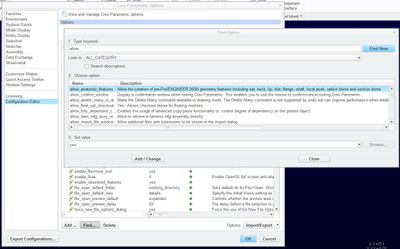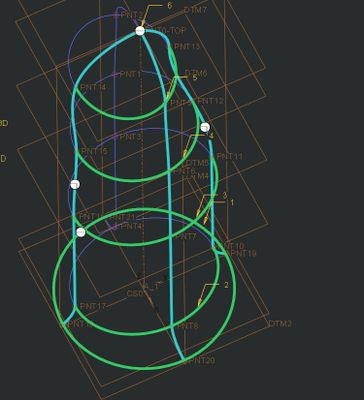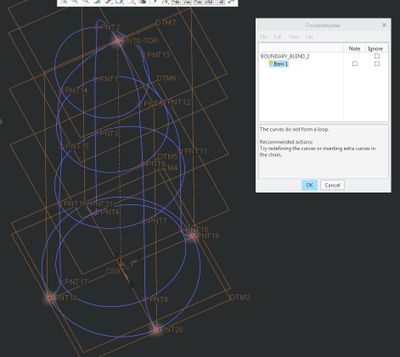Community Tip - Need to share some code when posting a question or reply? Make sure to use the "Insert code sample" menu option. Learn more! X
- Community
- Creo+ and Creo Parametric
- 3D Part & Assembly Design
- Re: Boundary Blend - New to Creo
- Subscribe to RSS Feed
- Mark Topic as New
- Mark Topic as Read
- Float this Topic for Current User
- Bookmark
- Subscribe
- Mute
- Printer Friendly Page
Boundary Blend - New to Creo
- Mark as New
- Bookmark
- Subscribe
- Mute
- Subscribe to RSS Feed
- Permalink
- Notify Moderator
Boundary Blend - New to Creo
Hello,
I am new to Creo and have been trying make a model of a human hand. I have different sketch profiles to make up a finger (see attached) and want to boundary blend the entire profile. I believe I'm misunderstanding something about the feature since there is nothing really complicated about my sketches. Any thoughts?
Thanks.
-DC
- Mark as New
- Bookmark
- Subscribe
- Mute
- Subscribe to RSS Feed
- Permalink
- Notify Moderator
I don't have Creo 4 loaded so this I file cannot see.
Boundary blend requires some finesse. While you pick you boundaries, it appears to assume a start for each segment. If these segments are rotated where the paths cross, they tend to fail the feature.
This is just one of many things that can happened but for the most part, you have time within the dialog to correct whatever needs correcting.
This is one of those commands that you could build an entire career around. And you are right, they make great single feature surfaces with amazing flexibility. It is just that it is so poorly understood, or even documented that it is very much overlooked.
If your problem is rotational relationship with the prior element, just highlight the chain under the Curves tab and it will show you a white dot. Highlight the next and the white dot for this one should be in a rational position according to the first. If not, just drag the white dot to where you want it to be. Once they are all aligned, hopefully a surface appears. Next you get the options of tangency or curvature. This is where things can go very wrong again. However, you get to select you tangencies in the constraints tab. Control over these is not for the faint of heart when it comes to 1) being successful and 2) keeping your design dynamically flexible. The third tab is Control Point which again, is very powerful and should have some elementary background as to what they do, but the short of it is that this is where you can make specific connections. The 4th I rarely look at but it has even more functionality for the purposes of influencing the surface.
You can use a single or dual array. Know that a point feature as the second "chain" is valid.
Closing up contoured voids with boundary blend is near impossible... gets touchy, to say the least.
Core Creo surfacing features are not known for high quality surfaces. The system is not forgiving in the least. It does exactly what you told it to do, with all its consequences.
Hope some of all that helps 🙂
- Mark as New
- Bookmark
- Subscribe
- Mute
- Subscribe to RSS Feed
- Permalink
- Notify Moderator
Don't forget to find the allow_anatomic_features yes so you can access some of the older surfacing features. They have a maddening interface but they also solve some thing you will want. 5-sides fills (N-sided Patch) for instance is a hit with some old timers here... old ...old old... you know who you are.... Frank 🙂
- Mark as New
- Bookmark
- Subscribe
- Mute
- Subscribe to RSS Feed
- Permalink
- Notify Moderator
- Mark as New
- Bookmark
- Subscribe
- Mute
- Subscribe to RSS Feed
- Permalink
- Notify Moderator
That would be set in the config.pro file.
I suspect this needs to be active at your Creo session startup.
That means you will need to save this option to your config.pro file.
You can do this right from this dialog (below) by allowing Creo to save your current configuration.
However, be sure to close Creo and re-open it and confirm the setting took (scroll through the options list).
You should now be able to find more surface features for the ribbon.
- Mark as New
- Bookmark
- Subscribe
- Mute
- Subscribe to RSS Feed
- Permalink
- Notify Moderator
Thanks TomD.inPDX.
I found allow_anatomic_features and tried to Add/Change the value to yes.
Unfortunately, upon restarting Creo the setting does not take.
Note, when prompted to save, I've tried both without changing the name, and also saving it as "config_20180427.pro". Either way, when I try to import the newly saved configuration, none of my newly added settings are there (the anatomic features and a tester to see if it would also take).
This seems like an entirely different issue, but maybe you've seen this before?
Thank you for your time.
Best,
DC
- Mark as New
- Bookmark
- Subscribe
- Mute
- Subscribe to RSS Feed
- Permalink
- Notify Moderator
When Creo starts, it looks for a file named "config.pro" in the startup folder that the Creo program shortcuts points to. If that file does not exist, save the file under that exact name in the default working folder. Now when you restart Creo, all the settings (at this one) will be read into the configuration of the session. this is the primary way to customize your Creo environment.
I have a fairly long list of things in my config.pro. I am very conscious to -not- overwrite it with temporary settings. If I want to permanently add a setting to my master config.pro, I simply edit it manually.
- Mark as New
- Bookmark
- Subscribe
- Mute
- Subscribe to RSS Feed
- Permalink
- Notify Moderator
@TomD.inPDX wrote:
When Creo starts, it looks for a file named "config.pro" in the startup folder that the Creo program shortcuts points to. If that file does not exist, save the file under that exact name in the default working folder. Now when you restart Creo, all the settings (at this one) will be read into the configuration of the session. this is the primary way to customize your Creo environment.
I have a fairly long list of things in my config.pro. I am very conscious to -not- overwrite it with temporary settings. If I want to permanently add a setting to my master config.pro, I simply edit it manually.
To clarify what Tom's referring to:
- Creo will not load any config file automatically unless it's named config.pro
- Creo will only load config.pro from 3 places, in this order:
- The text folder in the installation directory. That's C:\Program Files\PTC\Creo 4.0\MXXX\Common Files\text for a default Creo 4 install, where MXXX is the build number that you've installed.
- The user's Home directory, as defined by Windows environment variable
- The folder specified by the "Start In" field in the properties for the icon used to launch Creo.
You need to save your settings to a config.pro file in one of those locations for it to load at startup.
- Mark as New
- Bookmark
- Subscribe
- Mute
- Subscribe to RSS Feed
- Permalink
- Notify Moderator
Great, thank you both for elaborating. I will still try to hash this out so I learn how to manage the config.pro file.
Best,
Eric
- Mark as New
- Bookmark
- Subscribe
- Mute
- Subscribe to RSS Feed
- Permalink
- Notify Moderator
Hi @TomD.inPDX,
How do you manually edit your config.pro? I know you can open it via Notebook but there is no way to change the values from yes to no and vice versa.
Thanks,
DC
- Mark as New
- Bookmark
- Subscribe
- Mute
- Subscribe to RSS Feed
- Permalink
- Notify Moderator
When Creo sees an option in the config.pro file, it reads it as "option">"modifier".
Meaning if you type
allow_anatomical_features yes
...Creo will assign the new value to the option in memory.
Config.pro is a text file. You want to know all the characters being added, so you need an ascii editor like Notepad. Be sure not to allow the hidden file extension of .txt. If that happens, it will not be found.
- Mark as New
- Bookmark
- Subscribe
- Mute
- Subscribe to RSS Feed
- Permalink
- Notify Moderator
Your smaller elliptical curves aren't connected to the larger longitudinal curves. They all have to touch in order to fully define boundaries. And when you redraw them you only have to do one half. Since your finger is symmetrical you can then mirror.
- Mark as New
- Bookmark
- Subscribe
- Mute
- Subscribe to RSS Feed
- Permalink
- Notify Moderator
Hi All,
Sorry for the late response. Thank you, gmcmurray for bringing that up. I just noticed that my reference lines are not letting me make the points coincident with my oval sketch (see pic attached). As mentioned, I am very new to Creo. What's the quick fix for this?
- Mark as New
- Bookmark
- Subscribe
- Mute
- Subscribe to RSS Feed
- Permalink
- Notify Moderator
Ahead of your sketch create a datum point at the intersection of the sketch plane and the ellipse, then align your sketch to the point. Creo does not have the "Pierce" constraint that you may be familiar with if you've used Solidworks, so you need to create the point at the intersection ahead of time.
- Mark as New
- Bookmark
- Subscribe
- Mute
- Subscribe to RSS Feed
- Permalink
- Notify Moderator
Took your advice and still nothing! I notice that the preview of the Boundary Blend will stop once I click the fourth side profile. It doesn't matter which order I pick them in, it always stops showing the preview after the last one. (See attached)
Thank you for your time!
Best,
DC
- Mark as New
- Bookmark
- Subscribe
- Mute
- Subscribe to RSS Feed
- Permalink
- Notify Moderator
First, I'd try to build this in smaller pieces. At least in half, but perhaps one vertical segment at a time.
Second, when I try to build half, it's giving me an error that the curves don't form a loop, even though when I measure the vertexes they show zero distance between them.
Here's what I tried to build:
And here's the error:
I don't have time to spend diagnosing further, sorry. I'm guessing that trying smaller pieces will help determine where the issue is.
Organic surfacing is not simple stuff, issues like this are not uncommon.
- Mark as New
- Bookmark
- Subscribe
- Mute
- Subscribe to RSS Feed
- Permalink
- Notify Moderator
I am having the same problem with Creo2. If you define the boundary blend in both directions, it doesn't like the closing point feature. Change that point to a circle and it will resolve. Then you will need a patch for the tip.
These kinds of closed boundaries have always been problematic for core-Creo/WF/Pro|E.
I still think this is so that you will buy the extension. Or drive yourself nuts with Solidworks instead 🙂
Creo 2.0 commercial version attached.
- Mark as New
- Bookmark
- Subscribe
- Mute
- Subscribe to RSS Feed
- Permalink
- Notify Moderator
Hi Doug,
Thank you for your time and energy I appreciate it. I will take your advice and start smaller. Maybe splice this up and go layer by layer to see if I can get something going.
Best,
DC
- Mark as New
- Bookmark
- Subscribe
- Mute
- Subscribe to RSS Feed
- Permalink
- Notify Moderator
Hello All,
I wish there was a way to mark multiple answers as the solution because it took most of your help to get this done! See attached for your reference.
I built up the finger layer by layer until I noticed the problem area: the 'point' of the finger. I used a circle sketch (which I later put a diameter of 0.01mm) and switched the direction of the chain. I picked the tiny circle and went down to the layer before where as going upward seemed to work just fine for the others.
Filled the top and merged all of them no problem.
Now onto the thumb!
Enjoy the weekend 🙂
Best,
DC
- Mark as New
- Bookmark
- Subscribe
- Mute
- Subscribe to RSS Feed
- Permalink
- Notify Moderator
Great!
I'd mark this one correct since it has all the info in it. ![]()
- Mark as New
- Bookmark
- Subscribe
- Mute
- Subscribe to RSS Feed
- Permalink
- Notify Moderator
No problem consolidating an answer and marking that as accurate.
It is not about credit, it is about helping others searching for the best solution to the query.