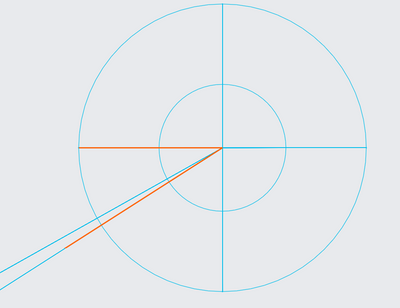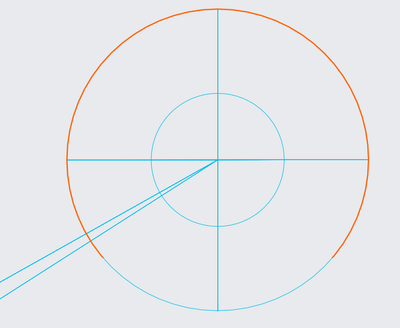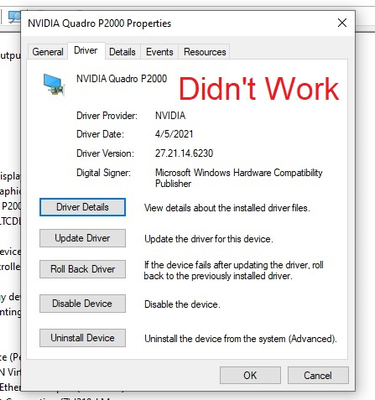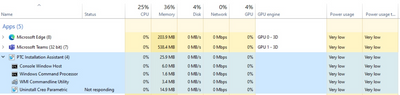Community Tip - Visit the PTCooler (the community lounge) to get to know your fellow community members and check out some of Dale's Friday Humor posts! X
- Community
- Creo+ and Creo Parametric
- 3D Part & Assembly Design
- Re: Creo Parameteric constantly Not Responding - (...
- Subscribe to RSS Feed
- Mark Topic as New
- Mark Topic as Read
- Float this Topic for Current User
- Bookmark
- Subscribe
- Mute
- Printer Friendly Page
Creo Parameteric constantly Not Responding - (Windows Update?)
- Mark as New
- Bookmark
- Subscribe
- Mute
- Subscribe to RSS Feed
- Permalink
- Notify Moderator
Creo Parameteric constantly Not Responding - (Windows Update?)
I use Creo Parametric every day. My Windows 10 computer received a security update last Thursday night. When I got in to work on Friday Creo was constantly going non-responsive. I uninstalled the security update and Creo seemed to work for the rest of the day. When I got to work this morning (Monday) my computer installed updates again. Again Creo wouldn't function because every time I clicked on something it would go non-response for 20 seconds to a minute. I uninstalled the updates again (I think they were different updates this time). No luck. Creo remained unresponsive. So, I took the opposite approach. I installed the latest graphics drivers and installed all possible windows updates. No luck. Creo is still unresponsive. Please help. This is preventing me from getting any of my work done.
Solved! Go to Solution.
Accepted Solutions
- Mark as New
- Bookmark
- Subscribe
- Mute
- Subscribe to RSS Feed
- Permalink
- Notify Moderator
So... Here's the solution:
1. Convince the owner of your company to buy a computer on the supported list because that's what the PTC rep told you.
2. The company buys a $7000+ computer that is "on the list".
3. Hook it all up.
4. Try to run Creo and see that it still runs like **bleep** because of the exact same problem.
5. Try all of the things mentioned above again and get the same result.
6. Try reopening and opening a new PTC ticket to get it resolved.
7. Days pass without a PTC reply.
8. Start figuring out what you're going to say to the company owner, the IT manager, and everyone else who knows that you have a new $7000+ computer while they have a computer that cost $1000 three years ago.
9. More Days pass. You've now been without the key software for your job for 3 weeks.
10. All you do everyday is try to fix this **bleep** computer issue (No response from PTC).
11. You find that the hub for your additional monitors causes Creo to only utilize the **bleep**ty built-in graphics card in your laptop which is... insufficient.
12. Workaround solution. You go into your BIOS and fully deactivate the integrated graphics even though you know the battery life is going to suffer when you use it as a "normal laptop"
13. Wait more days... and... PTC responds: "Did you try the things in that the people in the community already posted as suggestions?"
- Mark as New
- Bookmark
- Subscribe
- Mute
- Subscribe to RSS Feed
- Permalink
- Notify Moderator
Hi @AM_9052294,
Try to change the config.pro option windows_browser_type to chromium_browser
Hope this helps.
Thanks,
Vipul
- Mark as New
- Bookmark
- Subscribe
- Mute
- Subscribe to RSS Feed
- Permalink
- Notify Moderator
Thanks for the suggestion. I tried that, but it still doesn't seem to work. When xtop.exe gets to 13-14% CPU it goes to "Not Responding". On the Creo screen it looks like it struggling to generate the screen image (a sketch), as a orange line slowly traces it.
- Mark as New
- Bookmark
- Subscribe
- Mute
- Subscribe to RSS Feed
- Permalink
- Notify Moderator
I see here that the GPU is at 100%, but I don't think that is the culprit as many times it is not:
Without heavy GPU Usage:
What seems to be using the GPU when it is high:
- Mark as New
- Bookmark
- Subscribe
- Mute
- Subscribe to RSS Feed
- Permalink
- Notify Moderator
What graphics card does your computer have in it?
How much memory in the computer?
How many cores does the processor have?
An 8-core processor will max out at 13% since Creo is single threaded and only uses 1 core.
- Mark as New
- Bookmark
- Subscribe
- Mute
- Subscribe to RSS Feed
- Permalink
- Notify Moderator
Processor: Intel Xeon E-2176M, 2.70GHz, 6-cores, 12-threads
Ram: 32.0 GB
GPU: NVIDIA Quadro P2000
Thanks.
- Mark as New
- Bookmark
- Subscribe
- Mute
- Subscribe to RSS Feed
- Permalink
- Notify Moderator
Even freezes when I'm not doing anything
- Mark as New
- Bookmark
- Subscribe
- Mute
- Subscribe to RSS Feed
- Permalink
- Notify Moderator
Graphics card issues cause many many problems.
Add the graphics win32_gdi to your config.pro and see if that solves your problem. If it does, it means you have a graphics card issue, try updating to a new graphics card driver or an approved driver if your system/card is PTC certified. Remove the graphics option before retesting graphics card drivers.
- Mark as New
- Bookmark
- Subscribe
- Mute
- Subscribe to RSS Feed
- Permalink
- Notify Moderator
Thanks for the suggestion, Stephen. Unfortunately this did not help.
What should I try next?
- Mark as New
- Bookmark
- Subscribe
- Mute
- Subscribe to RSS Feed
- Permalink
- Notify Moderator
Rename all your config files (config.pro and config.sup) and any customization files creo_parametric_customization.ui (this is the name in Creo 4, not sure if it changed).
Then restart creo. This will tell you if it is something in your customization that is causing the issue.
Other than that, I'm not really a systems guy so someone else will have to help or open a support ticket with PTC.
- Mark as New
- Bookmark
- Subscribe
- Mute
- Subscribe to RSS Feed
- Permalink
- Notify Moderator
That didn't work either. Thanks, Stephen.
- Mark as New
- Bookmark
- Subscribe
- Mute
- Subscribe to RSS Feed
- Permalink
- Notify Moderator
When you changed the graphics option did you confirm that it was being read into Creo correctly? You need to restart Creo for the graphics option to be read in. After doing that it should show up with a green circle in File-> Options -> Configuration Editor -> Current Session drop down.
Lines being drawn slowly or not at all is usually a graphics problem.
- Mark as New
- Bookmark
- Subscribe
- Mute
- Subscribe to RSS Feed
- Permalink
- Notify Moderator
Thanks, Chris. You are right. I needed to restart Creo to make sure the "graphics" option was read in correctly. After it was, Creo seemed to behave correctly. It didn't freeze! I tested the hardware via gpu.userbenchmark.com and everything looked good. So, I assumed I needed to roll back my graphics drivers.
I did this multiple times to ever earlier states and none of them worked. I even went back to older driver builds than my coworker who uses the same hardware.
Ultimately Creo only seems to work when I completely wipe away the NVIDIA drivers and it runs on the default Microsoft Basic Display Adapter from 2006.
This doesn't seem right to me as it was working fine on the NVIDIA drivers last week. I have to get work done so I guess I'll be working with the Microsoft driver for the moment, but I am curious what I am doing wrong and why I can't run NVIDIA drivers. I have this feeling that using the Windows drivers is not ideal and could be lacking in some way, but at the moment Creo will at least allow me to get some work done.
Please let me know if you have any clue what's going on or what I should do next. I really appreciate the help.
- Mark as New
- Bookmark
- Subscribe
- Mute
- Subscribe to RSS Feed
- Permalink
- Notify Moderator
Sorry I didn't fully explain the use of the graphics win32_gdi option, that was a mistake on my part.
Windows update breaks graphics drivers occasionally.
Your next steps would be to try different Nvidia drivers. But first, remove the graphics win32_gdi from the config.pro.
I always test the lastest driver first to see if it has the fixes needed. It's possible Nvidia already released a fix for your problem (if it was a windows update problem)
Then, if that doesn't work, I look at PTC certified systems that hopefully match my hardware and use the tested graphics driver.
Then, if that doesn't work, it's a trial and error download of other graphics driver versions until hopefully it works.
- Mark as New
- Bookmark
- Subscribe
- Mute
- Subscribe to RSS Feed
- Permalink
- Notify Moderator
What's your PC manufacturer? You should be using the certified driver.
If you have a HP machine that is the 460.89
https://support.ptc.com/WCMS/files/175687/en/hp_creo8.pdf
If you have a Lenovo machine that is the 451.48
https://support.ptc.com/WCMS/files/175688/en/lenovo_creo8.pdf
If you have a different machine check here:
- Mark as New
- Bookmark
- Subscribe
- Mute
- Subscribe to RSS Feed
- Permalink
- Notify Moderator
It might be worth trying to reinstall Creo. Not sure it will help, but you seem to be running out of ideas... You could also try using 8.0.1.0 or 8.0.2.0 instead. Sometimes Windows Updates will break earlier builds. Can't hurt to at least try...
- Mark as New
- Bookmark
- Subscribe
- Mute
- Subscribe to RSS Feed
- Permalink
- Notify Moderator
I uninstalled Creo and tried reinstalling 8.0.0.0.
It even went into "Not responding" while uninstalling. The new install wasn't any better.
I guess I'll have to try 8.0.1.0 and 8.0.2.0 next. Unfortunately the other engineers where I work don't run those and I'd prefer to not run into file compatibility issues.
- Mark as New
- Bookmark
- Subscribe
- Mute
- Subscribe to RSS Feed
- Permalink
- Notify Moderator
Build codes within a release 8.0.0.0 vs. 8.0.1.0 vs 8.0.2.0 all should be 100% compatible, forwards and backwards. PTC does a good job on keeping that working well.
Hope you find a solution. I would suggest opening a support ticket with PTC (or your VAR) to help solve the problem.
- Mark as New
- Bookmark
- Subscribe
- Mute
- Subscribe to RSS Feed
- Permalink
- Notify Moderator
So... I opened a ticket with PTC. The gentleman kindly asked me the same questions as above. Honestly, he was pleasant. What he determined is it's a graphic issue. Nice. End result... He tells me my computer is unsupported and I need to get a new computer.
My computer is the Lenovo P52 laptop with an NVIDIA P2000 graphics card. The Lenovo P520c desktop with a NVIDIA P2000 is supported, however.
- Mark as New
- Bookmark
- Subscribe
- Mute
- Subscribe to RSS Feed
- Permalink
- Notify Moderator
I believe laptops use a M verision of the graphics adapter, which is a chip, and desktops use a full card with DVI plug output.
A laptop would have the NVIDIA P2000M graphics chip set while a desktop would have the NVIDIA P2000 graphics card.
May not be much difference, but there could be something in the way Lenovo has implemented it.
- Mark as New
- Bookmark
- Subscribe
- Mute
- Subscribe to RSS Feed
- Permalink
- Notify Moderator
So... Here's the solution:
1. Convince the owner of your company to buy a computer on the supported list because that's what the PTC rep told you.
2. The company buys a $7000+ computer that is "on the list".
3. Hook it all up.
4. Try to run Creo and see that it still runs like **bleep** because of the exact same problem.
5. Try all of the things mentioned above again and get the same result.
6. Try reopening and opening a new PTC ticket to get it resolved.
7. Days pass without a PTC reply.
8. Start figuring out what you're going to say to the company owner, the IT manager, and everyone else who knows that you have a new $7000+ computer while they have a computer that cost $1000 three years ago.
9. More Days pass. You've now been without the key software for your job for 3 weeks.
10. All you do everyday is try to fix this **bleep** computer issue (No response from PTC).
11. You find that the hub for your additional monitors causes Creo to only utilize the **bleep**ty built-in graphics card in your laptop which is... insufficient.
12. Workaround solution. You go into your BIOS and fully deactivate the integrated graphics even though you know the battery life is going to suffer when you use it as a "normal laptop"
13. Wait more days... and... PTC responds: "Did you try the things in that the people in the community already posted as suggestions?"
- Mark as New
- Bookmark
- Subscribe
- Mute
- Subscribe to RSS Feed
- Permalink
- Notify Moderator
Fighting permanently with the same, on Lenovo P520 and Lenovo carbon X1 (not supported but I am using it for more than 9 Years).
- Mark as New
- Bookmark
- Subscribe
- Mute
- Subscribe to RSS Feed
- Permalink
- Notify Moderator
Are you using a hub for multiple monitors? If so, try disconnecting the hub and running Creo directly on the laptop. If it works all of the sudden, it's a hub issue. My hub worked for years and then suddenly didn't. Maybe it was a software update. I don't know. I contacted the hub company but eventually just had to get another hub. Now my new hub works with Creo, but now just gives me a random dark screen for 5 seconds a couple of times a day. Oh well, pick your battles I guess.
- Mark as New
- Bookmark
- Subscribe
- Mute
- Subscribe to RSS Feed
- Permalink
- Notify Moderator
Yes, I am using ThinkPad Docking station, will try, thanks.
- Mark as New
- Bookmark
- Subscribe
- Mute
- Subscribe to RSS Feed
- Permalink
- Notify Moderator
My neighbor just moved and all of the sudden his docking hub internet connection stopped working. Plugged into the laptop directly and the network connection works. I suspect that the hubs are prone to failures/low quality.
- Mark as New
- Bookmark
- Subscribe
- Mute
- Subscribe to RSS Feed
- Permalink
- Notify Moderator
Ouch !!!
Seems you had it pinned down to a software issue in this thread.
I googled "Force An App To Use The Dedicated GPU On Windows" and it looks like there may be a way to get only the needed CREO apps to be forced to high end graphics. Then you can retain the low power integrated graphics for battery life.