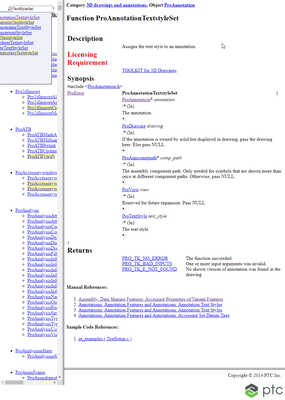Community Tip - When posting, your subject should be specific and summarize your question. Here are some additional tips on asking a great question. X
- Community
- Creo+ and Creo Parametric
- 3D Part & Assembly Design
- Re: Default annotation text height in flat-to-scre...
- Subscribe to RSS Feed
- Mark Topic as New
- Mark Topic as Read
- Float this Topic for Current User
- Bookmark
- Subscribe
- Mute
- Printer Friendly Page
Default annotation text height in flat-to-screen annotations too small
- Mark as New
- Bookmark
- Subscribe
- Mute
- Subscribe to RSS Feed
- Permalink
- Notify Moderator
Default annotation text height in flat-to-screen annotations too small
In the documentation I read: 'The text height of a flat-to-screen annotation placed in the graphics window is defined in standard screen units and the default text height is set to 3.5 mm.'
How to change this default?
Is this accessible via Toolkit?
- Mark as New
- Bookmark
- Subscribe
- Mute
- Subscribe to RSS Feed
- Permalink
- Notify Moderator
Hello,
It is a good question..For that I would underline some points.
___If it about Flat To Screen annotation "unattahed" to the model geometry, these annotation have the text height defined in standard screen units and the default text height is set to 3.5 mm and then the annotations do not spin, pan, or zoom with the model. This is what you read in Help Center : http://support.ptc.com/help//creo/creo_pma/r6.0/usascii/index.html#page/model-based_definition/about_flat_to_screen_annotation_orient.html
You need to set Text Heith at the moment you want insert the annotation.
___If it is about Flat To Screen annotation "attached" to model geometry, then refer to then use check box "Text Height in Model Units". Refer tot his article : https://www.ptc.com/en/support/article/cs366643
About Toolkit or Creo Customization tools, I am not certified on this technical area.
- Mark as New
- Bookmark
- Subscribe
- Mute
- Subscribe to RSS Feed
- Permalink
- Notify Moderator
Hello,
thanks for the reply.
It is about Flat to screen annotations 'unattached ' to the model. And yes, I want to know how to change the default text height of 3.5mm.
Jan
- Mark as New
- Bookmark
- Subscribe
- Mute
- Subscribe to RSS Feed
- Permalink
- Notify Moderator
Hi @jstothfang
here is about Creo Toolkit, you can use the function ProAnnotationTextstyleSet().
A code example is available with TestSetup.c in pt_examples.
Here is an example used on a dimension: https://www.ptc.com/en/support/article/cs325206
And similar solution but for a drawing note: https://www.ptc.com/en/support/article/cs360235
and finally some code to create a FTS note: https://www.ptc.com/en/support/article/cs80810
Combining all those you'll be able to create a FTS note and set the text height at creation.
If your code still fails, you can file a case, attaching a (minimal) project and we will support you.