Community Tip - When posting, your subject should be specific and summarize your question. Here are some additional tips on asking a great question. X
- Community
- Creo+ and Creo Parametric
- 3D Part & Assembly Design
- Re: Detail View in Drawing
- Subscribe to RSS Feed
- Mark Topic as New
- Mark Topic as Read
- Float this Topic for Current User
- Bookmark
- Subscribe
- Mute
- Printer Friendly Page
Detail View in Drawing
- Mark as New
- Bookmark
- Subscribe
- Mute
- Subscribe to RSS Feed
- Permalink
- Notify Moderator
Detail View in Drawing
Our drawings have as a standard drawing view boundary type set to "circle". See below.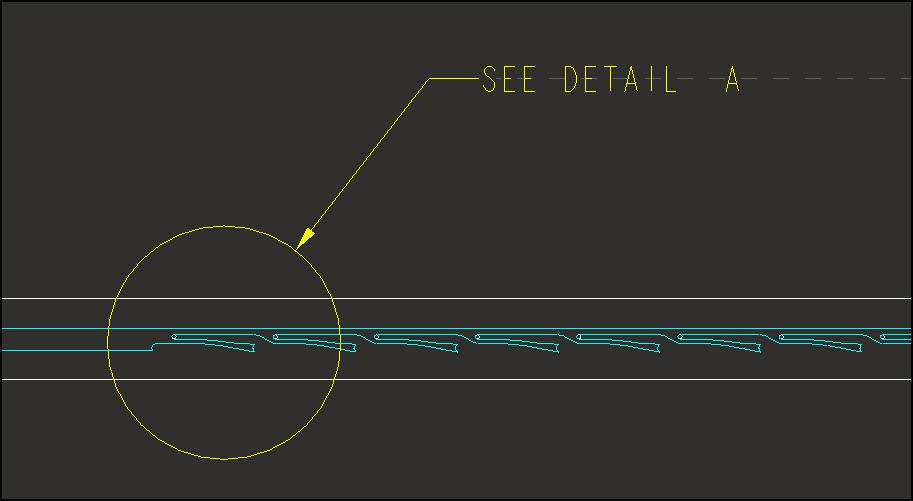
Our old drawings are like below. Does anyone know how we can make the circle display like this in phantom line style?
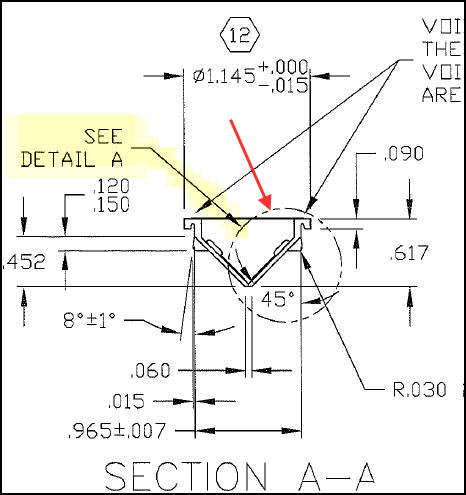
This thread is inactive and closed by the PTC Community Management Team. If you would like to provide a reply and re-open this thread, please notify the moderator and reference the thread. You may also use "Start a topic" button to ask a new question. Please be sure to include what version of the PTC product you are using so another community member knowledgeable about your version may be able to assist.
Solved! Go to Solution.
- Labels:
-
2D Drawing
- Tags:
- style
Accepted Solutions
- Mark as New
- Bookmark
- Subscribe
- Mute
- Subscribe to RSS Feed
- Permalink
- Notify Moderator
You're in luck:
detail_circle_line_style lets you set one of many styles in the detail.dtl settings of the drawing.
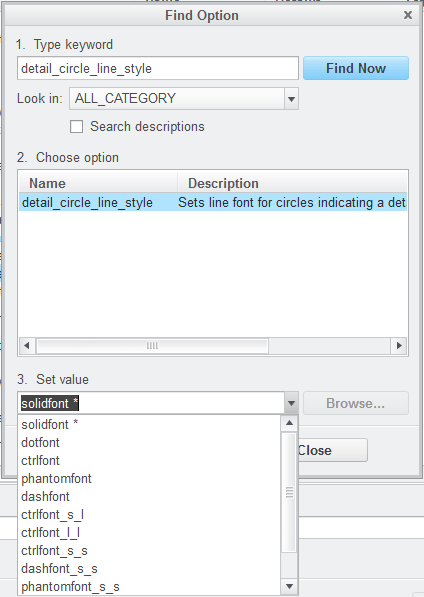
- Mark as New
- Bookmark
- Subscribe
- Mute
- Subscribe to RSS Feed
- Permalink
- Notify Moderator
You're in luck:
detail_circle_line_style lets you set one of many styles in the detail.dtl settings of the drawing.
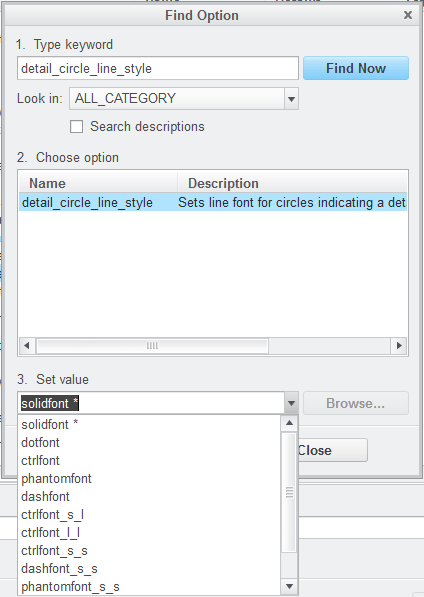
- Mark as New
- Bookmark
- Subscribe
- Mute
- Subscribe to RSS Feed
- Permalink
- Notify Moderator
I see. Thanks!
- Mark as New
- Bookmark
- Subscribe
- Mute
- Subscribe to RSS Feed
- Permalink
- Notify Moderator
Something to add:
When I was looking for this a while back, I came across this PTC support article that I had them update to reflect this answer.
Article: https://www.ptc.com/en/support/article/cs/000032406
One thing I will add that confused me a lot as I am a fairly new Creo user: The detail_circle_line_style is not found in the configuration editor like I thought it would be based on the screenshots. It is actually located in File > Prepare > Detail Options > change (Not sure if that is the same for all versions; I am on 7.0.7.0). This is probably what detail.dtl settings are, but I did not have any idea what that was.
- Mark as New
- Bookmark
- Subscribe
- Mute
- Subscribe to RSS Feed
- Permalink
- Notify Moderator
The drawing setup file (xxx.dtl, name will be based on what you have set in your config.pro or in your drawing template) is used to initially set the drawing settings. If you are in a drawing, and you modify something using file - prepare - detail options, you are only changing it in that specific drawing, not like the config.pro.
If you want to change all your new drawings to have a specific detail circle line style, you will need to modify either your .dtl that your config.pro specifies you use or your drawing template. This is based on how you start your drawings and how your company set up your installation.
If you want to change all your old drawings, this will be a very manual process. You would need to open each drawing and make the change. We use modelcheck to help us with this if it is required to be updated. You can also automate this in several ways, mapkey and/or toolkit. These vary in levels of complication.
From my experience, we generally do NOT want drawings to auto-magically update due to unexpected consequences with older drawings. We typically like to keep them to the original standard, unless it is just not practical.





