Community Tip - Did you get called away in the middle of writing a post? Don't worry you can find your unfinished post later in the Drafts section of your profile page. X
- Community
- Creo+ and Creo Parametric
- 3D Part & Assembly Design
- Did You Know? Applying Gravity
- Subscribe to RSS Feed
- Mark Topic as New
- Mark Topic as Read
- Float this Topic for Current User
- Bookmark
- Subscribe
- Mute
- Printer Friendly Page
Did You Know? Applying Gravity
- Mark as New
- Bookmark
- Subscribe
- Mute
- Subscribe to RSS Feed
- Permalink
- Notify Moderator
Did You Know? Applying Gravity
The Gravity command simulates the effect of a gravitational force on the motion of an assembly. You can define gravity if you have a Mechanism Dynamics license.
In this post, a PTC expert explains how you can analyze the effect of gravity on a mechanism.
To get started analyzing the effect of gravity on a mechanism, disable all datum display types. Then, in the ribbon, click Applications > Mechanism. Click Saved Orientations > Front. On the ribbon, click Gravity. The Gravity dialog box opens. Click OK.
Note that the gravitational acceleration vector is shown in the dialog box as -1 in the Y direction. The purple arrow shows this vector in a downward direction on the model.
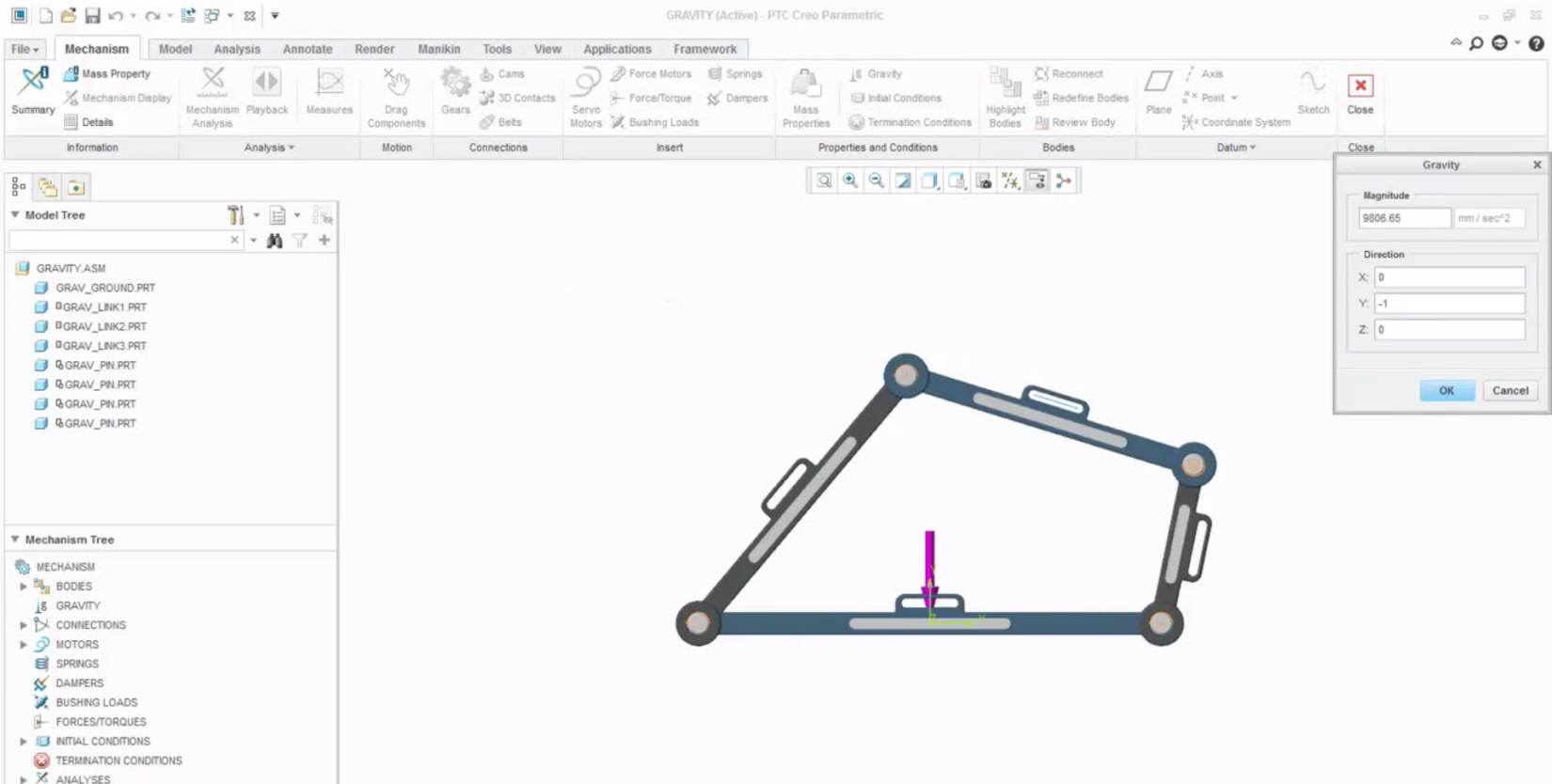
Image: The purple arrow displays the direction of gravity.
In the Mechanism Tree, expand Analyses, right-click AnalysisDefinition1 (DYNAMICS), and select Edit Definition.
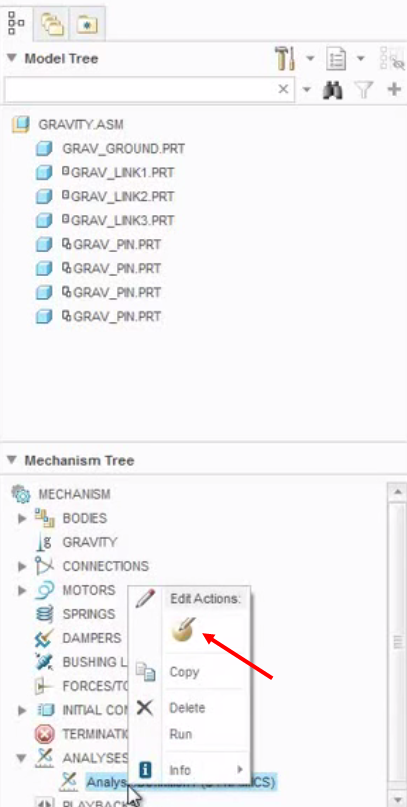
In the Analysis Definition dialog box, click the External loads tab. Select the Enable gravity check box. Click Run. A confirmation dialog box opens. Click Yes.
Click OK to close the Analysis Definition dialog box.
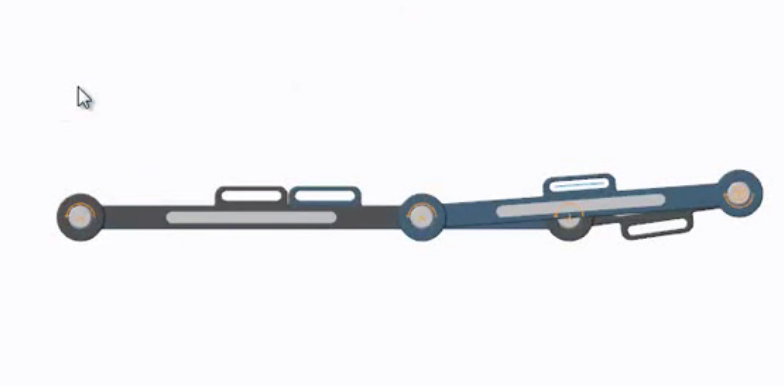
Image: The gravitational force caused the mechanism to collapse.
Next, we’ll edit the direction of gravity. To do this, on the ribbon, click Gravity. On the Gravity dialog box, edit the Y direction value to 1. Press Enter, and then click OK to close the dialog box.
In the Mechanism Tree, right-click AnalysisDefinition1 (DYNAMICS) and select Run. Click Yes on the Confirmation dialog box. Note that the continued motion of the mechanism is due to inertia and the absence of friction.
To watch a demonstration of these steps, check out our video tutorial, Applying Gravity.
Stay tuned to our “Did You Know” blog series as we cover all of the exciting, new enhancements in PTC Creo 3.0.
Have some ideas about what PTC Creo product features you’d like to learn more about? Send me a message or leave a comment below and we’ll write up the best ideas from the community. Thanks for reading, looking forward to all of your feedback!
In case you missed it, see what’s new and check out our recent Did You Know posts covering PTC Creo 3.0 enhancements:
1. Did You Know? PTC Creo 3.0 Simulate Supports Parts Created in Other CAD Systems
2. Did You Know? Interactive Surface Design Extension (ISDX)
3. Did You Know? PTC Creo 3.0: Intelligent Fastener Extension Part 3
This thread is inactive and closed by the PTC Community Management Team. If you would like to provide a reply and re-open this thread, please notify the moderator and reference the thread. You may also use "Start a topic" button to ask a new question. Please be sure to include what version of the PTC product you are using so another community member knowledgeable about your version may be able to assist.
- Labels:
-
Surfacing





