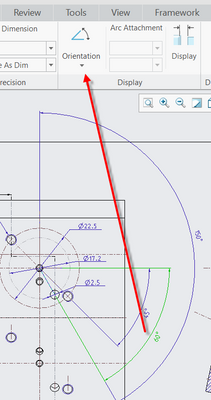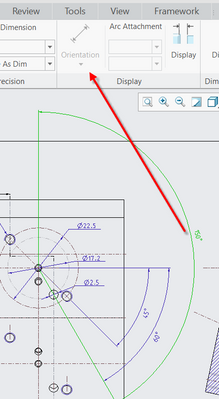Community Tip - Learn all about the Community Ranking System, a fun gamification element of the PTC Community. X
- Community
- Creo+ and Creo Parametric
- 3D Part & Assembly Design
- Drawing - Angular dimension orientation greyed out
- Subscribe to RSS Feed
- Mark Topic as New
- Mark Topic as Read
- Float this Topic for Current User
- Bookmark
- Subscribe
- Mute
- Printer Friendly Page
Drawing - Angular dimension orientation greyed out
- Mark as New
- Bookmark
- Subscribe
- Mute
- Subscribe to RSS Feed
- Permalink
- Notify Moderator
Drawing - Angular dimension orientation greyed out
Hi all,
I am working on a 2D drawing where I am adding dimensions. (Creo 4.0).
Some dimensions, I show using 'Show Model Annotations', and some dimensions I add manually.
I now have 2 angular dimensions: one that I added myself, and another that I added using 'Show Model Annotations'.
I noticed that I can change the dimension orientation (Inside Angle, Outside Angle, Supplementary Angle 1, ...) only of the dimension that I added manually. On the 'Show Model Annotations' created dimension, the 'Orientation' button is greyed out in the toolbar.
Can this be changed, so I can change the orientation of the Annotated dimension also? Or is that fixed?
First screenshot shows the 60° angular dimension that I created myself, with the enabled 'orientation' button.
Second screenshot shows the 150° angular dimension with the orientation button greyed out.
Solved! Go to Solution.
- Labels:
-
2D Drawing
- Tags:
- dimensions
Accepted Solutions
- Mark as New
- Bookmark
- Subscribe
- Mute
- Subscribe to RSS Feed
- Permalink
- Notify Moderator
Since it's a "shown" dimension, you will have to go in to the model, edit the definition and recreate (or replace) the dimension with one correct for how you want it to show. The orientation is defined by you based on your placement of the dimension. The drawing created dimension doesn't allows orientation because it isn't driving geometry.
For me, when I am doing a drawing, I usually have to go back in to the model a few times to get the dimensions "correct" to the way I want them to show in the drawing. I don't always plan it out perfectly as I am modeling it.
- Mark as New
- Bookmark
- Subscribe
- Mute
- Subscribe to RSS Feed
- Permalink
- Notify Moderator
Since it's a "shown" dimension, you will have to go in to the model, edit the definition and recreate (or replace) the dimension with one correct for how you want it to show. The orientation is defined by you based on your placement of the dimension. The drawing created dimension doesn't allows orientation because it isn't driving geometry.
For me, when I am doing a drawing, I usually have to go back in to the model a few times to get the dimensions "correct" to the way I want them to show in the drawing. I don't always plan it out perfectly as I am modeling it.
- Mark as New
- Bookmark
- Subscribe
- Mute
- Subscribe to RSS Feed
- Permalink
- Notify Moderator
Thanks for your reply. That makes sense of course.
I was hoping that there was a way to just make the dimension flip over by selecting an orientation.
The problem in this case is that this particular hole is part of a pattern. The reference for the angle is a patterned datum plane. If I would flip the datum plane over, the angle would probably be right. But then I would mess up a number of other features that also depend on that patterned datum plane.
I will think about it ...
Thanks again for your fast reply!
- Mark as New
- Bookmark
- Subscribe
- Mute
- Subscribe to RSS Feed
- Permalink
- Notify Moderator
Sometimes the shown dimensions just don't work out for the drawing. My general rule is to use shown dimensions where possible and reasonable but to create the ones that are just not practical or to difficult to get to show up on the drawing.
- Mark as New
- Bookmark
- Subscribe
- Mute
- Subscribe to RSS Feed
- Permalink
- Notify Moderator
That is normally also the way I work. The dimensions that I used to create the features are often not the way I want them to appear on the drawing. On the drawing, I want the dimensions to show what is functional and what is important about the part, to the person who has to produce the part. So, about 95% of the dimensions on my drawings are dimensions that I created on the drawing itself. One exception is when I have a circular pattern of holes. Then I always use 'show model annotations'. The diameter of the holes is otherwise difficult to dimension.