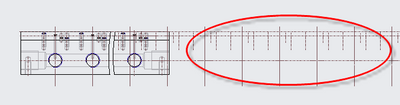Community Tip - Did you know you can set a signature that will be added to all your posts? Set it here! X
- Community
- Creo+ and Creo Parametric
- 3D Part & Assembly Design
- Drawing - Show Model Annotations - Erase multiple ...
- Subscribe to RSS Feed
- Mark Topic as New
- Mark Topic as Read
- Float this Topic for Current User
- Bookmark
- Subscribe
- Mute
- Printer Friendly Page
Drawing - Show Model Annotations - Erase multiple axis
- Mark as New
- Bookmark
- Subscribe
- Mute
- Subscribe to RSS Feed
- Permalink
- Notify Moderator
Drawing - Show Model Annotations - Erase multiple axis
Hi all,
In the drawing module, I have a 2D drawing of a model.
With 'Show Model Annotations' I had shown all the hole axis/axes in multiple views.
Now I changed the 'Visible Area' of a view from 'Full View' to 'Broken View'.
Now I am left with many axes that are still visible. (see screenshot).
I want to remove the axes that are positioned outside of the model (red ellipse in the screenshot).
I would like to remove/erase the axes that I don't need by selecting them all at once by dragging a rectangle over them to select. But this does not seem possible (or I have not found a way..).
I simply cannot get any of the axis checkboxes back in the 'Show Model Annotations' window. Which ever view I select.
The only way to select the axis to erase them, seems to be to individually select them on the drawing!
Or, to select them (also individually) in the Drawing Tree ...
Is there any way to 'mass select' all the axes to erase them? Ideally by dragging a rectangle over them....?
Thanks in advance for any tips!
Solved! Go to Solution.
- Labels:
-
2D Drawing
Accepted Solutions
- Mark as New
- Bookmark
- Subscribe
- Mute
- Subscribe to RSS Feed
- Permalink
- Notify Moderator
Go to the Annotate tab, then, in the lower- right corner, change the "smart filter" to Datum Axis. Then you than drag a rectangle over the axis and Creo will only select axis. Then you can use the delete key. (Creo 4)
- Mark as New
- Bookmark
- Subscribe
- Mute
- Subscribe to RSS Feed
- Permalink
- Notify Moderator
Go to the Annotate tab, then, in the lower- right corner, change the "smart filter" to Datum Axis. Then you than drag a rectangle over the axis and Creo will only select axis. Then you can use the delete key. (Creo 4)
- Mark as New
- Bookmark
- Subscribe
- Mute
- Subscribe to RSS Feed
- Permalink
- Notify Moderator
OMG. The one thing that I hadn't tried yet! 😊
That is what I was searching for.
Thank you so much for this solution and your quick reply!
(Forgot to mention. I am using Creo 4.0).