Community Tip - Stay updated on what is happening on the PTC Community by subscribing to PTC Community Announcements. X
- Community
- Creo+ and Creo Parametric
- 3D Part & Assembly Design
- Drawing Table width and height "As Is"
- Subscribe to RSS Feed
- Mark Topic as New
- Mark Topic as Read
- Float this Topic for Current User
- Bookmark
- Subscribe
- Mute
- Printer Friendly Page
Drawing Table width and height "As Is"
- Mark as New
- Bookmark
- Subscribe
- Mute
- Subscribe to RSS Feed
- Permalink
- Notify Moderator
Drawing Table width and height "As Is"
Hello,
I am unable to set value for Height and width property of drawing table "As is". It actually appears into property page as soon as I set it, but once I come back to same again, that value is set to previous value instead of As is.
Thanks and Regards
Ketan
This thread is inactive and closed by the PTC Community Management Team. If you would like to provide a reply and re-open this thread, please notify the moderator and reference the thread. You may also use "Start a topic" button to ask a new question. Please be sure to include what version of the PTC product you are using so another community member knowledgeable about your version may be able to assist.
Solved! Go to Solution.
- Labels:
-
2D Drawing
Accepted Solutions
- Mark as New
- Bookmark
- Subscribe
- Mute
- Subscribe to RSS Feed
- Permalink
- Notify Moderator
I think that you do not understand the meaning of (As Is) value. (As Is) tells you that selected entities does not share the same property.
For example:
- your table contains several columns with different width, therefore Height and Width dialog box contains (As Is) value
- your table contains several rows with equal height 1.0, therefore Height and Width dialog box contains 1.0 value
- if you change the height of row no.1 one to 2.0, select table and display Height and Width dialog box, the you will see (As Is) value set for rows
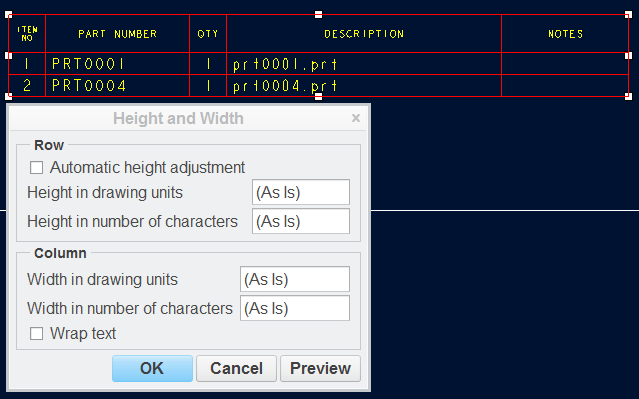
Martin Hanak
Martin Hanák
- Mark as New
- Bookmark
- Subscribe
- Mute
- Subscribe to RSS Feed
- Permalink
- Notify Moderator
Ketan,
please upload a drawing containing problematic table.
Martin Hanak
Martin Hanák
- Mark as New
- Bookmark
- Subscribe
- Mute
- Subscribe to RSS Feed
- Permalink
- Notify Moderator
- Mark as New
- Bookmark
- Subscribe
- Mute
- Subscribe to RSS Feed
- Permalink
- Notify Moderator
Refer Table 5 in sheet 4.
- Mark as New
- Bookmark
- Subscribe
- Mute
- Subscribe to RSS Feed
- Permalink
- Notify Moderator
Unfortunatelly, your drawing does not contain sheet no. 4 with table 5. It contains 3 sheets every of them contains 4 views.
Martin Hanák
- Mark as New
- Bookmark
- Subscribe
- Mute
- Subscribe to RSS Feed
- Permalink
- Notify Moderator
Apologies.. Refer sheet "With_4"
- Mark as New
- Bookmark
- Subscribe
- Mute
- Subscribe to RSS Feed
- Permalink
- Notify Moderator
You did not tell me that the table is outside drawing border. This was the reason I did not see it.
Setting height/width for your table works as expected in CR2 M070.
- open the drawing
- Activate Table tab
- set selection filter to Table
- select table
- press RMB and use Height and Width command, you will see this contents
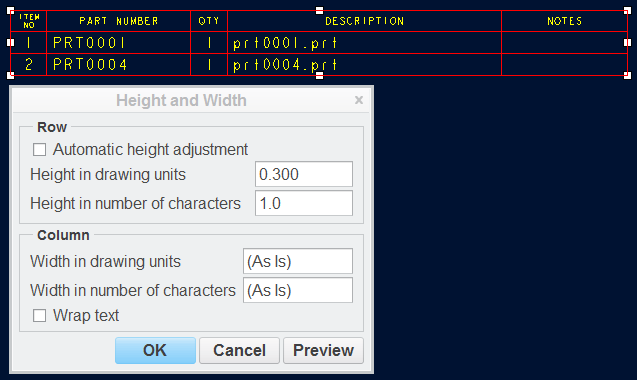
- modify row height in number of characters to 2.0 and press OK
- press RMB and use Height and Width command, you will see this contents
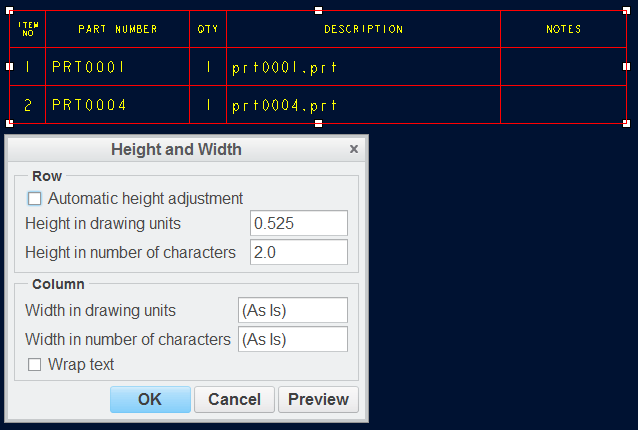
- modify column width in number of characters to 15.0 and press OK
- press RMB and use Height and Width command, you will see this contents
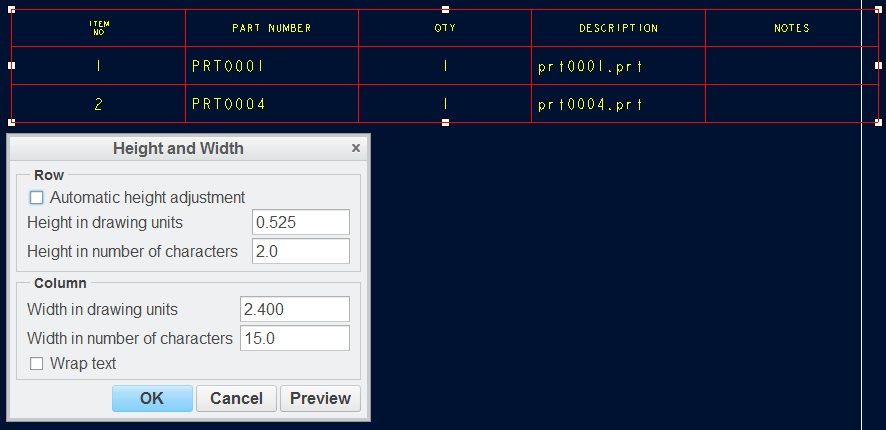
Please try to reproduce my test.
Martin Hanak
Martin Hanák
- Mark as New
- Bookmark
- Subscribe
- Mute
- Subscribe to RSS Feed
- Permalink
- Notify Moderator
I would like to set (As Is) for all four options. this I am able to do... Columns also I can set as As Is. Same is not allowed for Row values. In one of the file, I checked that all four are having As Is value, but unfortunately I cannot share that confidential file with you all. Attached is the reference document containing all values as "As Is"
- Mark as New
- Bookmark
- Subscribe
- Mute
- Subscribe to RSS Feed
- Permalink
- Notify Moderator
I think that you do not understand the meaning of (As Is) value. (As Is) tells you that selected entities does not share the same property.
For example:
- your table contains several columns with different width, therefore Height and Width dialog box contains (As Is) value
- your table contains several rows with equal height 1.0, therefore Height and Width dialog box contains 1.0 value
- if you change the height of row no.1 one to 2.0, select table and display Height and Width dialog box, the you will see (As Is) value set for rows
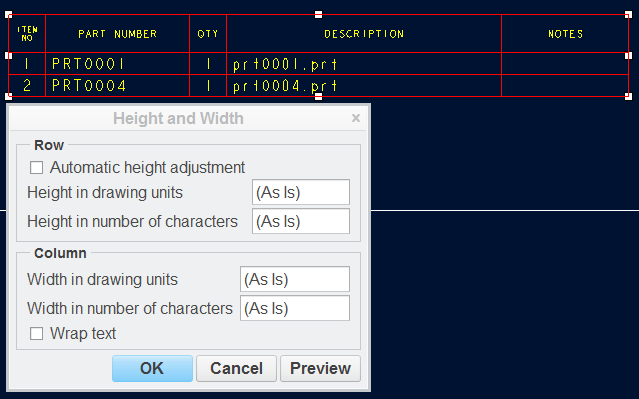
Martin Hanak
Martin Hanák





