Community Tip - Did you get an answer that solved your problem? Please mark it as an Accepted Solution so others with the same problem can find the answer easily. X
- Community
- Creo+ and Creo Parametric
- 3D Part & Assembly Design
- Fast Facts! Quick Tips for Using PTC Creo - Drawin...
- Subscribe to RSS Feed
- Mark Topic as New
- Mark Topic as Read
- Float this Topic for Current User
- Bookmark
- Subscribe
- Mute
- Printer Friendly Page
Fast Facts! Quick Tips for Using PTC Creo - Drawings Part 2
- Mark as New
- Bookmark
- Subscribe
- Mute
- Subscribe to RSS Feed
- Permalink
- Notify Moderator
Fast Facts! Quick Tips for Using PTC Creo - Drawings Part 2
Today’s “Fast Facts!” post focuses on displaying set datums and erased dimensions and axes. This content is intended to provide users with easy-to-use, actionable tips and tricks for how to use PTC Creo more effectively. These tips come from Steve Meyers and Evan Winter, two PTC Creo experts in our training group.
1. Displaying Set Datums on DrawingsSet Datum visibility can be controlled through layers, but they can also be deleted or erased.
For example, in this drawing there is a Set Datum that is currently erased and is hidden from view. Although we can select it from the Drawing Tree and “Unerase”, it will still be hidden if it is on a hidden layer.
The easiest method of controlling Set Datum display is to:
An alternative method for controlling Set Datum display is by using view-based layer status (Explained below). |
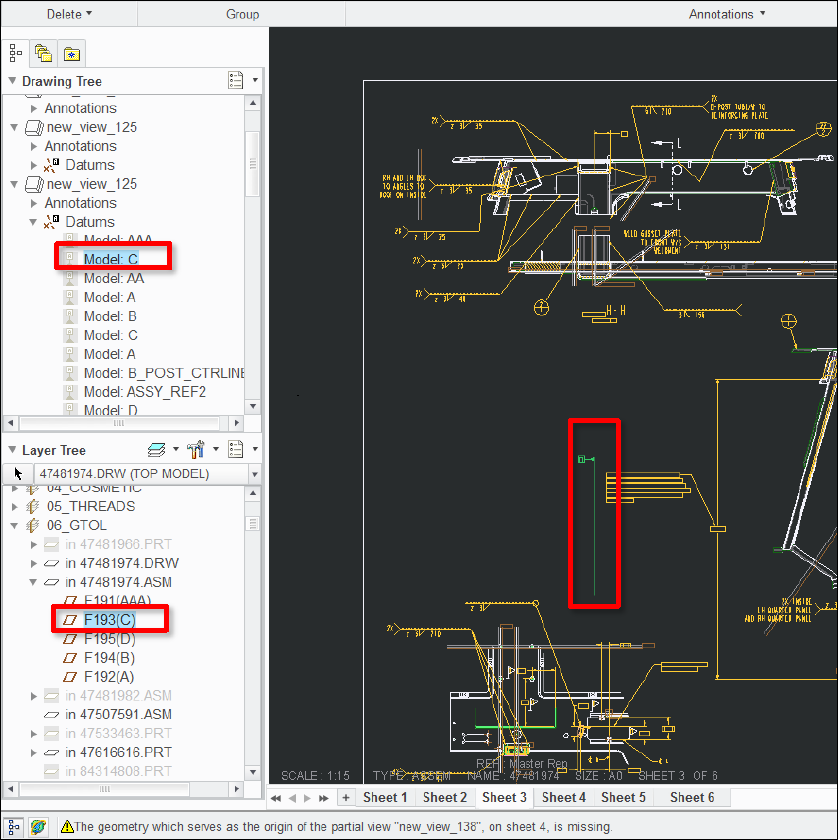 |
2. Displaying Set Datums on Drawings (Alternate Method)Drawing views can have their layer status set independently of the top level drawing.
To set the layer status for an individual view:
To restore the layer status of the view back to that of the drawing:
|
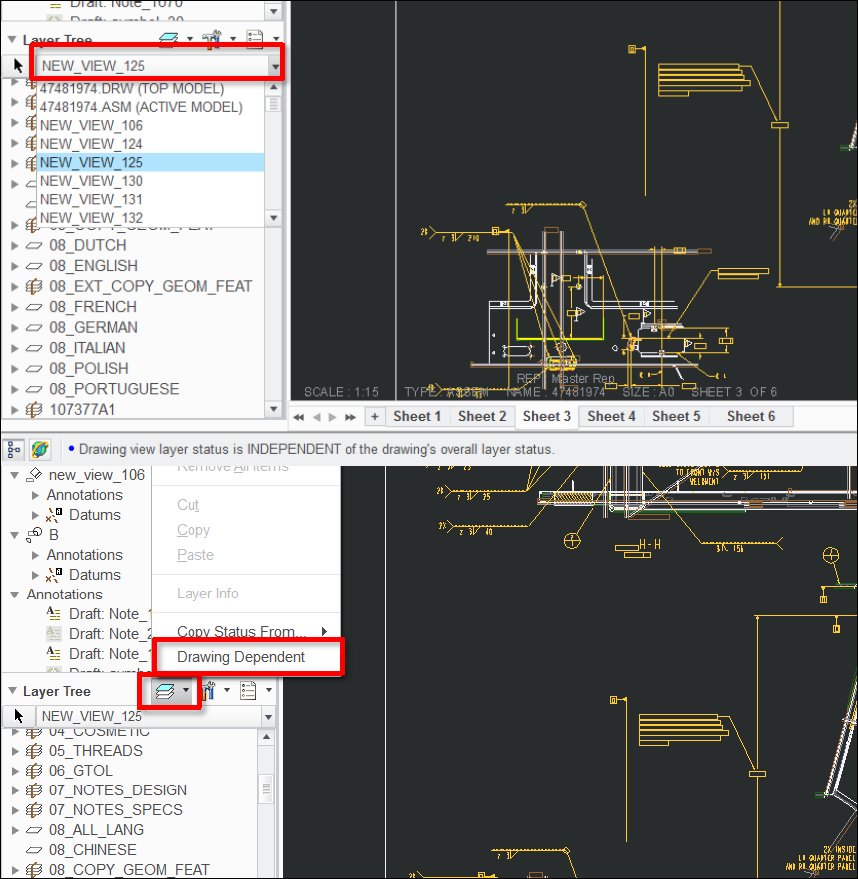 |
3. Dealing with Erased Dimensions and AxesSome WF4 drawings may have a large number of erased items that must be deleted prior to being shown in a different view. These can be deleted automatically through a hidden drawing option.
|
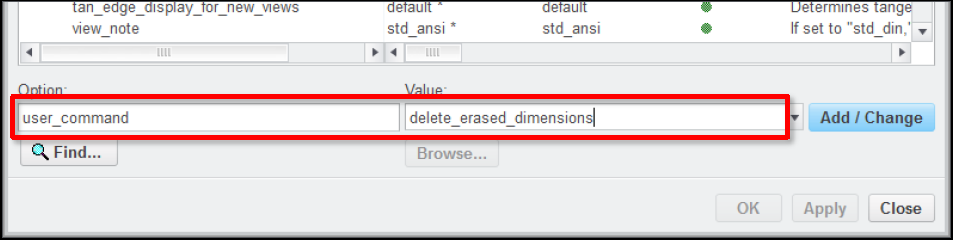 |
Stayed tuned as we cover more PTC Creo commands, features, and shortcuts designed to help you use the product faster!
For more in-depth product feature explanations, visit our Tech Tips area.
Have some ideas about what you’d like to learn more about? Send me a message or leave a comment below and we’ll write up the best ideas from the community. Thanks for reading, looking forward to all of your feedback!
This thread is inactive and closed by the PTC Community Management Team. If you would like to provide a reply and re-open this thread, please notify the moderator and reference the thread. You may also use "Start a topic" button to ask a new question. Please be sure to include what version of the PTC product you are using so another community member knowledgeable about your version may be able to assist.
- Mark as New
- Bookmark
- Subscribe
- Mute
- Subscribe to RSS Feed
- Permalink
- Notify Moderator
Works great until someone sets a datum or adds an item with a set datum to a subassembly and then -those- datums need to be dealt with. Again.
Typically the newly 'set' datum will be on a newly created layer, so that new layer will automatically be visible on the drawing and with it the shown datum.





