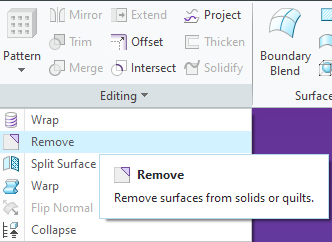- Community
- Creo+ and Creo Parametric
- 3D Part & Assembly Design
- How to delete quilts?
- Subscribe to RSS Feed
- Mark Topic as New
- Mark Topic as Read
- Float this Topic for Current User
- Bookmark
- Subscribe
- Mute
- Printer Friendly Page
How to delete quilts?
- Mark as New
- Bookmark
- Subscribe
- Mute
- Subscribe to RSS Feed
- Permalink
- Notify Moderator
How to delete quilts?
My task:
I need to model a part with multiple interfaces to an assembly. In order to do it, I created a shrinkwrap feature in my part, and brought the quilts of all solid bodies that I needed to interface with (shrinkwrap option "Autocollect all solid surfaces") . I also added more "helper" surface features to model my part. Once the geometry of my solid part is ready, I need to delete all those temporary "helper" quilts.
Best solution I found:
I have used the features "Thicken" and "Solidify" to create many independent solid bodies (one solid out of each quild), and eventually used feature "Remove body" to remove all solid bodies (those solids made out of quilds), only leaving one solid body which is the main geometry of the part.
The question:
I presume there is a better way to delete the quilds, but I couldn't find it. I also couldn't find many people asking about this problem, so I may be approaching this wrongly on the first place. Can somebody please recommend a "proper" way to delete quilds?
(for Solidworks-speaking people - I was expecting to find a similar command to "Delete bodies" where I would be able to select all quilds and delete them all in a single feature, but I couldn't find anything similar)
PS: the only fairly relevant link I found is this:
But this thread is more than 10 years old so presumably there are newer features not mentioned there.
I am using Creo 9
Many thanks for an advice!
Solved! Go to Solution.
Accepted Solutions
- Mark as New
- Bookmark
- Subscribe
- Mute
- Subscribe to RSS Feed
- Permalink
- Notify Moderator
You can remove them using "Remove" under the Editing section. You will most likely need to check "Leave open" to get the desired result.
There is always more to learn in Creo.
- Mark as New
- Bookmark
- Subscribe
- Mute
- Subscribe to RSS Feed
- Permalink
- Notify Moderator
Sounds like you could use the new Creo 11 shrinkwrap feature
I am not a surfacing expert but why do you want to remove them? If its just a visualization problem can you just layer them off instead?
- Mark as New
- Bookmark
- Subscribe
- Mute
- Subscribe to RSS Feed
- Permalink
- Notify Moderator
Thank you - seems like a nice feature, being able to shrinkwrap solid bodies makes life easier. However i am in a corporation and upgrading from Creo 9 is probably not going to happen very soon.
Regarding your question about removing them - I'd like to keep the model "clean" so that any "unhide" action wouldn't clog the 3d view / drawings. Layers could be helpful, but ideally I am looking for a good method to delete them at the end of the model tree.
- Mark as New
- Bookmark
- Subscribe
- Mute
- Subscribe to RSS Feed
- Permalink
- Notify Moderator
You can remove them using "Remove" under the Editing section. You will most likely need to check "Leave open" to get the desired result.
There is always more to learn in Creo.
- Mark as New
- Bookmark
- Subscribe
- Mute
- Subscribe to RSS Feed
- Permalink
- Notify Moderator
Thats it!
I was trying to use this feature before, but it just kept failing and I didn't figure that the "Leave open" was required to delete the quilds. Thank you - this is what I needed!