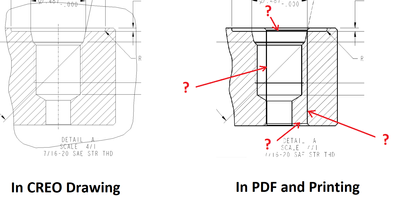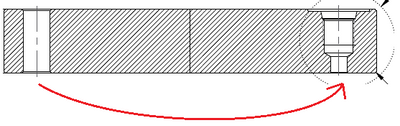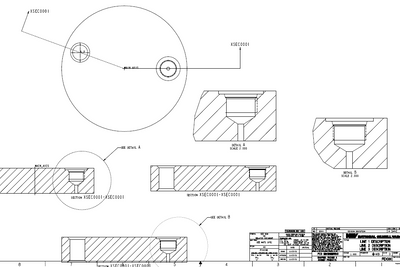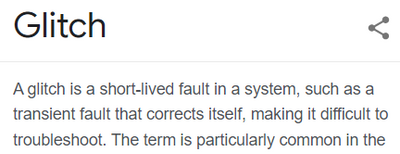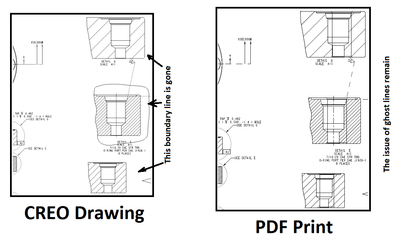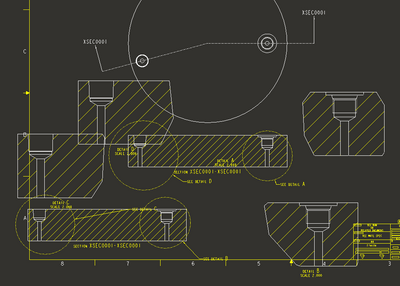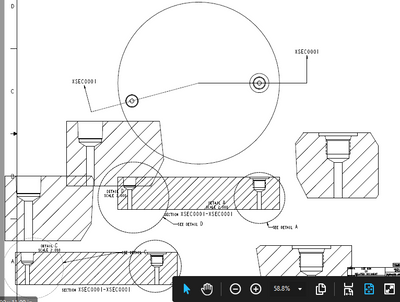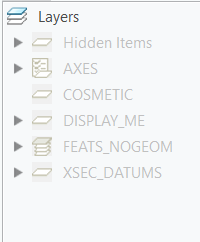Community Tip - Have a PTC product question you need answered fast? Chances are someone has asked it before. Learn about the community search. X
- Community
- Creo+ and Creo Parametric
- 3D Part & Assembly Design
- Re: How to get rid of ghost lines in final printin...
- Subscribe to RSS Feed
- Mark Topic as New
- Mark Topic as Read
- Float this Topic for Current User
- Bookmark
- Subscribe
- Mute
- Printer Friendly Page
How to get rid of ghost lines in final printing out?
- Mark as New
- Bookmark
- Subscribe
- Mute
- Subscribe to RSS Feed
- Permalink
- Notify Moderator
How to get rid of ghost lines in final printing out?
Good morning,
Refer to the above screenshots, where is the switch in CREO to turn off the ghost lines so that I can print and issue the drawing to production?
Thanks.
Best.
JS
Solved! Go to Solution.
- Labels:
-
2D Drawing
Accepted Solutions
- Mark as New
- Bookmark
- Subscribe
- Mute
- Subscribe to RSS Feed
- Permalink
- Notify Moderator
While waiting for CREO self-corrects itself, I used a quick fix to produce the drawing. Here is the procedure: 1)zoom in and snapshot the left half of drawing, 2)zoom in and snapshot the right half of drawing, 3)put the two snapshots together in Paint (or Photoshop), 4)erase the ghost lines, 5)adjust the printer setup and print the drawing.
It works as a quick fix.
Thanks.
- Mark as New
- Bookmark
- Subscribe
- Mute
- Subscribe to RSS Feed
- Permalink
- Notify Moderator
I don't think I have seen lines just appear like that. Is there geometry behind the port that would look like that?
Sometimes surface quilts show thru or cosmetic threads but you usually see them on the creo drawing and not just on the PDF.
You may try to turn you background to black using File - Options - system colors and there is a drop down box for "white on black" just to verify that its not somehow white lines on the white background.
- Mark as New
- Bookmark
- Subscribe
- Mute
- Subscribe to RSS Feed
- Permalink
- Notify Moderator
Hi Stephen,
See below, the ghost lines belong to a thru hole on the other side, however, there show up in the detailed view not in CREO drawing mode (note: I did check both "white on black" and "black on white". In fact, I worked whole day on last Friday with "white on black" setting), but in PDF print out.
Thanks for replying. (This is CREO 6).
- Mark as New
- Bookmark
- Subscribe
- Mute
- Subscribe to RSS Feed
- Permalink
- Notify Moderator
I can't recreate the problem. I tried fully aligned and full unfold x-sections. I got nothing similar except one of the thread lines missing in the the un-fold x-sections.
Its some kind of glitch based on the section but not sure how to fix it.
- Mark as New
- Bookmark
- Subscribe
- Mute
- Subscribe to RSS Feed
- Permalink
- Notify Moderator
Thanks!
I will put the drawing on hold and try to reboot my computer every day. Hopefully on someday down the road the problem will disappear by itself. This "waiting" strategy has actually worked before in some other CREO glitches.
Have a good day.
JS
p.s.
- Mark as New
- Bookmark
- Subscribe
- Mute
- Subscribe to RSS Feed
- Permalink
- Notify Moderator
While waiting for CREO self-corrects itself, I used a quick fix to produce the drawing. Here is the procedure: 1)zoom in and snapshot the left half of drawing, 2)zoom in and snapshot the right half of drawing, 3)put the two snapshots together in Paint (or Photoshop), 4)erase the ghost lines, 5)adjust the printer setup and print the drawing.
It works as a quick fix.
Thanks.
- Mark as New
- Bookmark
- Subscribe
- Mute
- Subscribe to RSS Feed
- Permalink
- Notify Moderator
After one creo shut down, if it didn't just work, I wouldn't expect it to ever be fixed.
If you can share the drawing and the model here on the community, that would likely get you a solution or at least a reason for the issue. Or if you could make a simplified verison part and simplified drawing that mimics the issue to share here.
If you can't share, I would try to make a new offset cross section and new view (don't delete the old view) as a projected view, fully aligned x-section. Make sure the offset section runs exactly thru the center of the round part and make sure you pick the center axis of the round part as the "align axis" for the fully aligned x-section.
I'm thinking there is something unusual about the offset cross-section/unfold in the view that is causing some sort of odd view issue
- Mark as New
- Bookmark
- Subscribe
- Mute
- Subscribe to RSS Feed
- Permalink
- Notify Moderator
Hi Stephen,
I made local copies of model and drawing, and simplified the model. However, I couldn't delete those parameters set in Windchill (because I am not an admin). So I gave up sharing model.
I will make a new section in model and create the section view in drawing according to your suggestion. Will update what I find. It will work for sure after trying several approaches, which are supposed to have been tried many times by some engineers at PTC before the tool is sold to customers at a good price 🙂
Thanks,
JS
- Mark as New
- Bookmark
- Subscribe
- Mute
- Subscribe to RSS Feed
- Permalink
- Notify Moderator
Good morning, I have tried 2 times. The above is the outcome: the problem remains unsolvable.
- Mark as New
- Bookmark
- Subscribe
- Mute
- Subscribe to RSS Feed
- Permalink
- Notify Moderator
Infuriating! How did you create your offset x-section? Can you add a screenshot of the it?
How many "lines" (should be 2 lines) are in the offset section? I have seen on occasion when many lines are used to create the section, it will start to get weird.
Do the lines of your offset section go exactly thru the center of your round part?
These views typically just work without any thought, so trouble shooting without the model/drawing is challenging.
- Mark as New
- Bookmark
- Subscribe
- Mute
- Subscribe to RSS Feed
- Permalink
- Notify Moderator
- Mark as New
- Bookmark
- Subscribe
- Mute
- Subscribe to RSS Feed
- Permalink
- Notify Moderator
Looks reasonable. I got nothing.
I kept trying to re-create the issue with different variations of sections and view projections and align vs unfold
I assume since no one else has commented, no one else has seen this issue either.
Sorry.
- Mark as New
- Bookmark
- Subscribe
- Mute
- Subscribe to RSS Feed
- Permalink
- Notify Moderator
At my side I have been duplicating the issue with all four combinations: {Projection View, General View} x {Full Unfold, Full Aligned}.
My employer has to accept this (as a consequence.)
Thanks for your help!
Best!
- Mark as New
- Bookmark
- Subscribe
- Mute
- Subscribe to RSS Feed
- Permalink
- Notify Moderator
I think updating the drawing with detail option "update_drawing" with value as "all" will be good start to check with the drawing. Also, check if any of the layer with some entities causing this issue.
If possible share drawing to further review the issue.
- Mark as New
- Bookmark
- Subscribe
- Mute
- Subscribe to RSS Feed
- Permalink
- Notify Moderator
Good morning Mahesh,
I tried but they didn't work. All layers had been turned off (see below snapshot)
By the way, there was a glitch yesterday with this website that stopped me post my responses until now.
Thanks,
JS
- Mark as New
- Bookmark
- Subscribe
- Mute
- Subscribe to RSS Feed
- Permalink
- Notify Moderator
Incidentally, I am still waiting for CREO self-corrects itself. Possibly CREO has been on two-week vacation.
- Mark as New
- Bookmark
- Subscribe
- Mute
- Subscribe to RSS Feed
- Permalink
- Notify Moderator
Morning JS,
Some more points to check:
1. Is it multi sheet drawing?
2. Is the Part associated to drawing is created in Creo or has imported geometry?
3. Does it print same for new drawing created for the same part?
Thanks.
- Mark as New
- Bookmark
- Subscribe
- Mute
- Subscribe to RSS Feed
- Permalink
- Notify Moderator
1. There are two sheets for two family instances correspondingly. But the differences are not related to the through holes.
2. The part is created in CREO.
3. Yes.
Only when the cross section is from a folded line, and are created with my computer, the problem comes.
If the cross section from a straight line, there will be no such problem (i.e. this particular ghost lines).
I just made a new cross section view and put it outside the drawing format border. The cross section is cut by a straight line. I made a detailed view outside format border, and swapped it with the problematic view. Then I made a perfect PDF without these ghost lines.
Thanks.
- Mark as New
- Bookmark
- Subscribe
- Mute
- Subscribe to RSS Feed
- Permalink
- Notify Moderator
CREO helps senior players to secure jobs
- Mark as New
- Bookmark
- Subscribe
- Mute
- Subscribe to RSS Feed
- Permalink
- Notify Moderator
BY A LOT