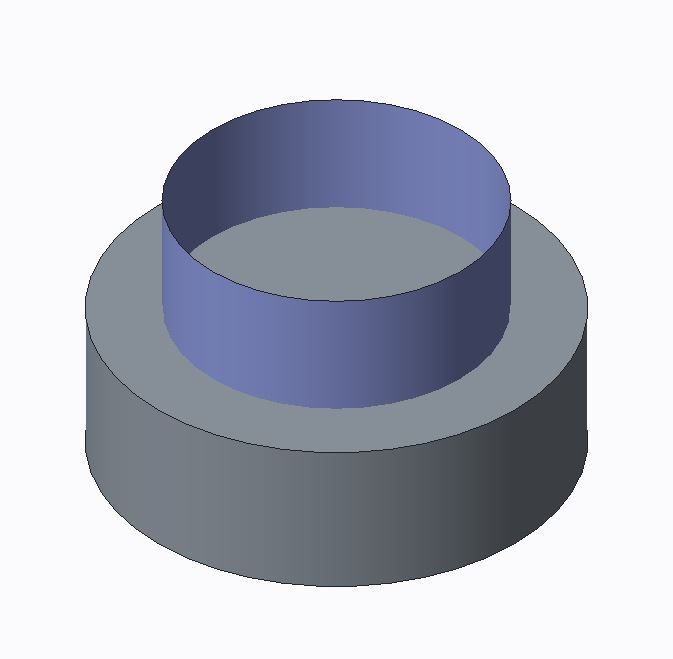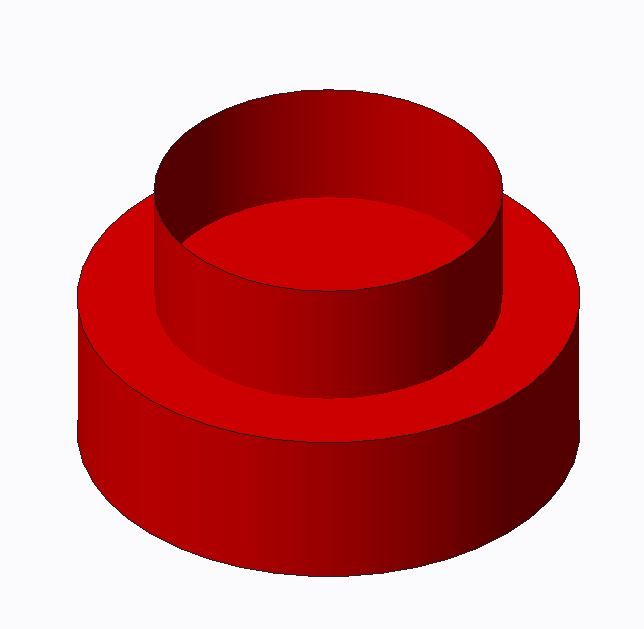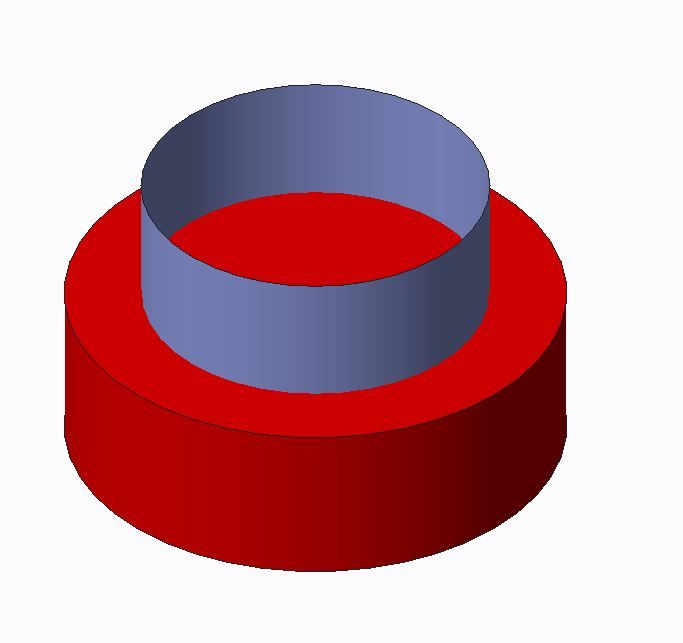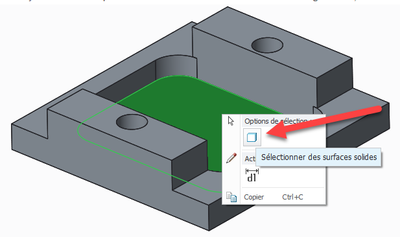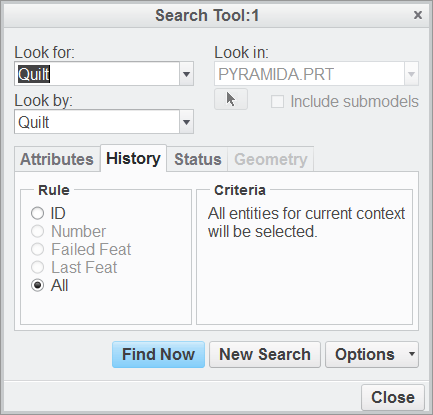Community Tip - Did you get called away in the middle of writing a post? Don't worry you can find your unfinished post later in the Drafts section of your profile page. X
- Community
- Creo+ and Creo Parametric
- 3D Part & Assembly Design
- Re: Is there a quick way to colour an entire solid...
- Subscribe to RSS Feed
- Mark Topic as New
- Mark Topic as Read
- Float this Topic for Current User
- Bookmark
- Subscribe
- Mute
- Printer Friendly Page
Is there a quick way to colour an entire solid part without colouring the surfaces of that part?
- Mark as New
- Bookmark
- Subscribe
- Mute
- Subscribe to RSS Feed
- Permalink
- Notify Moderator
Is there a quick way to colour an entire solid part without colouring the surfaces of that part?
This has been a recurring issue for me. I am trying to colour the entire solid body (Not just outer surfaces) of a part. As I understand it, I can do this one of two ways:
Firstly I can can select the entire part in my feature tree and colour it this way. This works great and means that every time I add a new feature the colour of said feature will match the colour I have applied to the overall part. The drawback to this is that all of my reference surfaces (those which are not solid bodies) will also change to the color I have applied to the overall part, this then makes it difficult to differentiate them from the solid bodies in the viewer. No the end of the world but annoying, would be nice if there was an option to keep the surfaces as the generic purple/blue that Creo applies to surfaces as a default.
The second option is to individually select surfaces and apply the desired colour. two drawbacks here: (1) It takes too long, (2) Every time I add a new feature, its I need to then apply the desired colour to that feature in order that it matches the overall part, again this is time consuming.
Does anyone know of a quick way to colour solid bodies of a part without colouring the surfaces in the same instance? Thank you.
- Labels:
-
Surfacing
- Mark as New
- Bookmark
- Subscribe
- Mute
- Subscribe to RSS Feed
- Permalink
- Notify Moderator
When I have models that I want to have different colors for specific surfaces, what I do is set the overall part to the color I want it to have, then change the specific surfaces to the "special" color. I.e. when I've a steel part with specific precision ground surfaces, I'll change the whole part to the dark steel color but make the ground surfaces a lighter shade.
Doing this means any new features I create are, as you noted, in the desired "main" color.
- Mark as New
- Bookmark
- Subscribe
- Mute
- Subscribe to RSS Feed
- Permalink
- Notify Moderator
@KenFarley Thanks for the reply. Yes, this would be how I would approach varying surface finishes also, and it works great. However, with this method, when I apply colour to the overall part, surfaces which are separate to the solid body will also change to whatever overall colour I have applied. My question is, can you colour only the solid body so as that other surfaces of that part do not get coloured in the same instance. I've done up a quick model to further illustrate my issue.
As you can see I have a solid body with a surface running through it which I can use the cut the solid. So, the surface is separate to the solid if that makes sense.
Above is the result I get if I colour the part in its entirety. A quick method but as you can see the surfaces which are not attached to the solid body (i.e. reference surfaces which I use for other features) have now also had the applied colour applied to them.
Above is the result I am hoping to achieve. In this instance I have simply applied colour to the surfaces of the part rather than the part as a whole. for a simple model like this, this is an easy task. If I add complexity to this model, colour surfaces individually becomes quite time consuming. In addition to the time taken, any features which are added following the colour application will have the default grey applied, meaning I have to further apply colour to these features which takes more time.
Hopefully this helps explain the query.
- Mark as New
- Bookmark
- Subscribe
- Mute
- Subscribe to RSS Feed
- Permalink
- Notify Moderator
If you copy the solid surfaces of the part as a single quilt you can then assign the desired color to the quilt without affecting your reference surf color. You can also change the color of surfaces within the copied quilt if desired. You can hide this quilt at any time as needed.
I use this method to document finishes in the model by color.
Involute Development, LLC
Consulting Engineers
Specialists in Creo Parametric
- Mark as New
- Bookmark
- Subscribe
- Mute
- Subscribe to RSS Feed
- Permalink
- Notify Moderator
This is true if you let the surface be the default color but if you actually set your surface to be a color, you can change the "part" color and the surface will keep the color that was set
- Mark as New
- Bookmark
- Subscribe
- Mute
- Subscribe to RSS Feed
- Permalink
- Notify Moderator
That is definitely a solution I had not thought of, coloring the surfaces will still take a bit of time but it solves the issue of additional features not showing the correct colour. Thank you.
- Mark as New
- Bookmark
- Subscribe
- Mute
- Subscribe to RSS Feed
- Permalink
- Notify Moderator
Also, instead of individually selecting solid surfaces, the quick way to add color to the surfaces of the solid model is to select on any one of the solid surfaces, then RMB "select solid surfaces". Its the little icon as shown below. (I stole this image from https://community.ptc.com/t5/Industrial-Design/Select-All-of-an-Imported-Part-when-Copying-a-Geometry/m-p/102863/highlight/true#M1473
- Mark as New
- Bookmark
- Subscribe
- Mute
- Subscribe to RSS Feed
- Permalink
- Notify Moderator
Thanks you @StephenW, Do you know of a quick method for selecting all quilts of a part?
- Mark as New
- Bookmark
- Subscribe
- Mute
- Subscribe to RSS Feed
- Permalink
- Notify Moderator