Community Tip - Did you know you can set a signature that will be added to all your posts? Set it here! X
- Community
- Creo+ and Creo Parametric
- 3D Part & Assembly Design
- Re: Showing tolerances in edit mode - how to turn ...
- Subscribe to RSS Feed
- Mark Topic as New
- Mark Topic as Read
- Float this Topic for Current User
- Bookmark
- Subscribe
- Mute
- Printer Friendly Page
Showing tolerances in edit mode - how to turn off?
- Mark as New
- Bookmark
- Subscribe
- Mute
- Subscribe to RSS Feed
- Permalink
- Notify Moderator
Showing tolerances in edit mode - how to turn off?
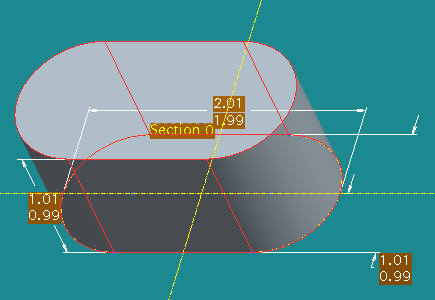
Could someone please advise me on how to get rid of the tolerance display in edit mode? Thank you!
This thread is inactive and closed by the PTC Community Management Team. If you would like to provide a reply and re-open this thread, please notify the moderator and reference the thread. You may also use "Start a topic" button to ask a new question. Please be sure to include what version of the PTC product you are using so another community member knowledgeable about your version may be able to assist.
Solved! Go to Solution.
- Labels:
-
Sheet Metal Design
Accepted Solutions
- Mark as New
- Bookmark
- Subscribe
- Mute
- Subscribe to RSS Feed
- Permalink
- Notify Moderator
Kris,
Go to the Tools menu, Environment and uncheck the Dimension Tolerances setting under Display, then click on OK at the bottom of the Environment dialog.
This can be controlled with a config setting (options) of "Tol_Display" set to "No".
You can also use "Tools" "Customize Screen" to add a button to your toolbar to toggle the tol display on / off.
(drag the "Tolerances" function / button to an appropriate toolbar in your Pro/E screen so it is there as a toggle)
Erik
- Mark as New
- Bookmark
- Subscribe
- Mute
- Subscribe to RSS Feed
- Permalink
- Notify Moderator
I'm going through the PTC Precision LMS tutorials and every single one of the models I open has limits set - I can't change dims as instructed through the tutorials. I'm assuming this is template driven but I do not know how to shut it off.
- Mark as New
- Bookmark
- Subscribe
- Mute
- Subscribe to RSS Feed
- Permalink
- Notify Moderator
I would hope that there is a way to change them all to nominal display at the same time, but until we find out you can do this:
right-click on the dimension, select Properties, then set the tolerance to Nominal for each dim one at a time.
- Mark as New
- Bookmark
- Subscribe
- Mute
- Subscribe to RSS Feed
- Permalink
- Notify Moderator
Yeah, I saw that *sobs*
It's getting very frustrating doing this training when it is not working correctly. Their instructions to set up the whole process on how to do this training is incorrect as is the config.pro file and how it points to the templates they want you to use for the training.
- Mark as New
- Bookmark
- Subscribe
- Mute
- Subscribe to RSS Feed
- Permalink
- Notify Moderator
Hi
Go to tools > options
This will open your config.pro
Set the value of the following
Tol_mode nominal
save your config to default location(start in directory)
Now create a new part
This will resolve your issue for new parts
(If you face any problem please reply)
Regards
K.mahanta
- Mark as New
- Bookmark
- Subscribe
- Mute
- Subscribe to RSS Feed
- Permalink
- Notify Moderator
That did not solve the issue.
I am using the supplied parts in the PTC training downloads.They are ALL coming up showing limits. Is there a way to alter the template file, and how? I've added this to config, but it's not working on the files I am opening,
These are not newly created dimesnions, they are existing.
- Mark as New
- Bookmark
- Subscribe
- Mute
- Subscribe to RSS Feed
- Permalink
- Notify Moderator
Like he said, it only works on new parts.
Try selecting all the dimensions together, right-click and edit the properties to change all tolerances at once.
To select in 3D space make sure the selection filter is on Annotation, and if in drawing mode set it to Dimension.
- Mark as New
- Bookmark
- Subscribe
- Mute
- Subscribe to RSS Feed
- Permalink
- Notify Moderator
Kris,
Go to the Tools menu, Environment and uncheck the Dimension Tolerances setting under Display, then click on OK at the bottom of the Environment dialog.
This can be controlled with a config setting (options) of "Tol_Display" set to "No".
You can also use "Tools" "Customize Screen" to add a button to your toolbar to toggle the tol display on / off.
(drag the "Tolerances" function / button to an appropriate toolbar in your Pro/E screen so it is there as a toggle)
Erik
- Mark as New
- Bookmark
- Subscribe
- Mute
- Subscribe to RSS Feed
- Permalink
- Notify Moderator
Thank you SO MUCH Erik. That did the trick! I was about to go batty!





