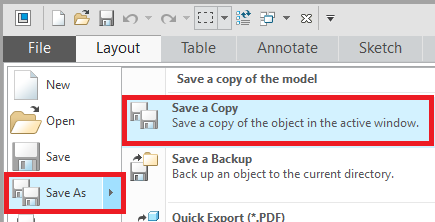Community Tip - Did you know you can set a signature that will be added to all your posts? Set it here! X
- Community
- Creo+ and Creo Parametric
- 3D Part & Assembly Design
- Re: Style of lines changes after printing as pdf
- Subscribe to RSS Feed
- Mark Topic as New
- Mark Topic as Read
- Float this Topic for Current User
- Bookmark
- Subscribe
- Mute
- Printer Friendly Page
Style of lines changes after printing as pdf
- Mark as New
- Bookmark
- Subscribe
- Mute
- Subscribe to RSS Feed
- Permalink
- Notify Moderator
Style of lines changes after printing as pdf
Hello,
My central axes looks like this in Creo:
And that is also how i want it to look like.
But when i print it as a pdf file it looks like this in the pdf version:
Same goes for cosmetic thread lines:
No idea why that changed but is there an option to change it?
Greetings
Spedex
Solved! Go to Solution.
- Labels:
-
2D Drawing
Accepted Solutions
- Mark as New
- Bookmark
- Subscribe
- Mute
- Subscribe to RSS Feed
- Permalink
- Notify Moderator
@Spedex wrote:
In the attachment you find now a file.zp file with the table and the config file.
I do not use the Save As Button, I use the Print option.
Edit: If I use the Save As option, the central axes actually looks like how it should look like, but every other line does not...
Hi,
I uploaded corrected files.
Please try Save a Copy command, too.
Martin Hanák
- Mark as New
- Bookmark
- Subscribe
- Mute
- Subscribe to RSS Feed
- Permalink
- Notify Moderator
@Spedex wrote:
Hello,
My central axes looks like this in Creo:
And that is also how i want it to look like.
But when i print it as a pdf file it looks like this in the pdf version:
Same goes for cosmetic thread lines:
No idea why that changed but is there an option to change it?
Greetings
Spedex
Hi,
please next time upload your pentable and Creo data for testing purposes.
I guess axes are drawn by a pen whose definition contains a pattern specification. pattern specification overrides line font.
Martin Hanák
- Mark as New
- Bookmark
- Subscribe
- Mute
- Subscribe to RSS Feed
- Permalink
- Notify Moderator
Hello, i think my pentable is the following:
pdf_use_pentable yes
use_8_plotter_pens yes
pen_table_file path_to_file
pen table file - example
pen 1 thickness 0.015 cm; color 0.0 0.0 0.0; drawing_color
pen 2 thickness 0.01 cm; color 0.0 0.0 0.0; letter_color, datum_color
pen 3 pattern 0.5, 0.2 cm; thickness 0.03 cm; color 0.0 0.0 0.0; half_tone_color
pen 4 thickness 0.035 cm; color 0.0 0.0 0.0; edge_highlite_color
pen 7 thickness 0.015 cm; color 0.0 0.0 0.0; dimmed_col
i know that pen 2 changes the thickness of the central axes lines, but not sure where there should be any pattern...
- Mark as New
- Bookmark
- Subscribe
- Mute
- Subscribe to RSS Feed
- Permalink
- Notify Moderator
@Spedex wrote:
Hello, i think my pentable is the following:
pdf_use_pentable yes
use_8_plotter_pens yes
pen_table_file path_to_file
pen table file - example
pen 1 thickness 0.015 cm; color 0.0 0.0 0.0; drawing_color
pen 2 thickness 0.01 cm; color 0.0 0.0 0.0; letter_color, datum_color
pen 3 pattern 0.5, 0.2 cm; thickness 0.03 cm; color 0.0 0.0 0.0; half_tone_color
pen 4 thickness 0.035 cm; color 0.0 0.0 0.0; edge_highlite_color
pen 7 thickness 0.015 cm; color 0.0 0.0 0.0; dimmed_col
i know that pen 2 changes the thickness of the central axes lines, but not sure where there should be any pattern...
Hi,
please provide more details. Use similar procedure as below.
---
I created testing data in Creo Parametric 4.0 M140. See attachment cyl.zip.
My config.pro contains following lines:
use_8_plotter_pens yes
pen_table_file E:\users\creo4_parametric\pentable.pnt
pdf_use_pentable YES
cyl.zip contains Creo prt+drw, pentable file and PDF file generated using Save As command.
Axis and hatching is displayed correctly in PDF file.
Martin Hanák
- Mark as New
- Bookmark
- Subscribe
- Mute
- Subscribe to RSS Feed
- Permalink
- Notify Moderator
Ok, noticed a few interesting things.
First of all, the way the central line looks, when i made this testing part is actually how i want it to look. However in the assembly drawing where i want it to work the problem still occurs.
I put a zip-file in the attachments where you can find the testing part, drawing and pdf as well as the pentable. My config.pro is the same as yours (of course leading to a different file location of the pentable).
In the assembly drawing i noticed that it will actually do the central axes a bit like i want them, so long stroke and then short stroke. Problem: the stroke length is very high. So short central axes end up being just one straight and continuous line.
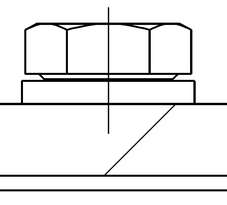

The way the thread looks is same though in my assambly drawing as well as in the testing drawing. In both way it looks completely different than how it should look and how it looks in Creo. I noticed that the thread lines are reffered as "hidden lines" (second option in the color option menu).
Also I noticed that the thickness is way too high. What kind of option do i have to use to reffer to the hidden lines in the pen table to change the thickness (what is the "code-word")? So at least i can make it thinner even though the line style is still off.
Note: I cannot open your creo files because i am using the student edition.
Greetings
Spedex
- Mark as New
- Bookmark
- Subscribe
- Mute
- Subscribe to RSS Feed
- Permalink
- Notify Moderator
@Spedex wrote:
Ok, noticed a few interesting things.
First of all, the way the central line looks, when i made this testing part is actually how i want it to look. However in the assembly drawing where i want it to work the problem still occurs.
I put a zip-file in the attachments where you can find the testing part, drawing and pdf as well as the pentable. My config.pro is the same as yours (of course leading to a different file location of the pentable).
In the assembly drawing i noticed that it will actually do the central axes a bit like i want them, so long stroke and then short stroke. Problem: the stroke length is very high. So short central axes end up being just one straight and continuous line.
too short
long enough
The way the thread looks is same though in my assambly drawing as well as in the testing drawing. In both way it looks completely different than how it should look and how it looks in Creo. I noticed that the thread lines are reffered as "hidden lines" (second option in the color option menu).
Also I noticed that the thickness is way too high. What kind of option do i have to use to reffer to the hidden lines in the pen table to change the thickness (what is the "code-word")? So at least i can make it thinner even though the line style is still off.
Note: I cannot open your creo files because i am using the student edition.
Greetings
Spedex
Hi,
(1) keyword for hidden lines is half_tone_color
(2) to change the linestyle for axes in PDF you can add new pen into your pentable, for example:
pen 8 thickness 0.01 cm; pattern 0.5, 0.2, 0.2, 0.2 cm; color 0.0 0.0 0.0; datum_color
(3) I cannot open files created in Student version
Martin Hanák
- Mark as New
- Bookmark
- Subscribe
- Mute
- Subscribe to RSS Feed
- Permalink
- Notify Moderator
Regarding (2)
Changed it now eg to pattern 0.05, 0.02, 0.02, 0.02 cm and still the outcome was the same:
pdf_use_pentable yes
use_8_plotter_pens yes
pen_table_file path_to_file
pen table file - example
pen 1 thickness 0.015 cm; color 0.0 0.0 0.0; drawing_color
pen 2 thickness 0.01 cm; color 0.0 0.0 0.0; letter_color
pen 3 pattern 100.0, 7.0 cm; thickness 0.01 cm; color 0.0 0.0 0.0; half_tone_color
pen 4 thickness 0.035 cm; color 0.0 0.0 0.0; edge_highlite_color
pen 5 pattern 0.05, 0.02, 0.02, 0.02 cm; thickness 0.01 cm; color 0.0 0.0 0.0; datum_color
pen 7 thickness 0.015 cm; color 0.0 0.0 0.0; dimmed_col
Can you imagine why?
Was able to fix at least the hidden line thing with the threads.
- Mark as New
- Bookmark
- Subscribe
- Mute
- Subscribe to RSS Feed
- Permalink
- Notify Moderator
@Spedex wrote:
Regarding (2)
Changed it now eg to pattern 0.05, 0.02, 0.02, 0.02 cm and still the outcome was the same:
pdf_use_pentable yes
use_8_plotter_pens yes
pen_table_file path_to_file
pen table file - example
pen 1 thickness 0.015 cm; color 0.0 0.0 0.0; drawing_color
pen 2 thickness 0.01 cm; color 0.0 0.0 0.0; letter_color
pen 3 pattern 100.0, 7.0 cm; thickness 0.01 cm; color 0.0 0.0 0.0; half_tone_color
pen 4 thickness 0.035 cm; color 0.0 0.0 0.0; edge_highlite_color
pen 5 pattern 0.05, 0.02, 0.02, 0.02 cm; thickness 0.01 cm; color 0.0 0.0 0.0; datum_color
pen 7 thickness 0.015 cm; color 0.0 0.0 0.0; dimmed_col
Can you imagine why?
Was able to fix at least the hidden line thing with the threads.
Hi,
you used pattern 0.05, 0.02, 0.02, 0.02 cm ... this is nonsense.
I suggested you to use pattern 0.5, 0.2, 0.2, 0.2 cm ... please try it.
I uploaded 2 files.
cyl_05_02_02_02.pdf ... corresponds with pattern 0.5, 0.2, 0.2, 0.2 cm
cyl_10_04_04_04.pdf ... corresponds with pattern 1.0, 0.4, 0.4, 0.4 cm
Martin Hanák
- Mark as New
- Bookmark
- Subscribe
- Mute
- Subscribe to RSS Feed
- Permalink
- Notify Moderator
It seems like changes to the pattern do not affect the outcome. Outcome is always the same...
Tried the pattern 0.5, 0.2, 0.2, 0.2 cm initially, but also this had no different outcome.
Ok I realzied that the pen does not seem to be active. Changed the thickness to something super big, still the central axes are thin...
- Mark as New
- Bookmark
- Subscribe
- Mute
- Subscribe to RSS Feed
- Permalink
- Notify Moderator
@Spedex wrote:
It seems like changes to the pattern do not affect the outcome. Outcome is always the same...
Tried the pattern 0.5, 0.2, 0.2, 0.2 cm initially, but also this had no different outcome.
Ok I realzied that the pen does not seem to be active. Changed the thickness to something super big, still the central axes are thin...
Hi,
please upload your config.pro file and your pentable file. Use following area to attach your files (some files must be packed into zip file).
Question: Do you use Save a Copy command for exporting PDF from Creo drawing ?
Martin Hanák
- Mark as New
- Bookmark
- Subscribe
- Mute
- Subscribe to RSS Feed
- Permalink
- Notify Moderator
In the attachment you find now a file.zp file with the table and the config file.
I do not use the Save As Button, I use the Print option.
Edit: If I use the Save As option, the central axes actually looks like how it should look like, but every other line does not...
- Mark as New
- Bookmark
- Subscribe
- Mute
- Subscribe to RSS Feed
- Permalink
- Notify Moderator
@Spedex wrote:
In the attachment you find now a file.zp file with the table and the config file.
I do not use the Save As Button, I use the Print option.
Edit: If I use the Save As option, the central axes actually looks like how it should look like, but every other line does not...
Hi,
I uploaded corrected files.
Please try Save a Copy command, too.
Martin Hanák
- Mark as New
- Bookmark
- Subscribe
- Mute
- Subscribe to RSS Feed
- Permalink
- Notify Moderator
Hello Martin,
It works now (with the Print option). Thank you very much.
I used your corrected files. Can I ask you, what did you change?
Greetings
Spedex
- Mark as New
- Bookmark
- Subscribe
- Mute
- Subscribe to RSS Feed
- Permalink
- Notify Moderator
@Spedex wrote:
Hello Martin,
It works now (with the Print option). Thank you very much.
I used your corrected files. Can I ask you, what did you change?
Greetings
Spedex
Hi,
comparing old versions with new ones is your homework. You have to do such a simple task yourself.
Martin Hanák