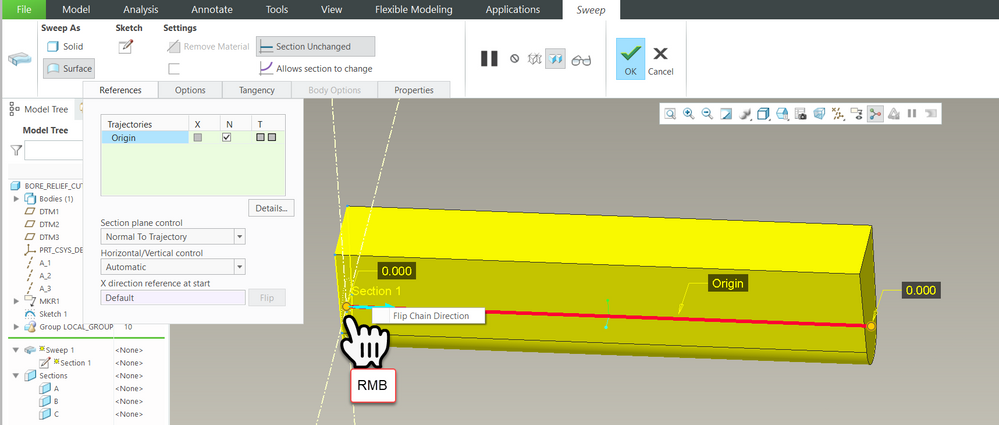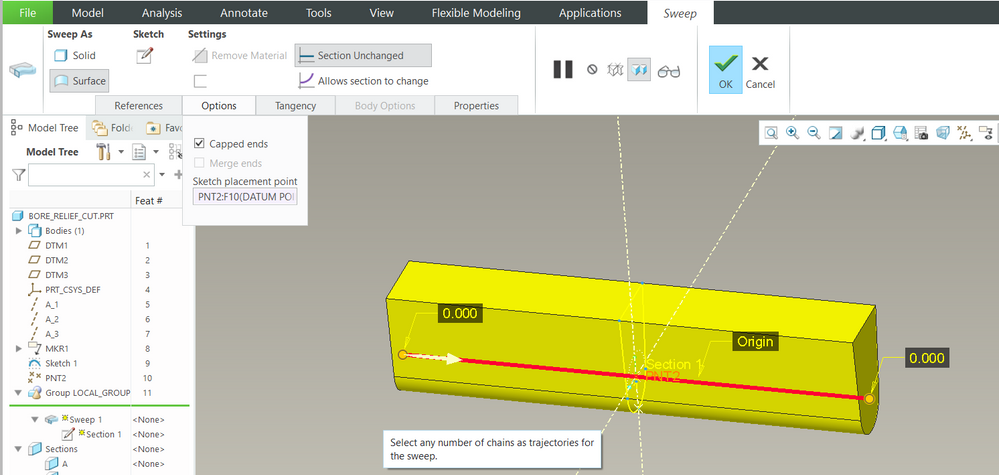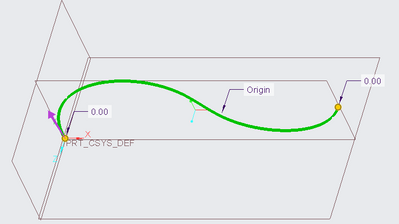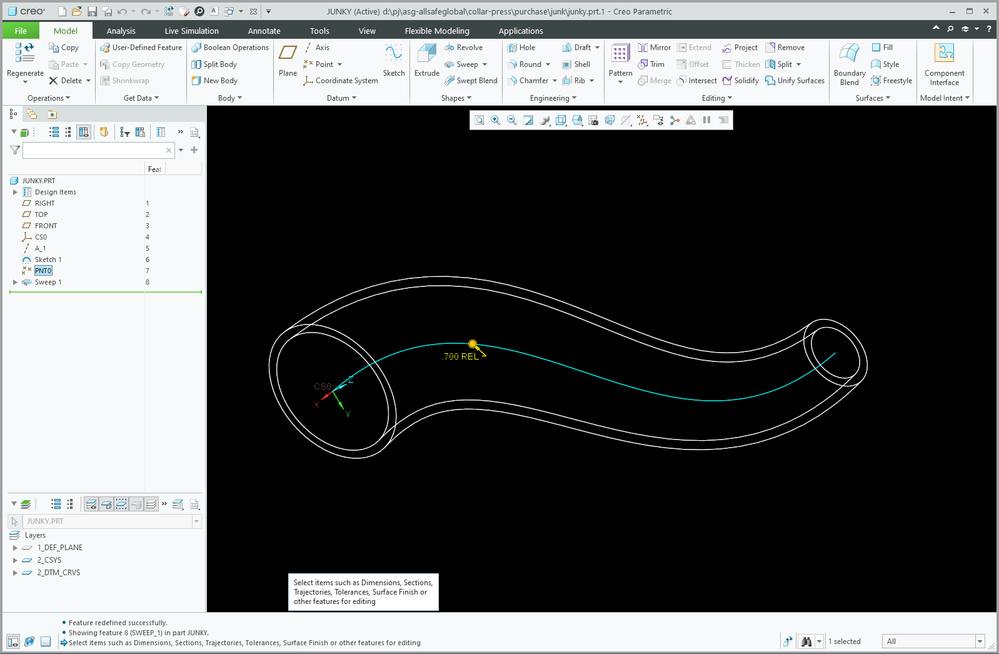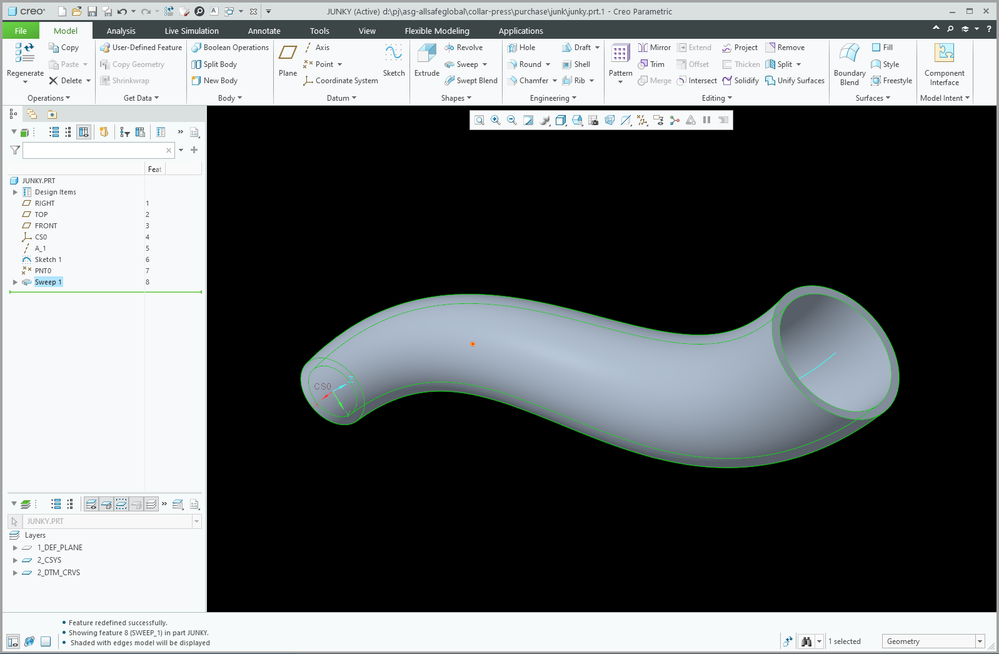Community Tip - Learn all about PTC Community Badges. Engage with PTC and see how many you can earn! X
- Community
- Creo+ and Creo Parametric
- 3D Part & Assembly Design
- Re: Where is the "Start Point" definition for sket...
- Subscribe to RSS Feed
- Mark Topic as New
- Mark Topic as Read
- Float this Topic for Current User
- Bookmark
- Subscribe
- Mute
- Printer Friendly Page
Where is the "Start Point" definition for sketcher trajectories?
- Mark as New
- Bookmark
- Subscribe
- Mute
- Subscribe to RSS Feed
- Permalink
- Notify Moderator
Where is the "Start Point" definition for sketcher trajectories?
I'm looking for what used to be called "Start Point" in sketcher -- or some other way to tell Creo where to put the sketch on a trajectory. I see the Setup > Feature Tools > Start Point, but it's always grayed out, not available. I want Creo to put the sweep sketch at the other end of the sketched trajectory.
In a search, I found another post about this, but the answer is for a much older version, so doesn't seem to work with Creo 9. Is it another silly hidden magic click? Or a completely different process? Thanks.
Solved! Go to Solution.
- Labels:
-
General
Accepted Solutions
- Mark as New
- Bookmark
- Subscribe
- Mute
- Subscribe to RSS Feed
- Permalink
- Notify Moderator
The direction of proximal and distal ends of the trajectory do change when using the flip direction option on the trajectory inside a sweep feature. This can be verified visually by a variable section sweep using trajpar to drive the value in the sketch. This will change which end of the curve is used as the "zero" value for trajpar.
The point (70%) you reference is defined before your creation of the sweep, so it is not dependent on the start point of the sweep feature. The offset reference for the point can be flipped if you need to relocate that point relative to a flipped trajectory start point. I am not clear why you expect the 70% point to move with the features you have shown in your model tree.
Involute Development, LLC
Consulting Engineers
Specialists in Creo Parametric
- Tags:
- video
- Mark as New
- Bookmark
- Subscribe
- Mute
- Subscribe to RSS Feed
- Permalink
- Notify Moderator
What type of feature are you making when encountering this, a Swept blend? To shift the start point in a swept blend section this should work ( I have not used Creo 9 yet so it may have changed).
With a sketch active
- Select the desired vertex for the new location of the start point
- Right Click > Start Point
- Repeat steps to flip the direction of the Start Point
- If sketched sections exist before creating the blend feature, the user can move the start point outside of sketcher mode (with the blend dashboard still open)
Involute Development, LLC
Consulting Engineers
Specialists in Creo Parametric
- Mark as New
- Bookmark
- Subscribe
- Mute
- Subscribe to RSS Feed
- Permalink
- Notify Moderator
If you want to flip the direction on a sweep trajectory, use the RMB to get the flip option.
To set an interior point on the sweep trajectory for the sketch plane, use the options tab.
Involute Development, LLC
Consulting Engineers
Specialists in Creo Parametric
- Mark as New
- Bookmark
- Subscribe
- Mute
- Subscribe to RSS Feed
- Permalink
- Notify Moderator
@ByDesign wrote:
I'm looking for what used to be called "Start Point" in sketcher -- or some other way to tell Creo where to put the sketch on a trajectory. I see the Setup > Feature Tools > Start Point, but it's always grayed out, not available. I want Creo to put the sweep sketch at the other end of the sketched trajectory.
In a search, I found another post about this, but the answer is for a much older version, so doesn't seem to work with Creo 9. Is it another silly hidden magic click? Or a completely different process? Thanks.
Hi,
In Creo 9.0.2.0 I place mouse cursor on magenta arrow and click left mouse button. This action moves magenta arrow to opposite endpoint.
Notes:
- my first feature is Sketch containing single spline
- my second feature is Sweep using Sketch
Martin Hanák
- Tags:
- arrow
- Mark as New
- Bookmark
- Subscribe
- Mute
- Subscribe to RSS Feed
- Permalink
- Notify Moderator
Based on @MartinHanak observation from Creo 9 UI, it is working the same as is seen in Creo 7. The LMB or RMB can be used to move the start point on a trajectory. The LMB is faster as it is a single click.
Involute Development, LLC
Consulting Engineers
Specialists in Creo Parametric
- Mark as New
- Bookmark
- Subscribe
- Mute
- Subscribe to RSS Feed
- Permalink
- Notify Moderator
Thank you @tbraxton . What you say is kind of what I was originally expecting. I tried so many combinations of clicking and LMB, MMB, RMB. In the sketch, or outside the sketch, Click and it changes color so you think something is happening, but the colors are apparently meaningless. I see in the images below (your second post) -- which are very interesting, thank you, but I can't duplicate that behavior with the RMB. There may be changes for Creo 9.
I appreciate the time in sending the sample images. I messed with the options as you show, which is interesting. I can see how that might be useful sometime. The options do provide a way to move the section, but it does not change the direction of the trajectory -- which IDK, maybe it's meaningless in light of the answer noted by @MartinHanak . You can see what Creo thinks is the direction by looking at the 70% point in the attached image. Creo thinks the start of that curve is on the right. In previous versions, you could define the start in sketcher by choosing an end and defining it as the "Start Point".
The solution by @MartinHanak does solve the issue of which end to place the sketch. Thank you. The curve direction does not change, so the 70% point does not change, and I can't figure out how to define the "Start" or Zero end of the curve. That's what I was originally looking for, but maybe moot based on the Magenta arrows. It still leaves the question of defining the curve start. If anyone knows how that is now defined, I'm really interested to know.
As a side note, I'm just flabbergasted yet again at the horrible UI. How would that magenta arrow click be found? I read the document linked in the top right of the feature ribbon for more info, and did not find it. Actually the documentation is very poorly written if you really want to find something. It's command based with limitations, and almost nothing on application. After the answer from Martin, I searched the document again. No mentions of Magenta, Arrow, Color, Red, Pink, ... PTC, if you're listening, when you have a HORRIBLE UI with so many hidden little gems, you have to be really thorough in documentation. Better to have good UI, but since you've failed at that, PLEASE make the documentation and search worth using. Make the context sensitive help (little flyouts) worth reading. Adding hyperlinks in the tab boxes explaining -- for instance what the "Options" are and how they apply (Not just lists of commands like in the current docs). Add links to the training (within Creo or at least from the documentation) so customers can learn. I searched for a solution for a while and found almost nothing. Google was more helpful than PTC's docs - which is sad.
Thank you @MartinHanak for knowing, and sharing, this lovely tid-bit.
- Mark as New
- Bookmark
- Subscribe
- Mute
- Subscribe to RSS Feed
- Permalink
- Notify Moderator
PTC official statement on this question:
- There is no way to describe the algorithms used to define section start
See article here:
https://www.ptc.com/en/support/article/cs103551?language=en&posno=1&q=CS103551&source=search
If you describe the design intent you are attempting to capture, then someone may provide a solution.
Involute Development, LLC
Consulting Engineers
Specialists in Creo Parametric
- Mark as New
- Bookmark
- Subscribe
- Mute
- Subscribe to RSS Feed
- Permalink
- Notify Moderator
The direction of proximal and distal ends of the trajectory do change when using the flip direction option on the trajectory inside a sweep feature. This can be verified visually by a variable section sweep using trajpar to drive the value in the sketch. This will change which end of the curve is used as the "zero" value for trajpar.
The point (70%) you reference is defined before your creation of the sweep, so it is not dependent on the start point of the sweep feature. The offset reference for the point can be flipped if you need to relocate that point relative to a flipped trajectory start point. I am not clear why you expect the 70% point to move with the features you have shown in your model tree.
Involute Development, LLC
Consulting Engineers
Specialists in Creo Parametric
- Tags:
- video
- Mark as New
- Bookmark
- Subscribe
- Mute
- Subscribe to RSS Feed
- Permalink
- Notify Moderator
Sorry if I did not explain that well. By default (and I'm speaking from older versions) defining the of start of a curve controlled several things like the 70% for a point. If you wanted the curve the other way (for whatever reason), you changed the "Start Point" in the sketch. Certainly, it controlled from which end of the curve a sweep went. I don't know how to switch the end that Creo defines as the start of the curve with current Creo 9.
Currently, I guess the magenta arrow shows the way the sweep will move along the curve, effectively re-thinking the curve start, but only with respect to the sweep feature. That kind of one-by-one definition has always been available for Dtm Curves. I think the arrow is a fine way to do it, especially when it now seems to force the sketch before the sweep (separate features) instead of defining the sketch within the sweep feature. (Something we used to be able to do.) Now it appears Creo puts these as separate things in the model tree. I put the 70% point in after the fact to see if flipping the magenta arrow was actually changing the curve (since that trajectory was created while inside of the sweep creation). I guess Creo pulls it out separate, and let's you insert things between now. Interesting.
I would still like to know how to reverse what Creo thinks is the Start and End of the curve. It's quite useful in complex geometry, especially when copying geometry or rerouting things that depend on it. For instance, when you have multiple curves, each with a set of points, all respective points having the same percentage. If you set the starts the same, the values are easy to see and check -- otherwise on some curves you start with 0, and on others you start with 100% and must calculate backward. Makes for a lot of weird relations to keep them the same. 30% versus 100-30 when starting at the other end. That's just one consideration.
Hopefully that's a little more clear for the images and the original question.
____
The previous post on PTC official statement is rubbish. Can't is usually an excuse, a poor one, often as reflection of laziness. We don't need a definition of the algorithm. We need to understand how things apply.
Somewhere around 1995, PTC flew me to Boston to work with their complex geometry guru. I spent 2 days learning from him about how the algorithms deal with complex geometry items like toroidal bends, swept blends and more. That was amazingly enlightening, and from that I was able to then build what I needed within the bounds of understanding what the software was really doing with the inputs. True, they can't give 2 days to everyone, but the Hose statement above is hogwash. Remove Can't (and it's various wording synonyms (like there is no way)) from the vocabulary. https://www.synthx.com/business-pep-talk-customers-care/ They can do a TON better with documentation.
- Mark as New
- Bookmark
- Subscribe
- Mute
- Subscribe to RSS Feed
- Permalink
- Notify Moderator
Thank you for the video. For some reason that did not show up till later. The "Next End" pick is very useful. Thank you.
- Mark as New
- Bookmark
- Subscribe
- Mute
- Subscribe to RSS Feed
- Permalink
- Notify Moderator
The only reliable way to control the direction of a curve, if you need that, is to copy it and flip the arrow on the copy to the desired end.
There does seem to be some general rules that can predict the direction of the curve. A line or arc will typically "start" where you start the feature. A spline will typically "start" toward the bottom or right end in sketch orientation. It gets even more complicated when more than one feature is created.
There is always more to learn in Creo.