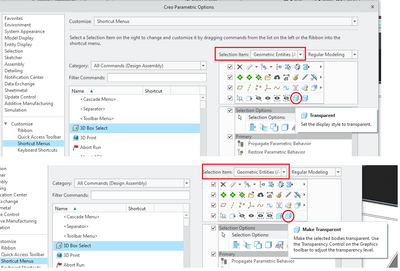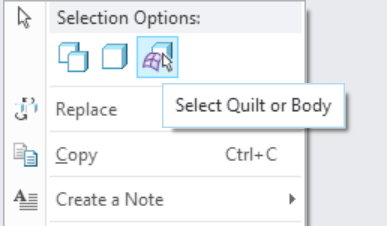Community Tip - You can Bookmark boards, posts or articles that you'd like to access again easily! X
- Community
- Creo+ and Creo Parametric
- 3D Part & Assembly Design
- "Make Transparent" command and Geometry Filter
- Subscribe to RSS Feed
- Mark Topic as New
- Mark Topic as Read
- Float this Topic for Current User
- Bookmark
- Subscribe
- Mute
- Printer Friendly Page
"Make Transparent" command and Geometry Filter
- Mark as New
- Bookmark
- Subscribe
- Mute
- Subscribe to RSS Feed
- Permalink
- Notify Moderator
"Make Transparent" command and Geometry Filter
I can't use the command MAKE TRANSPARENT (I don't mean the Transparent command to set the display state) with the Geometry filter. I must obligatorily select Body as filter.
But I can add that command in the mini toolbar in that Selection item...
Is there a way to use Make Transparent with Geometry filter?
Solved! Go to Solution.
Accepted Solutions
- Mark as New
- Bookmark
- Subscribe
- Mute
- Subscribe to RSS Feed
- Permalink
- Notify Moderator
No, I think the actual behavior is the intended behavior. If you select geometry, in assembly you act on the part transparency, inside a part you act on a body transparency. If you select the body explicitly, then of course the command always relates to and acts on the body
- Mark as New
- Bookmark
- Subscribe
- Mute
- Subscribe to RSS Feed
- Permalink
- Notify Moderator
Hi,
what Creo version do you use ?
In Creo 9.0 I have Geometry filter selected when working on part. When I select Body using Pick From List command the mini-toolbar is displayed containing Make Transparent button.
Martin Hanák
- Mark as New
- Bookmark
- Subscribe
- Mute
- Subscribe to RSS Feed
- Permalink
- Notify Moderator
I use 8.0.7.
If I select Body that command appears also to me, but I wonder if there is the possibility to use the command simply "touching the surface" with the geometry filter activated.
- Mark as New
- Bookmark
- Subscribe
- Mute
- Subscribe to RSS Feed
- Permalink
- Notify Moderator
Hi,
you have to (1) select body, (2) use command. Therefore selecting single body surface is not enough.
Martin Hanák
- Mark as New
- Bookmark
- Subscribe
- Mute
- Subscribe to RSS Feed
- Permalink
- Notify Moderator
One of my colleague still has Creo 8.0.2, and he can make transparent parts with this command directly from the geometry filter.
Before passing to 8.0.7 I had the 8.0.4 and I couldn't do the same, and now with 8.0.7 I still can't.
Now also my colleague has passed to 8.0.7 and now he can't usa the command any more from Geometry filter.
So, was it a bug of 8.0.2 or still now with 8.0.7 is there a manner to use that command in the manner I've told?
- Mark as New
- Bookmark
- Subscribe
- Mute
- Subscribe to RSS Feed
- Permalink
- Notify Moderator
No, I think the actual behavior is the intended behavior. If you select geometry, in assembly you act on the part transparency, inside a part you act on a body transparency. If you select the body explicitly, then of course the command always relates to and acts on the body
- Mark as New
- Bookmark
- Subscribe
- Mute
- Subscribe to RSS Feed
- Permalink
- Notify Moderator
Creo 8 transparency control for quilts/bodies.
@mneumueller has presented the details of how to use the UI elements in this video.
https://www.youtube.com/watch?v=OnbiGMFDAmQ
Involute Development, LLC
Consulting Engineers
Specialists in Creo Parametric
- Mark as New
- Bookmark
- Subscribe
- Mute
- Subscribe to RSS Feed
- Permalink
- Notify Moderator
Dear GiFra_Label
if I understand you correctly, you want to select a geometric surface in the assembly and then set the related body to transparent.
In part mode that works as the internal selection upgrade for visibility commands upgrades the surface selection to body.
(also see related enhancements in Creo 9.0 https://support.ptc.com/help/creo/creo_pma/r9.0/usascii/whats_new_pma/ux_smarter_selection.html# )
In the assembly environment, the selection is upgraded to the component and therefore you can only add component related commands in the mini-toolbar.
A way to achieve what you want with the filter set to geometry is:
1) select surface
2) choose "Select Quilt or Body" in the right mouse button (RMB) menu
3) do RMB click again and now you can select "Make transparent" to make the body transparent
-- here an image for step 2) ----
or you do:
1) Pick from list and pick the body from the list (or query select with right mouse click until you get to the body selection)
2) then the mini toolbar for a selected body will present the "Make transparent" command
hope that clarifies it