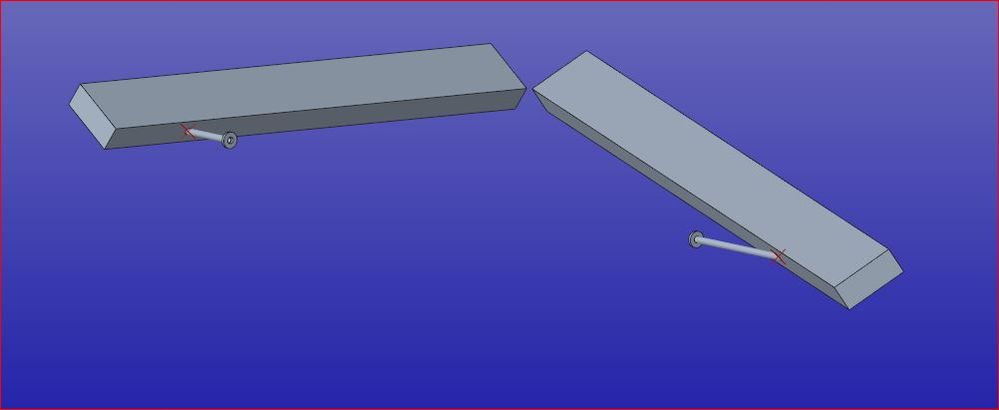Community Tip - If community subscription notifications are filling up your inbox you can set up a daily digest and get all your notifications in a single email. X
- Community
- Creo+ and Creo Parametric
- 3D Part & Assembly Design
- Re: solve for compound miter cut of pipe and place...
- Subscribe to RSS Feed
- Mark Topic as New
- Mark Topic as Read
- Float this Topic for Current User
- Bookmark
- Subscribe
- Mute
- Printer Friendly Page
solve for compound miter cut of pipe and placement
- Mark as New
- Bookmark
- Subscribe
- Mute
- Subscribe to RSS Feed
- Permalink
- Notify Moderator
solve for compound miter cut of pipe and placement
I need help solving for the cuts and constraints for these pipes.
I just can't quite figure out how to go about laying out the parts to make the cuts.
I need to start with just a regular pipe and do part level cuts, then assemble them.
what is the process for figuring these out.
I wll attach the layout part and some pics that might help explain.
I want to do this with out assembly level cuts.
here are more images
I have a working skeleton model I just want to lay out piece details and the orientations
- Labels:
-
Sheet Metal Design
- Mark as New
- Bookmark
- Subscribe
- Mute
- Subscribe to RSS Feed
- Permalink
- Notify Moderator
Hi again,
I dont see any pipes, just solid bars and bolts..?
Not sure what you want but maybe this helps:
For example when I want to fit pipes together I first assemble them so they interfere and then do the following:
Model --> Component --> Component Operations --> Cut Out:
First select the part you want to cut, then select the parts that stays in place and Creo automatically creates a Merge/Inheritance of the part that stays inside the part that will have the whole first part as a cut-feature.
Remember this only works when the assembly will stay together..
You might need these settings to get things working:
ALLOW_REF_SCOPE_CHANGE YES
DEFAULT_EXT_REF_SCOPE ALL
DEFAULT_OBJECT_SCOPE_SETTING ALL
DEFAULT_OBJECT_INVALID_REFS COPY
IGNORE_ALL_REF_SCOPE_SETTINGS YES
MODEL_ALLOW_REF_SCOPE_CHANGE YES
SCOPE_INVALID_REFS COPY
- Mark as New
- Bookmark
- Subscribe
- Mute
- Subscribe to RSS Feed
- Permalink
- Notify Moderator
No bolts just to square beams that have a flanged pipe brace between them.
I am trying to do this so I can lay it out for the shop
- Mark as New
- Bookmark
- Subscribe
- Mute
- Subscribe to RSS Feed
- Permalink
- Notify Moderator
I admit - based on your powerpoint slides and from the messages in this thread, I couldn't figure out what you are trying to do.
I guess you are trying to make a miter cut in the pipes so that you can weld them to the square tubing such that when you bolt the flanges together you will have an L shape made out of square tubing and braced with the flanged pipe?
Anyway, here's a link to a youtube video where in its first segment, Leo Greene shows some neat assembly techniques of getting this kind of thing done.
- Mark as New
- Bookmark
- Subscribe
- Mute
- Subscribe to RSS Feed
- Permalink
- Notify Moderator
One of the most powerful aspects of Creo is the ability to make very complex associative sketches.
Considering I do not like external references, I would simulate the interface within the model at the least, and probably do the more comprehensive work in the relavent sketches or other reference sketches.
There are other methods that will work faster and probably even more parametric if you throw out some conventional rules like external references.
One of the easiest ways to get there is to assemble the parts and use the "Merge" function back into the piece part. Merge is Creo's "booleon operations" function.
Obviously, external sketch references could be done with activating the part within assemblies.
Consider carefully the sustainability of your design. You can get very messy with your modeling very quickly.
The rule of not allowing external references is the most critical for allowing part files to stand alone without dependencies.
- Mark as New
- Bookmark
- Subscribe
- Mute
- Subscribe to RSS Feed
- Permalink
- Notify Moderator
I am still not sure where your problem is. I assume it is because you don't want to do assembly level cuts. I'm not a fan of them either, so here is one way of a part model that has external references.
1) Assemble your pipe segments in the assembly - in their final location.
2) Activate the pipe component. Then switch the selection filter to "Geometry". Select a face of the rectangular duct to which that pipe will be connected. Then right click and select "Solid surfaces" icon (it's a cube, I think). This should collect all the surfaces of the rectangular duct model.
3) Press CTRL+C, then CTRL+V (copy, paste).
4) Open the pipe part now. There will be a copy feature in the model tree. Select it, then execute the "Collapse features" command on it (I don't remember where it is - Engineering sub-menu, I think - I suggest you just type "collapse" into the command search box in the upper right). So, this step will turn the copy feature it into a static independent geometry feature which you can then use within the part to make the cuts you need. If the duct model is an enclosed volume, then a single "Solidify" command should do the trick.
- Mark as New
- Bookmark
- Subscribe
- Mute
- Subscribe to RSS Feed
- Permalink
- Notify Moderator
- Mark as New
- Bookmark
- Subscribe
- Mute
- Subscribe to RSS Feed
- Permalink
- Notify Moderator
Well, yes. There are many ways of skinning the cat 🙂
I realize now that you can break the external references in the "cut-out" features and thus create a stand-alone model.