Community Tip - Need to share some code when posting a question or reply? Make sure to use the "Insert code sample" menu option. Learn more! X
- Community
- Creo+ and Creo Parametric
- Customization
- Re: Keyboard shortcut for switching to/from model ...
- Subscribe to RSS Feed
- Mark Topic as New
- Mark Topic as Read
- Float this Topic for Current User
- Bookmark
- Subscribe
- Mute
- Printer Friendly Page
Keyboard shortcut for switching to/from model tree
- Mark as New
- Bookmark
- Subscribe
- Mute
- Subscribe to RSS Feed
- Permalink
- Notify Moderator
Keyboard shortcut for switching to/from model tree
Hello,
anyone knows whether there is a keyboard shortcut for switching from the graphic model area to the model tree in the right column? (instead of using the mouse).
(I only know there is a command, the key Q, which hides/shows the right column... there must be also one to do this switching...)
thanks
Solved! Go to Solution.
Accepted Solutions
- Mark as New
- Bookmark
- Subscribe
- Mute
- Subscribe to RSS Feed
- Permalink
- Notify Moderator
I haven't understand what you are trying to do, but try this mapkey:
mapkey x ~ Command `ProCmdLocateInMdlTree`; ~ RButtonArm `main_dlg_cur` `PHTLeft.AssyTree`;
Just paste it in your config.pro, restart Creo and call mapkey "x"
Jose
- Mark as New
- Bookmark
- Subscribe
- Mute
- Subscribe to RSS Feed
- Permalink
- Notify Moderator
mapkey x @MAPKEY_NAMEHIDE TREE;@MAPKEY_LABELHIDE TREE;\
mapkey(continued) ~ Command `ProCmdEnvModelTree` 0;
- Mark as New
- Bookmark
- Subscribe
- Mute
- Subscribe to RSS Feed
- Permalink
- Notify Moderator
Hallo Syndakit,
thanks for your reply but I am not an expert-user, could you explain better what you wrote?
thanks
Bye
- Mark as New
- Bookmark
- Subscribe
- Mute
- Subscribe to RSS Feed
- Permalink
- Notify Moderator
Sure,
so let me make sure i understand what you want.
you want your model tree to be able to toggle visible/hidden correct?
- Mark as New
- Bookmark
- Subscribe
- Mute
- Subscribe to RSS Feed
- Permalink
- Notify Moderator
Not exactly, the toggle visible/hidden is already possible (in my software, I don't know whether it's default or not) using the key "Q".
What instead I am meaning is a keyboard shortcut to activate the model tree window, just like as I click on it with the mouse (activation of the model tree window is needed, for instance, if you want to rename a feature, or move, or whatever else you do in the model tree...): normally, if that window is not active (while you are moving your 3d for example), a feature in the model tree is circled with a dotted line but if you press space to rename it, it does't do anything, just because the model tree window is not active (you have to click on it with the mouse)...
If it is not clear I'll try to send you a video of it.
- Mark as New
- Bookmark
- Subscribe
- Mute
- Subscribe to RSS Feed
- Permalink
- Notify Moderator
is this in creo parametric?
if that is the case. i can alt+tab to get to my model tree. but i have a feeling you might not be using creo parametric
- Mark as New
- Bookmark
- Subscribe
- Mute
- Subscribe to RSS Feed
- Permalink
- Notify Moderator
Yes I am using Creo parametric 2.0 M110, and the alt+tab I already tried it, changes the window and does not go on the model tree...(my model tree is embedded in the 3d model window) (see the attached screenshot)
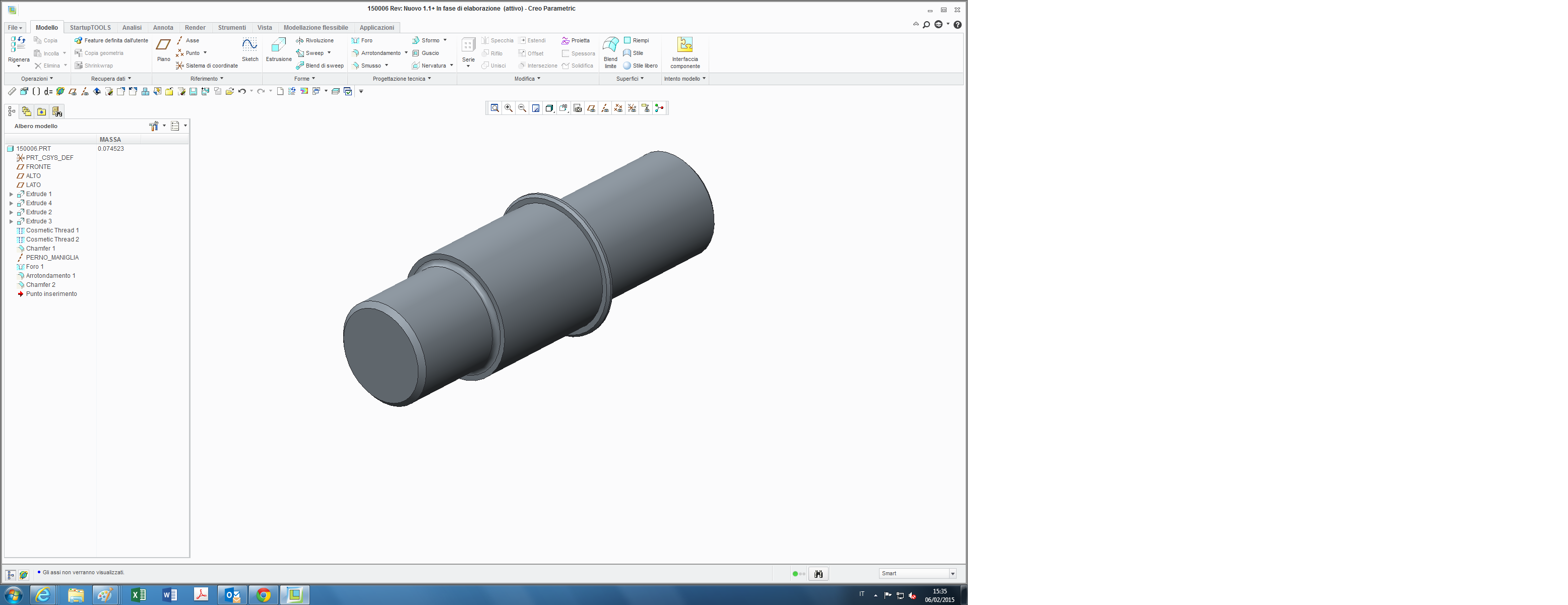
- Mark as New
- Bookmark
- Subscribe
- Mute
- Subscribe to RSS Feed
- Permalink
- Notify Moderator
if you are running dual monitors, i would strongly recomend having a floating model tree.
then the model tree is treated like an independent window and the alt+tab will activate it.
Does this sound like something you would want to try?
- Mark as New
- Bookmark
- Subscribe
- Mute
- Subscribe to RSS Feed
- Permalink
- Notify Moderator
yes I am running dual monitors but indeed the other one is always occupied, and the ease of that window is that it's embedded in the 3d model window...
- Mark as New
- Bookmark
- Subscribe
- Mute
- Subscribe to RSS Feed
- Permalink
- Notify Moderator
Okay so I set my config back to having the model tree as part of the navigation tab.
and mine stays active at the part level.
for example if i select a part in the model window then rmb click I have the same options as if i were to go to the model tree and select that same part. I can rename without out selecting the model tree.
this is true on the part level.
is there a specific command that you would want to use the most?
if you have one thing you use the most i would make a mapkey.
if you are not sure how to make map keys i can help with that too.
sorry i couldn't get a solid solution for you
- Mark as New
- Bookmark
- Subscribe
- Mute
- Subscribe to RSS Feed
- Permalink
- Notify Moderator
don't worry I thank you for your help.
yes indeed it can be done in the 3d model too, the fact is that it's visually more immediate in the model tree, for grouping features for example...
and mapkeys what are they exactly? like macros? yes I am interested in knowing how to...
- Mark as New
- Bookmark
- Subscribe
- Mute
- Subscribe to RSS Feed
- Permalink
- Notify Moderator
okay, so first thing is to make sure all windows of creo are closed except one.
from there go into the file>options
then select the window settings.
now you should have a check box that says something like enable floating model tree.
last thing is to create a mapkey that shows/ hides the tree. (this step is optional but i recommend it.)
mapkey x @MAPKEY_NAMEHIDE TREE;@MAPKEY_LABELHIDE TREE;\
mapkey(continued) ~ Command `ProCmdEnvModelTree` 0;
copy and past those last two lines into your config.pro file
- Mark as New
- Bookmark
- Subscribe
- Mute
- Subscribe to RSS Feed
- Permalink
- Notify Moderator
Hi,
the fact is that I already have a function with the button "Q" that hides and shows the navigator column on the right, is that you are meaning?
I tried to do what you wrote me but anything happens...
I send you a video of it...
bye
- Mark as New
- Bookmark
- Subscribe
- Mute
- Subscribe to RSS Feed
- Permalink
- Notify Moderator
Yes, this is different than the navigation tab.
here is a picture. can you get to this option?
- Mark as New
- Bookmark
- Subscribe
- Mute
- Subscribe to RSS Feed
- Permalink
- Notify Moderator
I don't have the same option as yours, I don't know why, (maybe you have creo 3.0
? I have 2.0 M110): I have only a drop-down menu titled "model tree positioning" (in italian "posizionamento albero modello") with these options:
- embedded in the navigation tabs ("come parte delle schede di navigazione");
- above graphic area ("sopra area grafica")
- below graphic area ("sotto area grafica")
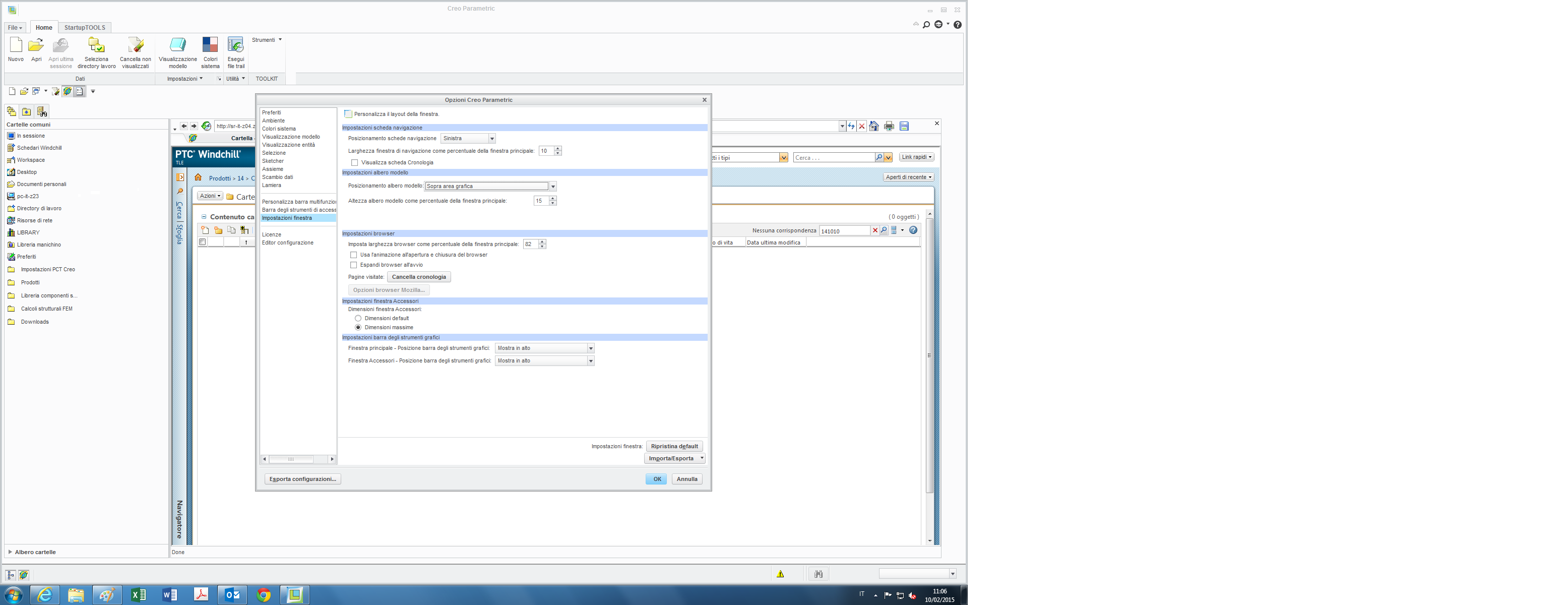
(I don't know how to, if possible, switch quickly to english language in Creo, without having to open the seven seas ![]() ...)
...)
- Mark as New
- Bookmark
- Subscribe
- Mute
- Subscribe to RSS Feed
- Permalink
- Notify Moderator
I think that you need to have the option:
enable_tree_indep yes
in your config.pro file in order to be able to make the model tree separate.
- Mark as New
- Bookmark
- Subscribe
- Mute
- Subscribe to RSS Feed
- Permalink
- Notify Moderator
Ok I inserted this string in the config.pro file as you wrote me, nothing seems chhanged tough...neither the window settings menu...
- Mark as New
- Bookmark
- Subscribe
- Mute
- Subscribe to RSS Feed
- Permalink
- Notify Moderator
Tommaso Leati wrote:
(I don't know how to, if possible, switch quickly to english language in Creo, without having to open the seven seas
...)
Tomasso,
you can switch to English, if you add the following options into you config.pro file:
DIALOG_TRANSLATION no
HELP_TRANSLATION no
MSG_TRANSLATION no
MENU_TRANSLATION no
Martin Hanak
Martin Hanák
- Mark as New
- Bookmark
- Subscribe
- Mute
- Subscribe to RSS Feed
- Permalink
- Notify Moderator
Hallo Martin,
I put these strings in the config file but the language is remained the same, maybe our distributor installed only the italian language pack...I'll ask them on this point.
- Mark as New
- Bookmark
- Subscribe
- Mute
- Subscribe to RSS Feed
- Permalink
- Notify Moderator
Tomasso,
as far as I know every Creo installation contains English version.
Note:
1.] config.pro containing my options must be loaded during Creo startup
2.] if you use config.sup and it contains my options, then you cannot reset their values in config.pro
Martin Hanak
Martin Hanák
- Mark as New
- Bookmark
- Subscribe
- Mute
- Subscribe to RSS Feed
- Permalink
- Notify Moderator
I don't know about the point 2) of your reply (what .sup stands for?).
I know that we work with a particular pack installed by our distributor called Start-Up Tool (acronym: SUT) that doesn't work with one config.pro only, but indeed its config.pro is splitted into many (see image below):
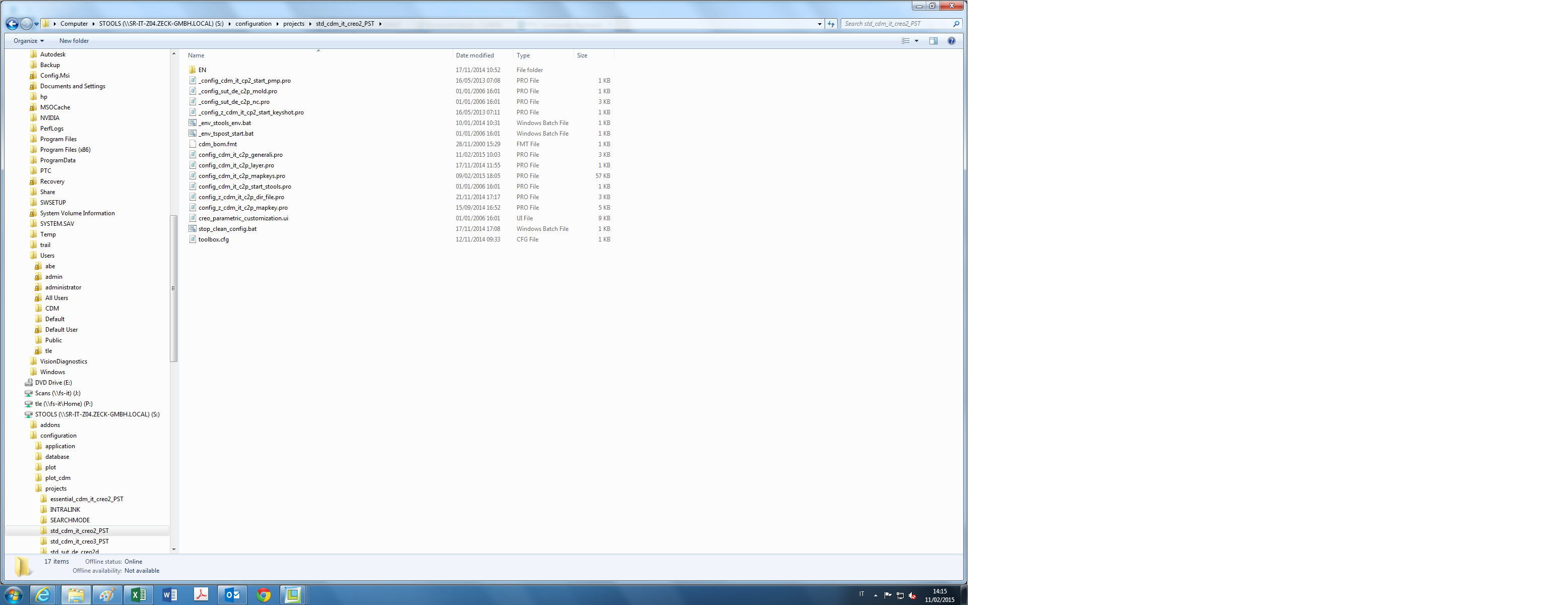
I think language options are inside the "general options" part (config_cdm_it_c2p_generali.pro)
- Mark as New
- Bookmark
- Subscribe
- Mute
- Subscribe to RSS Feed
- Permalink
- Notify Moderator
Tomasso,
your Creo configuration is specific. Therefore you have discuss switching to English language with your distributor.
Martin Hanak
Martin Hanák
- Mark as New
- Bookmark
- Subscribe
- Mute
- Subscribe to RSS Feed
- Permalink
- Notify Moderator
yes...and I already contacted ptc support and they managed to change the language but only in the Creo installed outside the SUT, with a Windows' control panel setting:
Control Panel -> All Control Panel Items -> System -> Advanced System Setting -> Environment Variables -> New -> insert ("lang - C")
- Mark as New
- Bookmark
- Subscribe
- Mute
- Subscribe to RSS Feed
- Permalink
- Notify Moderator
.sup is the suffix that tells Creo to read and lock the config settings in that are listed in that file.
It is intended to be used by sup-ervisors to make certain settings so they can't be changed by subordinates.
This would include things like paths to drawing formats, and the like. Some settings should never be in the config.sup file - Mapkeys for example, as the first time it appears the ability to add other mapkeys is prevented.
- Mark as New
- Bookmark
- Subscribe
- Mute
- Subscribe to RSS Feed
- Permalink
- Notify Moderator
Thank you for the information, I will ask my trainer next time about this. But we don't have the problem of supervisory control at the moment.
- Mark as New
- Bookmark
- Subscribe
- Mute
- Subscribe to RSS Feed
- Permalink
- Notify Moderator
Hi Syndakit,
I managed to insert those lines in the config.pro (I had some problems in searching the mapkeys file as our config.pro is splitted).
The mapkey works, but indeed it only shows/hides the model tree window, without activating it for example after I click on a feature in order to rename it or modify or whatever else...
- Mark as New
- Bookmark
- Subscribe
- Mute
- Subscribe to RSS Feed
- Permalink
- Notify Moderator
Okay, that's good you have that working.
now just do the old alt+tab to find your model tree window
if there is a specific command in the model tree that you would like to use, we could probably make you a mapkey for that too.
- Mark as New
- Bookmark
- Subscribe
- Mute
- Subscribe to RSS Feed
- Permalink
- Notify Moderator
the problem is that, exactly like the "measure" window does (the one that appears when you click the button with a white ruler icon), if you try to switch between the model tree window and the graphics area it's sufficient to press alt+tab, but if you want to do the contrary (from the the graphics area back to the model tree window) you have to press alt+tab+ two times left arrow...and at this point it's faster to click on it with the mouse (but it's quite unease as I was saying)...
(see attached screen recording video).
I also tried to write a mapkey to activate the model tree window (mapkey recorded with a mouse click), but it seems to not be working...where I am wrong?
- Mark as New
- Bookmark
- Subscribe
- Mute
- Subscribe to RSS Feed
- Permalink
- Notify Moderator
I haven't understand what you are trying to do, but try this mapkey:
mapkey x ~ Command `ProCmdLocateInMdlTree`; ~ RButtonArm `main_dlg_cur` `PHTLeft.AssyTree`;
Just paste it in your config.pro, restart Creo and call mapkey "x"
Jose
- Mark as New
- Bookmark
- Subscribe
- Mute
- Subscribe to RSS Feed
- Permalink
- Notify Moderator
Or Shift+Tab Seems to work too ![]() .
.





