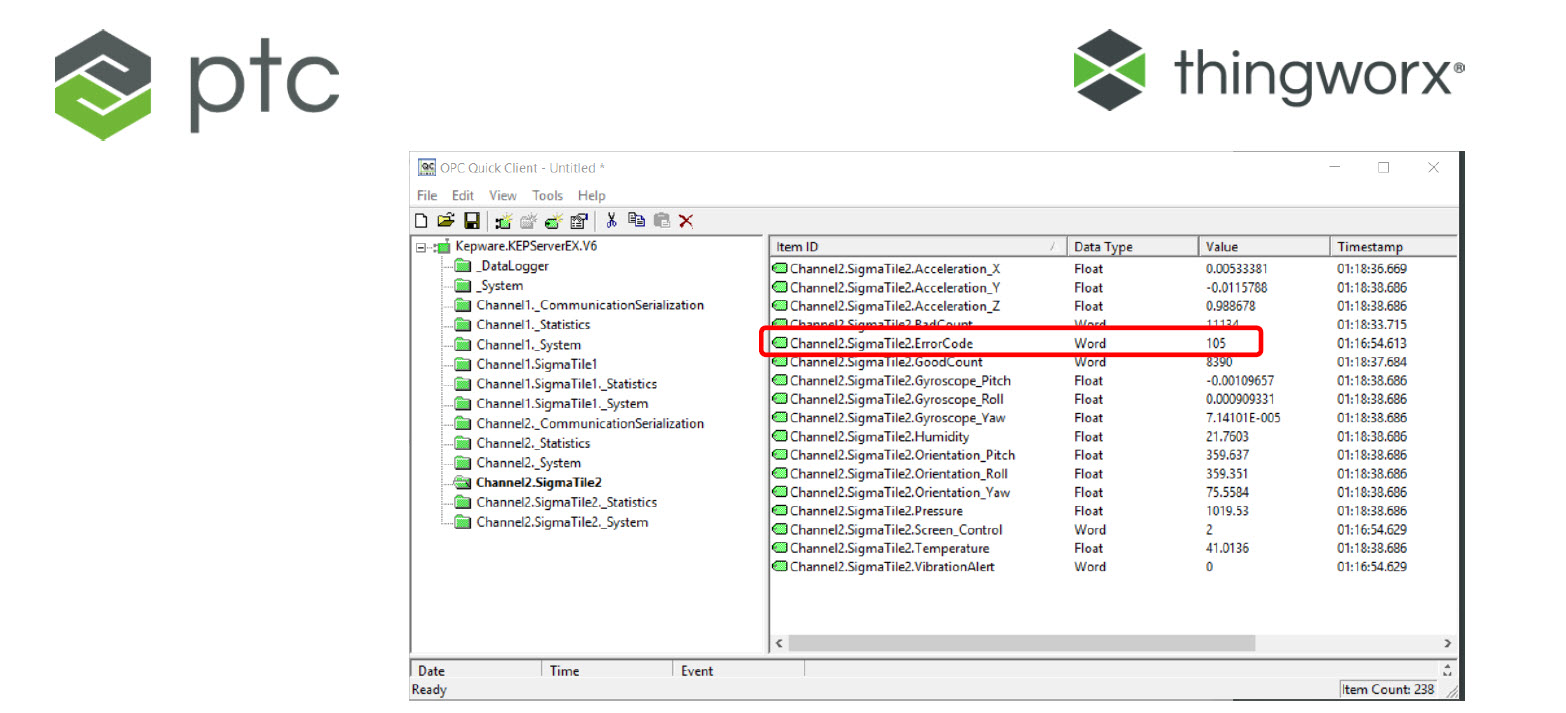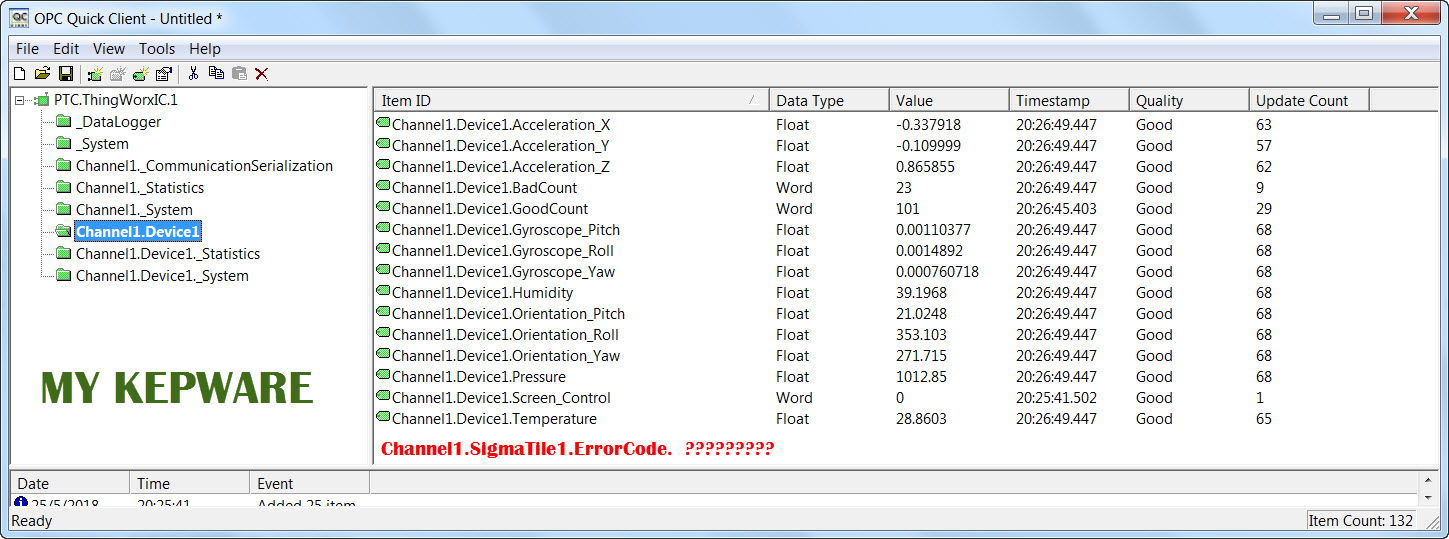- Subscribe to RSS Feed
- Mark Topic as New
- Mark Topic as Read
- Float this Topic for Current User
- Bookmark
- Subscribe
- Mute
- Printer Friendly Page
Learn the KEPServer EX Using a Sigma Tile
- Mark as New
- Bookmark
- Subscribe
- Mute
- Subscribe to RSS Feed
- Permalink
- Notify Moderator
Learn the KEPServer EX Using a Sigma Tile
In this guide you will learn how to connect a Sigma Tile to a computer or server running Kepware KEPServerEX.
After downloading and configuring the free trial version of Kepware KEPServerEX, you will be able to experience the power of the Industrial IoT with your Sigma Tile acting as PLC communicating to your server via MODBUS and representing a device, an asset or a line streaming its sensor data: temperature, humidity, pressure, acceleration and acting like a real production asset. You will also be able to control the Sigma Tile LED display from KEPServerEX.
- Labels:
-
Best Practices
-
KEPServerEX
-
Sigma Tile
- Mark as New
- Bookmark
- Subscribe
- Mute
- Subscribe to RSS Feed
- Permalink
- Notify Moderator
Hi,Christine
As I download SigmaTile_SenseHat_v5.opf from the link in the PDF file .
I can't see the Channel1.SigmaTile1.ErrorCode. in the list but I can see other value .
So I can't use joystick to toggle between the different value.
- Mark as New
- Bookmark
- Subscribe
- Mute
- Subscribe to RSS Feed
- Permalink
- Notify Moderator
Hi,
you are right. This is missing in the SigmaTile Kepware file.
You just need to add a new tag in your Kepware channel definition
Name = ErrorCode
Address = 40028
Data Type = Word
do the same for the VibrationAlert because it is missing too.
Name = VibrationAlert
Address = 40029
Data Type = Word
You can find the addresses in the python script in hexadecimal format but please add "1" if you convert to decimal because modbus starts with "1" instead "0"
Restart your OPC QC then it should work fine.
Christoph C.
- Mark as New
- Bookmark
- Subscribe
- Mute
- Subscribe to RSS Feed
- Permalink
- Notify Moderator
Hi Christine,
according to the guide we're supposed to login with our PTC credentials to download the KEPServerEX, see page 5. However, if I try to login at https://my.kepware.com/s/login/?startURL=%2Fs%2F&ec=302 I receive the message "End users with @ptc.com email addresses cannot login. Please contact support team for help."
So, how can I login ?