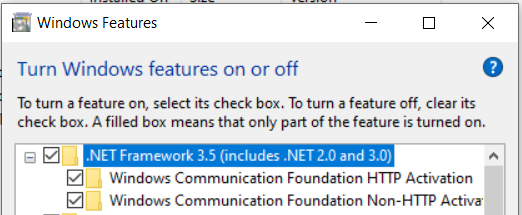Community Tip - Stay updated on what is happening on the PTC Community by subscribing to PTC Community Announcements. X
- Subscribe to RSS Feed
- Mark Topic as New
- Mark Topic as Read
- Float this Topic for Current User
- Bookmark
- Subscribe
- Mute
- Printer Friendly Page
Error "Conversion Failed.
- Mark as New
- Bookmark
- Subscribe
- Mute
- Subscribe to RSS Feed
- Permalink
- Notify Moderator
Error "Conversion Failed.
I want to open the file with Mathcad Prime 5.0, but it doesn't work and failed.
And I found the web page to solved my problem.
It's still failed, how do I suppose to do?
The file was created by Mathcad 15 M045.
Please~
Thank you so much!!!
Solved! Go to Solution.
- Labels:
-
Mathcad Usage
Accepted Solutions
- Mark as New
- Bookmark
- Subscribe
- Mute
- Subscribe to RSS Feed
- Permalink
- Notify Moderator
- Mark as New
- Bookmark
- Subscribe
- Mute
- Subscribe to RSS Feed
- Permalink
- Notify Moderator
You can't open a Mathcad 15 file in Prime directly, you have to convert the file first and then open the converted file (*.mcdx).
The link you provided indicates, that you know that, correct? And may I guess that you experience problems at the attempt to convert the file. Did you try the resolution tips given in the article you linked to? The converter needs a current version of Mathcad 15 being installed and licensed. The license for Prime also entitles you to use real Mathcad(15) using the very same license file.
- Mark as New
- Bookmark
- Subscribe
- Mute
- Subscribe to RSS Feed
- Permalink
- Notify Moderator
Dear Werner
I've done all I can.
It's not worked.
😣
- Mark as New
- Bookmark
- Subscribe
- Mute
- Subscribe to RSS Feed
- Permalink
- Notify Moderator
You can attach your MC15 worksheet here and we will convert it to the version you need.
- Mark as New
- Bookmark
- Subscribe
- Mute
- Subscribe to RSS Feed
- Permalink
- Notify Moderator
Hello, can you convert this to mcdx please. And if you know, how can i change the background of it?
- Mark as New
- Bookmark
- Subscribe
- Mute
- Subscribe to RSS Feed
- Permalink
- Notify Moderator
Thank you so much!
It's really helpful!!
Could you help me convert it to prime 5, please?
😊
- Mark as New
- Bookmark
- Subscribe
- Mute
- Subscribe to RSS Feed
- Permalink
- Notify Moderator
- Mark as New
- Bookmark
- Subscribe
- Mute
- Subscribe to RSS Feed
- Permalink
- Notify Moderator
It's awesome!!!
Thank you so much, VladimirN.
Could you teach me how you did it?
I'm so confused about why I can't do that.
- Mark as New
- Bookmark
- Subscribe
- Mute
- Subscribe to RSS Feed
- Permalink
- Notify Moderator
1. Install Mathcad 15: https://www.ptc.com/-/media/Files/Docs/Mathcad/Mathcad15-EN.zip
2. Use the same license file as for Mathcad Prime 5 version.
3. Launch "PTC Mathcad Prime 5.0 XMCD, MCD Converter":
- Launch Mathcad Prime > select Input/Output tab > XMCD, MCD Converter
- From Start Menu > All Programs > Mathcad > Mathcad Prime XMCD, MCD Converter
- Mark as New
- Bookmark
- Subscribe
- Mute
- Subscribe to RSS Feed
- Permalink
- Notify Moderator
Dear V
I tried again following your steps but it still failed.
Could you help me check which step is wrong in your spare time?
This link is which I recorded the installation of Mathcad.
Thanks a lot!
😔
- Mark as New
- Bookmark
- Subscribe
- Mute
- Subscribe to RSS Feed
- Permalink
- Notify Moderator
Try re-registering Mathcad. In your Mathcad 15 folder, C:\Program Files (x86)\Mathcad\Mathcad 15, double-click on "mcregister.exe": https://www.ptc.com/en/support/article/cs330572
- Mark as New
- Bookmark
- Subscribe
- Mute
- Subscribe to RSS Feed
- Permalink
- Notify Moderator
Thank you, V.
This Статья (article) is really really really helpful, although it's still failed.
😘
- Mark as New
- Bookmark
- Subscribe
- Mute
- Subscribe to RSS Feed
- Permalink
- Notify Moderator
- Mark as New
- Bookmark
- Subscribe
- Mute
- Subscribe to RSS Feed
- Permalink
- Notify Moderator
Good morning, V
I have tried it, but it didn't work.
Appreciate that you help me in many ways.
I may wait for PTC's RD report.😊
- Mark as New
- Bookmark
- Subscribe
- Mute
- Subscribe to RSS Feed
- Permalink
- Notify Moderator
I am having a similar issue. I have Mathcad 15 installed and licensed, and I'm trying to convert a worksheet using Prime 7.0 converter. The error says it cannot start the converter - check if .net 3.5 is enabled, which it is.
I really don't see how uploading a worksheet for someone else to convert is an accepted solution. I can't share my file.
- Mark as New
- Bookmark
- Subscribe
- Mute
- Subscribe to RSS Feed
- Permalink
- Notify Moderator
Verify that .Net Framework 3.5 Windows feature is enabled:
- Open Control panel > Programs and Features > Turn Windows Features on or off,
- Ensure all the checkboxes are checked as below.
- Mark as New
- Bookmark
- Subscribe
- Mute
- Subscribe to RSS Feed
- Permalink
- Notify Moderator
- Mark as New
- Bookmark
- Subscribe
- Mute
- Subscribe to RSS Feed
- Permalink
- Notify Moderator
If you have Prime 7 (or later) , you do NOT need Mathcad 15 (anymore) to convert a worksheet.
Make sure that when installing Prime, you tick the option to install the converter (because it's not automatically ticked, and then after installation the option on the ribbon is greyed).
Considering you've got Prime 7 already installed, rerun the installation and additionally install the converter. That should fix your problem.
Success!
Luc
- Mark as New
- Bookmark
- Subscribe
- Mute
- Subscribe to RSS Feed
- Permalink
- Notify Moderator
I have reinstalled Mathcad Prime 7.0 and the converter is still giving the same error.
- Mark as New
- Bookmark
- Subscribe
- Mute
- Subscribe to RSS Feed
- Permalink
- Notify Moderator
I guess it's time for PTC tech support...
Success!
Luc
- Mark as New
- Bookmark
- Subscribe
- Mute
- Subscribe to RSS Feed
- Permalink
- Notify Moderator
Try "Open a Support Case" here: https://support.ptc.com/apps/cs_loggers/case_logger/auth/ssl/log
- Mark as New
- Bookmark
- Subscribe
- Mute
- Subscribe to RSS Feed
- Permalink
- Notify Moderator
well, in my case, the converter also failed to convert an file created by earlier version without any additional explanation other than, conversion failed/aborted. anyone experience this before?
Can you guys advise what might be the issue with the attachment file?
- Mark as New
- Bookmark
- Subscribe
- Mute
- Subscribe to RSS Feed
- Permalink
- Notify Moderator
I was able to convert your file with Prime 9 as well as with Prime 6 without any problems. I attach the two converted files.
The position of most graphics in the files are wrong - the pictures show up way after the position where they actually belong, but thats already the case when the sheet is opened in Mathcad 15.
- Mark as New
- Bookmark
- Subscribe
- Mute
- Subscribe to RSS Feed
- Permalink
- Notify Moderator
Thanks a lot, Werner_E!
I have no problem opening the file you shared. Really confused why I am not able to convert it using Prime 9 converter from my side.
- Mark as New
- Bookmark
- Subscribe
- Mute
- Subscribe to RSS Feed
- Permalink
- Notify Moderator
Strange, indeed.
You sure have write permissions where the file is stored!?
Maybe a re-install or contacting PTC support can help