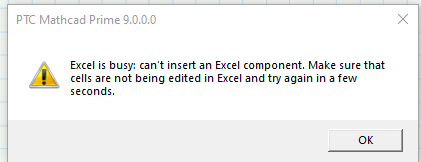Community Tip - Visit the PTCooler (the community lounge) to get to know your fellow community members and check out some of Dale's Friday Humor posts! X
- Subscribe to RSS Feed
- Mark Topic as New
- Mark Topic as Read
- Float this Topic for Current User
- Bookmark
- Subscribe
- Mute
- Printer Friendly Page
Problem with Excel component being "busy"
- Mark as New
- Bookmark
- Subscribe
- Mute
- Subscribe to RSS Feed
- Permalink
- Notify Moderator
Problem with Excel component being "busy"
Hello everyone
I've had the same problem as descripted here twice this week:
Unable to activate Excel component
I work with an embedded excel table which contains a function. At a certain point I get the error message "Excel is busy; can't activate Excel. Make sure that cells are not being edited in Excel and try again in a few seconds." but there is no instance of excel open. Upon restarting mathcad and/or my computer the problem remains.
Does anyone know how to solve this problem?
Could someone please check the appended file so I can exclude an error of my sytem?
Cheers!
- Labels:
-
Mathcad Usage
- Mark as New
- Bookmark
- Subscribe
- Mute
- Subscribe to RSS Feed
- Permalink
- Notify Moderator
What version of office are you using?
Mike
- Mark as New
- Bookmark
- Subscribe
- Mute
- Subscribe to RSS Feed
- Permalink
- Notify Moderator
I am getting the same error message and using Office 2013. It seems the worksheet has become corrupted somehow.
Your Excel component seems to have an image inserted? That might be the cause. I have embedded a new Excel component into your worksheet and it works.
Mike
- Mark as New
- Bookmark
- Subscribe
- Mute
- Subscribe to RSS Feed
- Permalink
- Notify Moderator
Thank you for checking, I'm also using Office 2013 and Mathcad Prime 3.1
There is no image in the Excel component...
I think i will try to file a Bug to ptc
- Mark as New
- Bookmark
- Subscribe
- Mute
- Subscribe to RSS Feed
- Permalink
- Notify Moderator
Stefan Thomet wrote:
Thank you for checking, I'm also using Office 2013 and Mathcad Prime 3.1
There is no image in the Excel component...
I think i will try to file a Bug to ptc
Maybe worth a try. Did you manually input the data shown below?

You could try and replicate the problem in a new sheet.
Mike
- Mark as New
- Bookmark
- Subscribe
- Mute
- Subscribe to RSS Feed
- Permalink
- Notify Moderator
Yes I just opened the component and entered the data?!
I've got a backup file which is still working:
- Mark as New
- Bookmark
- Subscribe
- Mute
- Subscribe to RSS Feed
- Permalink
- Notify Moderator
Very strange.
Mike
- Mark as New
- Bookmark
- Subscribe
- Mute
- Subscribe to RSS Feed
- Permalink
- Notify Moderator
I have the same issue by using Mathcad Prime 3.1 and Excel 2010 on Win7 32-bit.
- Mark as New
- Bookmark
- Subscribe
- Mute
- Subscribe to RSS Feed
- Permalink
- Notify Moderator
What about if you insert a new Excel component?
Mike
- Mark as New
- Bookmark
- Subscribe
- Mute
- Subscribe to RSS Feed
- Permalink
- Notify Moderator
Inserted properly and clickable.
- Mark as New
- Bookmark
- Subscribe
- Mute
- Subscribe to RSS Feed
- Permalink
- Notify Moderator
I am experiencing the same problem. I have no working excel components and the back-up sheet posted below in the thread did not function. No open instances of excel. Was a resolution found?
Using Mathcad Prime 4.0 and Office 2016.
- Mark as New
- Bookmark
- Subscribe
- Mute
- Subscribe to RSS Feed
- Permalink
- Notify Moderator
You use Mathcad Prime 4.0 M010 service release?
- Mark as New
- Bookmark
- Subscribe
- Mute
- Subscribe to RSS Feed
- Permalink
- Notify Moderator
I'm sure there is a technical term for this bug but I have found three ways to end it.
- Open the Excel document, click in cell A1 and close it. (no idea why this often works)
- Close and open the Mathcad document (Microsoft type binary solution)
- Open Task Manager and perform an End Task on all instances of Excel and Mathcad. (Another Microsoft solution). Then restart Mathcad and open your document.
- Mark as New
- Bookmark
- Subscribe
- Mute
- Subscribe to RSS Feed
- Permalink
- Notify Moderator
Having same problem now when Inserting Excel Component . Using Mathcad Prime 9.0 and Excel 2016.
- Mark as New
- Bookmark
- Subscribe
- Mute
- Subscribe to RSS Feed
- Permalink
- Notify Moderator
I've had this problem on a number of computers. PTC says they can't duplicate the problem. However, uninstalling Office 365 and then reinstalling it seems to solve the problem. I've had success with several computers.
Bob
- Mark as New
- Bookmark
- Subscribe
- Mute
- Subscribe to RSS Feed
- Permalink
- Notify Moderator
I had that kind of problem already in legacy Mathcad and of course also in Prime ever so often. Also with Office 2016.
I was somehow able to recover (reinstalling Office was one way to do) but the problem still popped up later again which was quite annoying.
My "solution" is to avoid the Excel component, use READEXCEL to import the data and manipulate it within Mathcad or Prime.
Its faster and the worksheet is smaller, but of course you have to keep track of two files instead of just one.
And you lose the nice(?) display of the Excel data within Mathcad or Prime.
- Mark as New
- Bookmark
- Subscribe
- Mute
- Subscribe to RSS Feed
- Permalink
- Notify Moderator
Having the same problem with Prime 10 and Microsoft 365.
- Mark as New
- Bookmark
- Subscribe
- Mute
- Subscribe to RSS Feed
- Permalink
- Notify Moderator
Yea I've given up on using excel components in mathcad prime. Its a shame too bc I have a lot of ideas of different ways to use them and PTC seems to have no interest in figuring this out considering its persisted for 10 years now in the software.