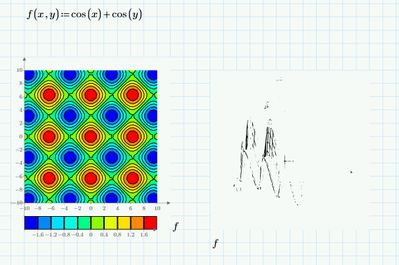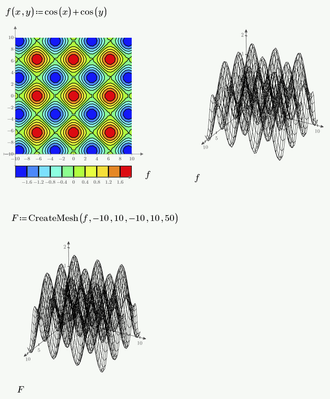Community Tip - You can change your system assigned username to something more personal in your community settings. X
- Subscribe to RSS Feed
- Mark Topic as New
- Mark Topic as Read
- Float this Topic for Current User
- Bookmark
- Subscribe
- Mute
- Printer Friendly Page
Problems with 3D Plots?
- Mark as New
- Bookmark
- Subscribe
- Mute
- Subscribe to RSS Feed
- Permalink
- Notify Moderator
Problems with 3D Plots?
Hi Folks,
Here's a problem I saw on Dell laptop a while back and now have on my new desktop - a Dell running Windows 11. I made a simple function of x and y. It looks fine as a contour plot, but the 3D plot won't render. Has anyone else seen this?
This is the only graphics related problem I've had with either machine, so it doesn't feel like a driver issue.
Thanks for your attention 🙂
Mark
- Labels:
-
Mathcad Usage
- Tags:
- Mathcad 3D Plots
- Mark as New
- Bookmark
- Subscribe
- Mute
- Subscribe to RSS Feed
- Permalink
- Notify Moderator
It may be something you would like to report to PTC Support (again).
Have you ever heard again from the support back in 2022? Actually your problem wasn't solved and the latest 'news' in that thread is that PTC support is "working on it" 3D Plots in Prime 7 Not Showing on Screen
I have not experienced that kind of error and can't remember that it was already reported here in the forum.
Does the effect occur with every 3D plot you make. What happens if you choose "Surface Fill"?
Does it help to change the number of points from the default 41 to something else?
Does it also show when you use CreateMesh() (maybe with other numbers instead of the 50?
Actually I am just poking in the blue as I have no idea what could cause this strange error (guess you already followed the usual IT advice to deinstall the software and install it from anew 🙂 ).
Given that you had a similar problem in 2022 with a Dell, too, it looks like a very specific incompatibility but I can't imagine what could be soo different on a Dell machine...
- Mark as New
- Bookmark
- Subscribe
- Mute
- Subscribe to RSS Feed
- Permalink
- Notify Moderator
Hi Werner,
Thanks for your quick reply. PTC should put you on their payroll 🙂
When went back to try again, I added another sheet to a Prime session I already had open and it worked. When I closed Prime and started again, the problem came back. Weird.
Alas, changing the number of plot points doesn't fix the problem. Neither does adding surface fill. I contacted PTC about this problem when I saw it on my laptop a while back. They followed up and then I never heard back. I guess they lost interest.
While I have your attention, I don't see any way to color code height in the 3D plots. I think V15 used to do that. Am I missing something?
It took them a while, but I think they have most of the bugs worked out of Prime. My only remaining beef is the plotting functions. I can either format a plot properly, with axis labels and grid lines, or I can have 3D plots. I can't have both.
Mark
- Mark as New
- Bookmark
- Subscribe
- Mute
- Subscribe to RSS Feed
- Permalink
- Notify Moderator
Hi there,
It's interesting that the contour plot renders correctly while the 3D plot does not. This indeed suggests that the issue may not be directly related to the graphics drivers, especially since it's occurring across two different machines. Here are a few steps that could help you troubleshoot this issue:
- Update Mathcad: Ensure that you have the latest version of Mathcad installed, as it might have patches for compatibility with Windows 11.
- Graphics Drivers: While you mention it doesn't feel like a driver issue, it's always a good idea to double-check that your graphics drivers are up to date. Since you're on Windows 11, there may be specific drivers that need updating.
- Compatibility Mode: Try running Mathcad in compatibility mode for an older version of Windows, such as Windows 10 or Windows 8, to see if this resolves the issue. Running a program in compatibility mode in Windows 11 is a straightforward process. Here's how you can do it: A) Locate the Mathcad executable file: This is usually found in the folder where Mathcad is installed, often under "Program Files" or "Program Files (x86)" on the system drive. The executable might be named something like mathcad.exe. B) Open Properties: Right-click on the Mathcad executable or shortcut. Select "Properties" from the context menu. C) Compatibility Tab: In the Properties window, go to the "Compatibility" tab. D) Compatibility Mode Section: Check the box that says "Run this program in compatibility mode for:" Select the version of Windows you want to use from the drop-down menu. You might choose Windows 10 or Windows 8, for example.
- Windows Updates: Make sure your operating system is fully updated. Sometimes, pending updates can cause issues with rendering software.
- Dedicated GPU Settings: If your Dell has a dedicated graphics card, ensure that Mathcad is set to use it. Sometimes applications default to using integrated graphics which may not handle 3D rendering as well.
- PTC Support: If the problem persists, reaching out to PTC support with details of your issue, system specifications, and screenshots may be the next best step. They may be aware of specific issues with Windows 11 that they can help you navigate.
It could be beneficial for other users as well if you could share the solution once you've found it. Best of luck, and hopefully, you'll get your 3D plots rendering properly soon!
- Mark as New
- Bookmark
- Subscribe
- Mute
- Subscribe to RSS Feed
- Permalink
- Notify Moderator
Don't think that PTC lost interest - you can only loose something you previously had.
Nonetheless I would remain "annoying" and ask again and again - after all Prime is not freeware and you can expect it to work OK even on a Dell computer which is nothing exotic anyway.
Concerning color coding height you are not missing something - the only thing you're doing wrong is that you're using Prime. Prime still is less capable than Mathcad and is missing a lot of features - especially when it comes to 3D plots.