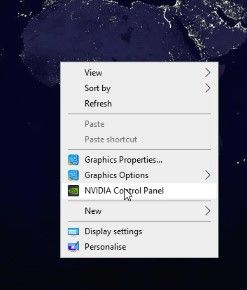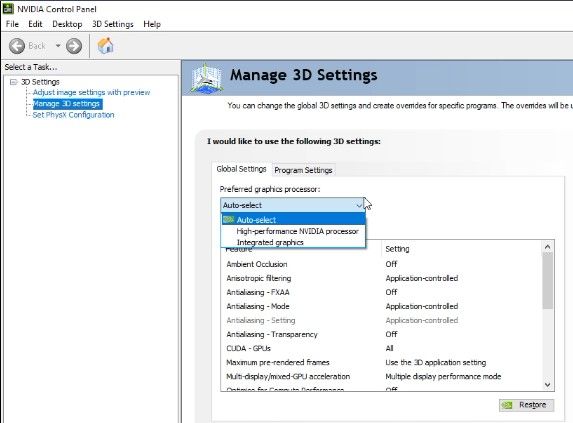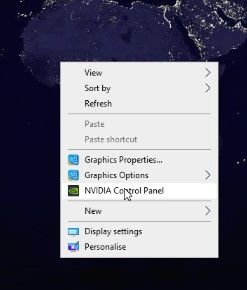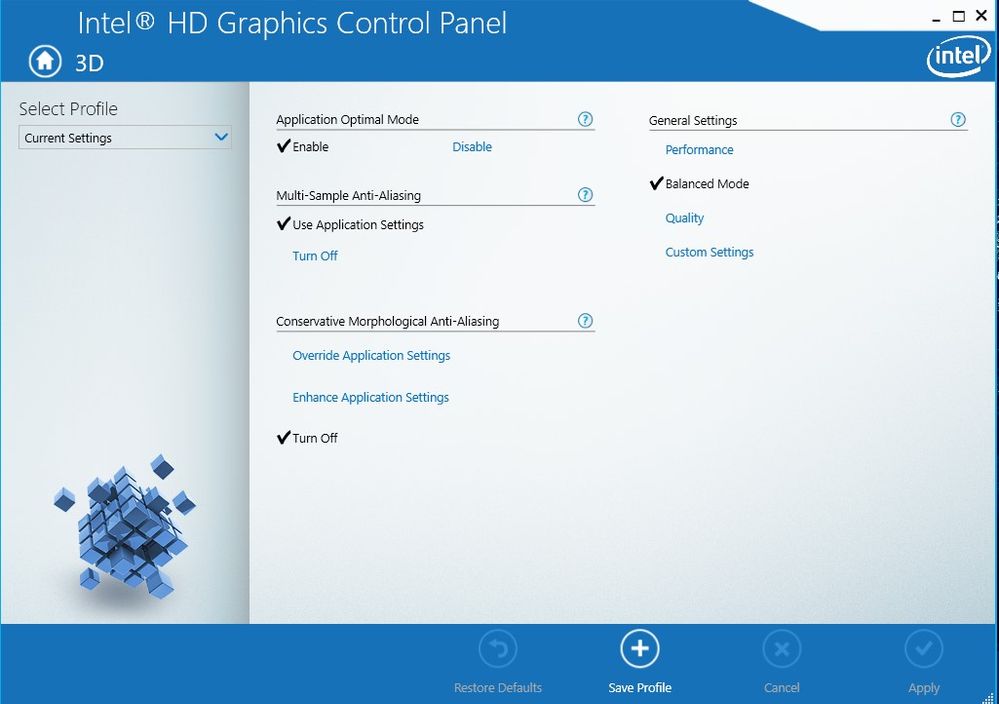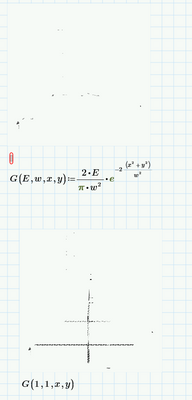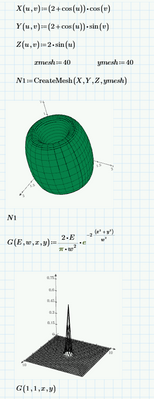- Subscribe to RSS Feed
- Mark Topic as New
- Mark Topic as Read
- Float this Topic for Current User
- Bookmark
- Subscribe
- Mute
- Printer Friendly Page
Strange aliasing with 3D plot appearance
- Mark as New
- Bookmark
- Subscribe
- Mute
- Subscribe to RSS Feed
- Permalink
- Notify Moderator
Strange aliasing with 3D plot appearance
My 3D plots have started appearing like this:
When I drag the plot area, the problem disappears:
But as soon as I let it go, the weird pattern reappears.
I thought it might be a problem with the mesh frequency pairing with the pixel spacing on my display, but resizing does nothing, and, in fact, the problem appears as soon as I open a new 3D plot area.
Anyone encountered this? More pertinent question: does anyone have a solution?
Working in Prime 8.0.0.0
Thanks for any hints.
Richard
Solved! Go to Solution.
- Labels:
-
Mathcad Usage
Accepted Solutions
- Mark as New
- Bookmark
- Subscribe
- Mute
- Subscribe to RSS Feed
- Permalink
- Notify Moderator
Hi,
We have a bit to do.
Right click on an empty part of the desktop and you should get a menu like this.
Using this menu twice.
First time select the NVideo control panel
In this control panel on the left is 3D settings.
In the Manage 3D Settings do three things
Set the preferred graphics processor to "auto select"
Press the restore button in lower right hand corner.
Press the restore defaults menu item in top right corner.
Close the window
Right click again on display blank area
This time select the item graphics properties
A dialog box for the intel graphics is displayed
Select 3D
A dialog box will open with the 3D settings
In the middle bottom is a restore defaults button use it
In bottom right is an apply button use it.
Close the window.
Now try Prime again.
If Prime does not work after this restore to defaults you will need to experiment with anti-aliasing options in oneor both graphic processors remembering you can force selection of a specific processor in the Nvidea 3d settings.
Good luck Terry
- Mark as New
- Bookmark
- Subscribe
- Mute
- Subscribe to RSS Feed
- Permalink
- Notify Moderator
Hi,
Can the worksheet be uploaded?
What version of windows are you using?
What is the graphics card?
Cheers
Terry
- Mark as New
- Bookmark
- Subscribe
- Mute
- Subscribe to RSS Feed
- Permalink
- Notify Moderator
Sure. But it's as simple as: open a new worksheet; insert 3D plot. Then plot whatever function you feel like displaying. You can even skip the "plot whatever function you feel like displaying" and the problem still exists, as you can see in the screenshot below.
Graphics card? I don't know. On my device manager I see Intel UHD Graphics and NVIDIA RTX A2000 8GB Laptop GPU. Does that answer your question?
- Mark as New
- Bookmark
- Subscribe
- Mute
- Subscribe to RSS Feed
- Permalink
- Notify Moderator
Must be a video card issue...OR, it's a Prime 8 issue...my screen image here is from Prime 9 - looks normal.
- Mark as New
- Bookmark
- Subscribe
- Mute
- Subscribe to RSS Feed
- Permalink
- Notify Moderator
Hi,
We have a bit to do.
Right click on an empty part of the desktop and you should get a menu like this.
Using this menu twice.
First time select the NVideo control panel
In this control panel on the left is 3D settings.
In the Manage 3D Settings do three things
Set the preferred graphics processor to "auto select"
Press the restore button in lower right hand corner.
Press the restore defaults menu item in top right corner.
Close the window
Right click again on display blank area
This time select the item graphics properties
A dialog box for the intel graphics is displayed
Select 3D
A dialog box will open with the 3D settings
In the middle bottom is a restore defaults button use it
In bottom right is an apply button use it.
Close the window.
Now try Prime again.
If Prime does not work after this restore to defaults you will need to experiment with anti-aliasing options in oneor both graphic processors remembering you can force selection of a specific processor in the Nvidea 3d settings.
Good luck Terry
- Mark as New
- Bookmark
- Subscribe
- Mute
- Subscribe to RSS Feed
- Permalink
- Notify Moderator
Thanks, Terry.
I have access to the NVIDIA control panel, but it looks as if our IT folks have reserved control of the Intel HD Graphics to themselves--at least, it doesn't appear on my menu, nor does it show up on search. The NVIDIA changes alone didn't do anything. You have, however, given me sufficient grounds to get the IT folks involved, so that's what I'll do.
I appreciate the detailed solution you offered and the work that went into figuring it out.
Richard