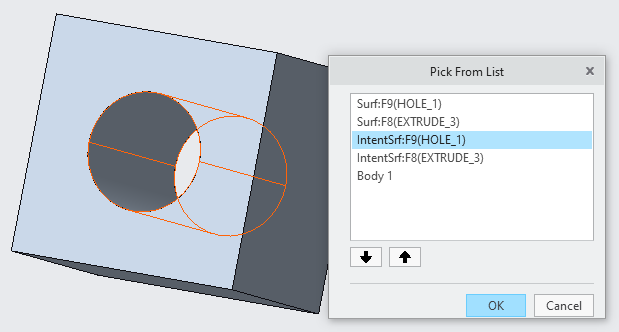Community Tip - Did you get called away in the middle of writing a post? Don't worry you can find your unfinished post later in the Drafts section of your profile page. X
- Community
- PTC Education
- PTC Education Forum
- Re: Cannot unify 2 adjacent surfaces (top and bott...
- Subscribe to RSS Feed
- Mark Topic as New
- Mark Topic as Read
- Float this Topic for Current User
- Bookmark
- Subscribe
- Mute
- Printer Friendly Page
Cannot unify 2 adjacent surfaces (top and bottom half)
- Mark as New
- Bookmark
- Subscribe
- Mute
- Subscribe to RSS Feed
- Permalink
- Notify Moderator
Cannot unify 2 adjacent surfaces (top and bottom half)
Hello I created a hole with extrude (remove material) option nut then I got 2 bottom surfaces of 2 holes as 1 entity and 2 top surface as 1 entity later I divided the 2 bottom and 2 top into 4 entity with split surface region option. Now I cannot unify the top and bottom surface for either of the holes. I need top and bottom as 1 entity for using analysis on another software (which does not support join surface and split surface are considered as 2 cad faces)
Solved! Go to Solution.
- Tags:
- Unify surface
Accepted Solutions
- Mark as New
- Bookmark
- Subscribe
- Mute
- Subscribe to RSS Feed
- Permalink
- Notify Moderator
@Sreejith_S wrote:
So now in the below images I want to join the both surfaces of the hole (highlighted in green) how do I proceed as I have tried unify tool but it is not highlighting anything
Hi,
cylindrical surface of the hole is always split into 2 halves. You cannot unite them into single surface.
If the only problem is selection then you can use Pick From List command to select both halves at once.
Martin Hanák
- Mark as New
- Bookmark
- Subscribe
- Mute
- Subscribe to RSS Feed
- Permalink
- Notify Moderator
Hi,
unfortunately I do not understand your description well. Maybe you have problem with cylindrical surface split into 2 halves. This is the way how Creo creates cylindrical surface ... you cannot change it.
Martin Hanák
- Mark as New
- Bookmark
- Subscribe
- Mute
- Subscribe to RSS Feed
- Permalink
- Notify Moderator
Ok now is it possible to join surfaces on the picture above. When I try using the unify surface option I am unable to select the surface either on the part or on the model tree
- Mark as New
- Bookmark
- Subscribe
- Mute
- Subscribe to RSS Feed
- Permalink
- Notify Moderator
So now in the below images I want to join the both surfaces of the hole (highlighted in green) how do I proceed as I have tried unify tool but it is not highlighting anything
- Mark as New
- Bookmark
- Subscribe
- Mute
- Subscribe to RSS Feed
- Permalink
- Notify Moderator
@Sreejith_S wrote:
So now in the below images I want to join the both surfaces of the hole (highlighted in green) how do I proceed as I have tried unify tool but it is not highlighting anything
Hi,
cylindrical surface of the hole is always split into 2 halves. You cannot unite them into single surface.
If the only problem is selection then you can use Pick From List command to select both halves at once.
Martin Hanák