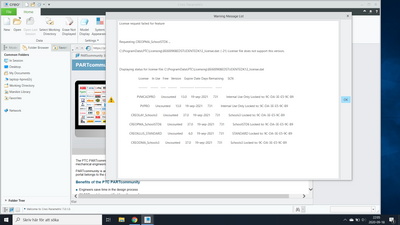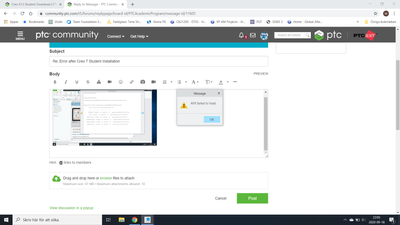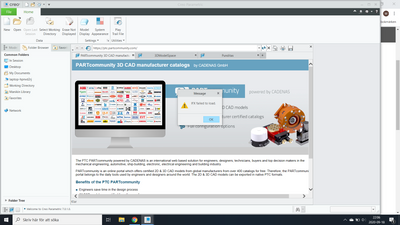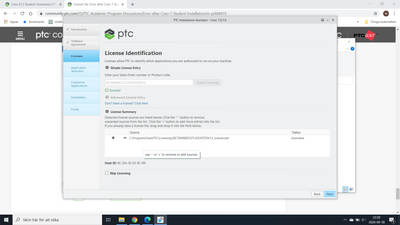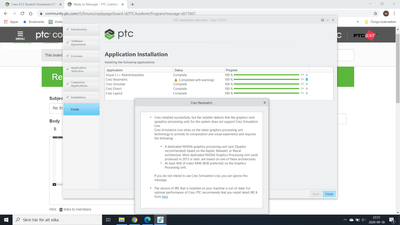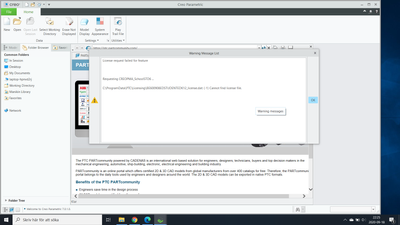Community Tip - Your Friends List is a way to easily have access to the community members that you interact with the most! X
- Community
- PTC Education
- PTC Education Forum
- Re: Error after Creo 7 Student Installation
- Subscribe to RSS Feed
- Mark Topic as New
- Mark Topic as Read
- Float this Topic for Current User
- Bookmark
- Subscribe
- Mute
- Printer Friendly Page
Error after Creo 7 Student Installation
- Mark as New
- Bookmark
- Subscribe
- Mute
- Subscribe to RSS Feed
- Permalink
- Notify Moderator
Error after Creo 7 Student Installation
I downloaded Creo 7 Student. When I open the program for the first time it pops up with a "Warning Message List" that says "License request failed for feature." I'll press OK, and then another message that says "AFX failed to load." I'll press OK, and then another message pops up that says "IFX failed to load." I'll press OK after that and it will close out the program.
Solved! Go to Solution.
- Labels:
-
Creo Student Edition
-
Installation
Accepted Solutions
- Mark as New
- Bookmark
- Subscribe
- Mute
- Subscribe to RSS Feed
- Permalink
- Notify Moderator
Hello,
The license is still on the computer if you clicked the minus in front of the license in the license summary area. Even if you have deleted it from the computer you still have it on your email.
Run setup.exe and drag the license file from C:\ProgramData\PTC\Licensing under the license summary.
In case you no longer see the license in the ProgramData (folder is hidden), save the license you got on your email from PTC and drag that one.
Thanks,
Alex
- Mark as New
- Bookmark
- Subscribe
- Mute
- Subscribe to RSS Feed
- Permalink
- Notify Moderator
Hello,
I downloaded Creo 7 Student. When I open the program for the first time it pops up with a "Warning Message List" that says "License request failed for feature." I'll press OK, and then another message that says "AFX failed to load." I'll press OK, and then another message pops up that says "IFX failed to load." I'll press OK after that and it will close out the program.
Someone can help please ?
Thank you in advance !
- Mark as New
- Bookmark
- Subscribe
- Mute
- Subscribe to RSS Feed
- Permalink
- Notify Moderator
Hello,
It seems that the license didn't manage to install. Please try to change the permissions to the PTC folder in Program Files to full permissions for your user, run setup.exe in administrator mode and choose reconfigure existing software.
If the license, containing in its name
BK700908EDSTUDENTEDUNI
is shown under license summary continue, without inserting the code in the simple license area, if the license is not shown or it doesn't have the code in it, please insert the code in the simple license area and continue the licensing.
Thanks,
Alex
- Mark as New
- Bookmark
- Subscribe
- Mute
- Subscribe to RSS Feed
- Permalink
- Notify Moderator
Hi Alex,
I have tried to no avail with the License Identification Process. Attached is a photo of what that screen looks like. It appears that the license has already gone through. I ran as administrator and did the whole setup.exe process again. Any suggestions?
Thanks in advance,
Grant
- Mark as New
- Bookmark
- Subscribe
- Mute
- Subscribe to RSS Feed
- Permalink
- Notify Moderator
I have had the same issue as the person under this thread:
When I hover over the "Error!" message it says that "You have reached the maximum number of license requests available for your product type." I think it is because I misread the instructions and installed it wrong the first time. Is there any way to remedy this situation? I'm just trying to download to work on my engineering class projects.
Thank you!
- Mark as New
- Bookmark
- Subscribe
- Mute
- Subscribe to RSS Feed
- Permalink
- Notify Moderator
Hello,
The license is already there and available. It appears as available in the screenshot.
You have the license, so stop trying to put the product code in. You should simply click next and finish the installation.
The only reason for Creo not to run after the installation is complete is if there are not sufficient permissions on the PTC folder, to allow the setup to populate the files from there with the license information, OR if there are multiple licenses (but if there were, they would be shown under license summary).
So my advise is to try to set full permissions on the PTC folder from Program Files and run setup again, just clicking next, no product code needed.
Thanks,
Alex
- Mark as New
- Bookmark
- Subscribe
- Mute
- Subscribe to RSS Feed
- Permalink
- Notify Moderator
I am sorry about being this difficult.
In my haste to try everything that I could, I ended up deleted the available license from the License Summary to try and put it in again. I had not learned that you could hover over the "Error" and it would show you the message yet.
So, now I've really done it. I can't use the code any more because I've used it too many times, and I don't have the it in my License Summary anymore.
What should I do now? I would be very appreciative of any help.
- Mark as New
- Bookmark
- Subscribe
- Mute
- Subscribe to RSS Feed
- Permalink
- Notify Moderator
Hello,
The license is still on the computer if you clicked the minus in front of the license in the license summary area. Even if you have deleted it from the computer you still have it on your email.
Run setup.exe and drag the license file from C:\ProgramData\PTC\Licensing under the license summary.
In case you no longer see the license in the ProgramData (folder is hidden), save the license you got on your email from PTC and drag that one.
Thanks,
Alex
- Mark as New
- Bookmark
- Subscribe
- Mute
- Subscribe to RSS Feed
- Permalink
- Notify Moderator
- Mark as New
- Bookmark
- Subscribe
- Mute
- Subscribe to RSS Feed
- Permalink
- Notify Moderator
Hello @Alex_Cazacu !
I have the exact same issue when trying to open Creo Parametric. Same error warnings then shutting down.
I have made sure the permissions are correct on the PTC Folder (Admin), and I have started the setup as a administrator (not new installation but "update"). The license key is available in Programdata and is found during setup in license summary, but still same errors and shutdown. Going crazy here.... 🙂
BR
Mattias
Sweden
- Tags:
- ello
- Mark as New
- Bookmark
- Subscribe
- Mute
- Subscribe to RSS Feed
- Permalink
- Notify Moderator
Hello,
As most of the users with this issue, you probably have the wrong license (for another edition).
Please post a picture of the error (extend please the window so I can read the text).
Thanks,
Alex
- Mark as New
- Bookmark
- Subscribe
- Mute
- Subscribe to RSS Feed
- Permalink
- Notify Moderator
Thank you for quick reply. I decided to change to a newer laptop, to get some better performance. Unfortunately the error still remains though:
second one:
third one:
Then shutting down.
- Mark as New
- Bookmark
- Subscribe
- Mute
- Subscribe to RSS Feed
- Permalink
- Notify Moderator
Hello,
The license you have is for Creo 6.0. Please run the installer (setup.exe) and choose reconfigure existing software.
In the licensing window, please click the minus in front of the license with BE600... or any other shown under License Summary and insert in the simple licensing the code:
BE700908EDSTUDENTEDK12
Thanks,
Alex
- Mark as New
- Bookmark
- Subscribe
- Mute
- Subscribe to RSS Feed
- Permalink
- Notify Moderator
Crap, I saw the text. Ok, new try:
Seem to be ok. I had to remove 2 B600......
Installation worked, but with performance warnings as I see it:
I removed B600... from ProgramData so only B700.... is available. New start:
It still looks for B6000?
- Mark as New
- Bookmark
- Subscribe
- Mute
- Subscribe to RSS Feed
- Permalink
- Notify Moderator
Sorry, didn't run reconfigure. Doing it now......
Update: It works! Thank you! 🙂
- Mark as New
- Bookmark
- Subscribe
- Mute
- Subscribe to RSS Feed
- Permalink
- Notify Moderator
I have similar issues for Creo 7.0.0.0 installation. Maybe there is some wrong license because i first got a license for 7.0.1.0 (but I'm not sure).
Hese is what I see before everything shuts down:
- Mark as New
- Bookmark
- Subscribe
- Mute
- Subscribe to RSS Feed
- Permalink
- Notify Moderator