Community Tip - Did you get an answer that solved your problem? Please mark it as an Accepted Solution so others with the same problem can find the answer easily. X
- Community
- PTC Education
- PTC Education Forum
- Files Not Clearing From Windchill Workspace
- Subscribe to RSS Feed
- Mark Topic as New
- Mark Topic as Read
- Float this Topic for Current User
- Bookmark
- Subscribe
- Mute
- Printer Friendly Page
Files Not Clearing From Windchill Workspace
- Mark as New
- Bookmark
- Subscribe
- Mute
- Subscribe to RSS Feed
- Permalink
- Notify Moderator
Files Not Clearing From Windchill Workspace
We have checked in a part to our windchill server, but when we click the "open" button in creo, the part is still displayed in the workspace. It seems to be that the local workspace in creo and the workspace I can see using windchill are not in sync. I have attached some screen shots to hopefully explain this better.
This is where we checked-in our part. It is clearly not in the workspace, according to windchill.
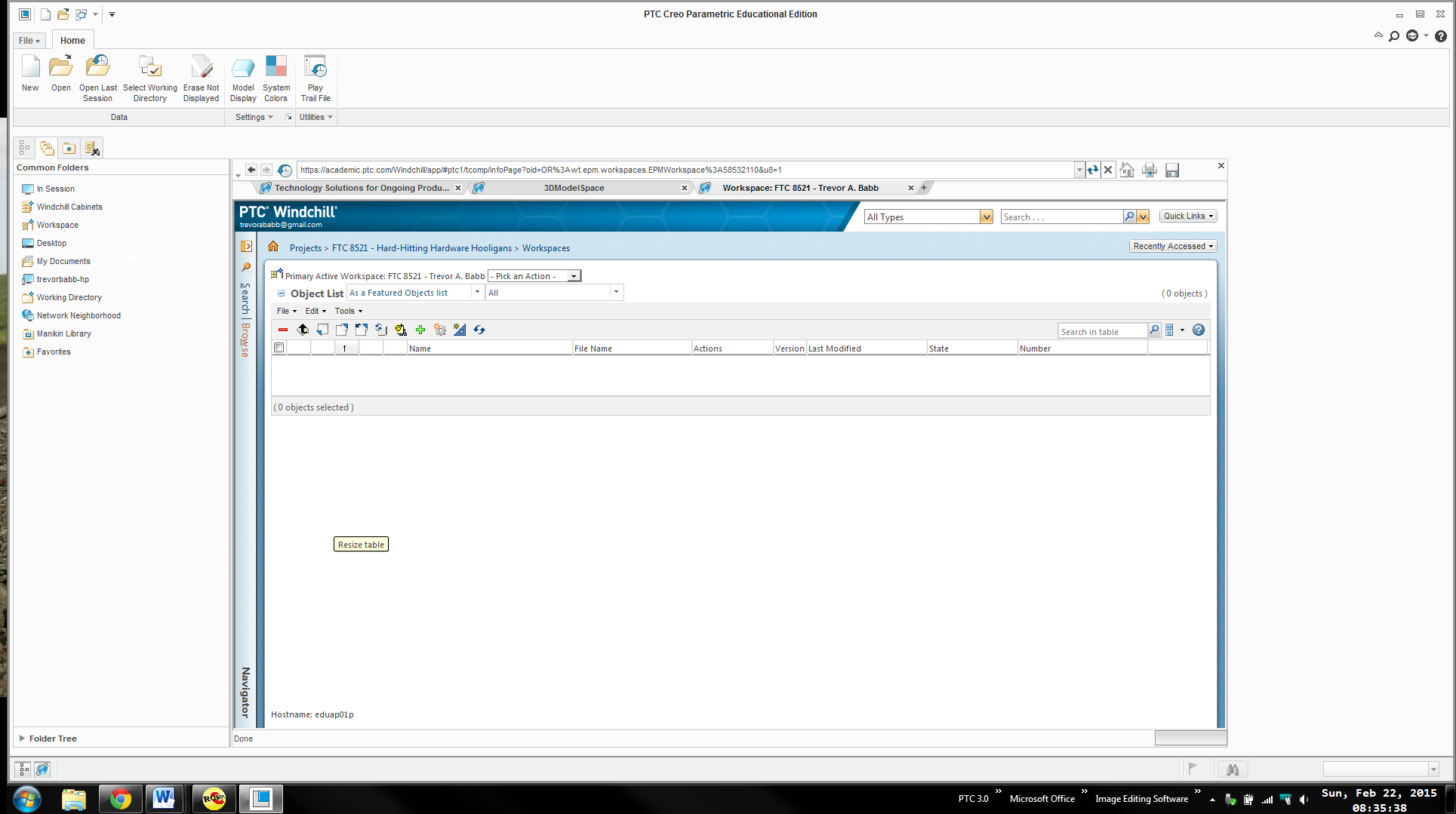
Then we click the "open" button in the upper-left corner, and the part still pops up.
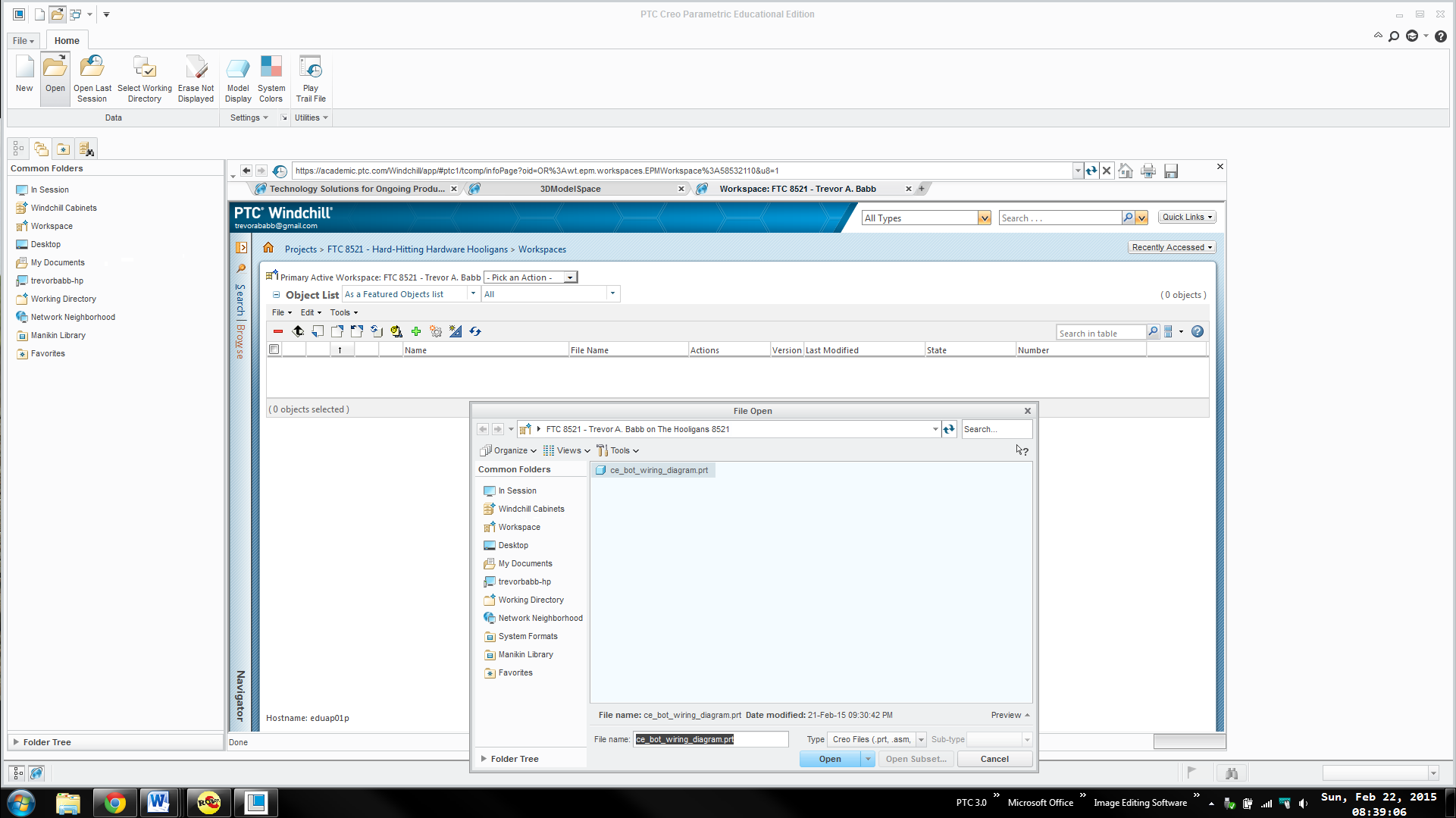
Our main concern is with big complex assemblies, certain components may not check-in later, which was more or less our problem last year. We made a few mistakes when handling windchill last year and we want to make sure that this is not one of them.
Thanks,
Trevor A. Babb
FTC 8521
Hard-Hitting Hardware Hooligans
Solved! Go to Solution.
Accepted Solutions
- Mark as New
- Bookmark
- Subscribe
- Mute
- Subscribe to RSS Feed
- Permalink
- Notify Moderator
Trevor, in your screen shots, you have changed the object list filter from "As a list" to "As a Featured Objects list". If you change it back to "As a list", you should be all set.

- Mark as New
- Bookmark
- Subscribe
- Mute
- Subscribe to RSS Feed
- Permalink
- Notify Moderator
We looked through Creo a bit more, and found that if you access the workspace through the windchill cabinets, it appears to be updated. We have attached some screen shots.
Here we are in the not updated workspace, and we clicked on windchill cabinets on the left.
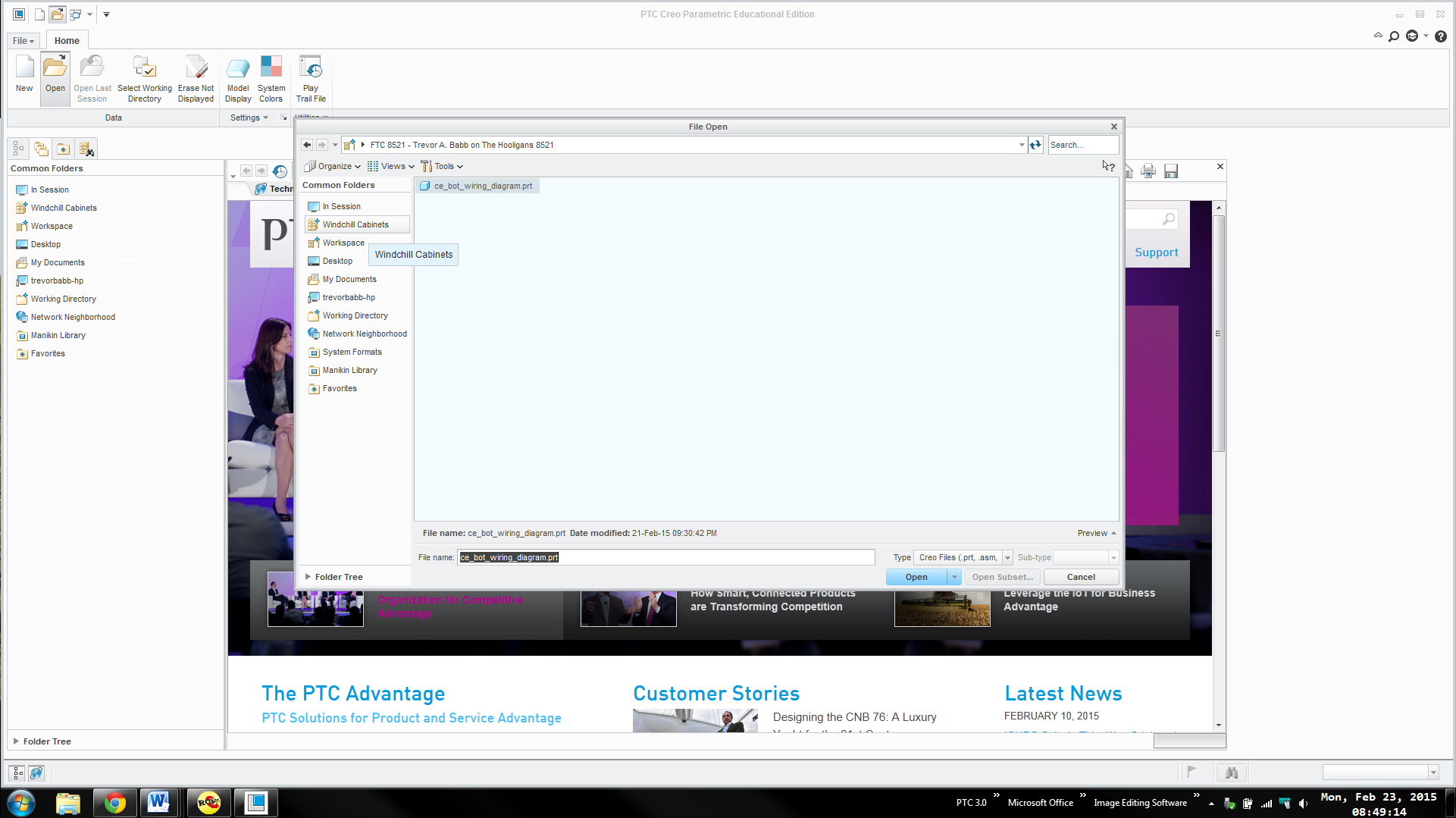
Once there, we opened up our workspace folder, and then our workspace, which was the only thing in the workspace folder.
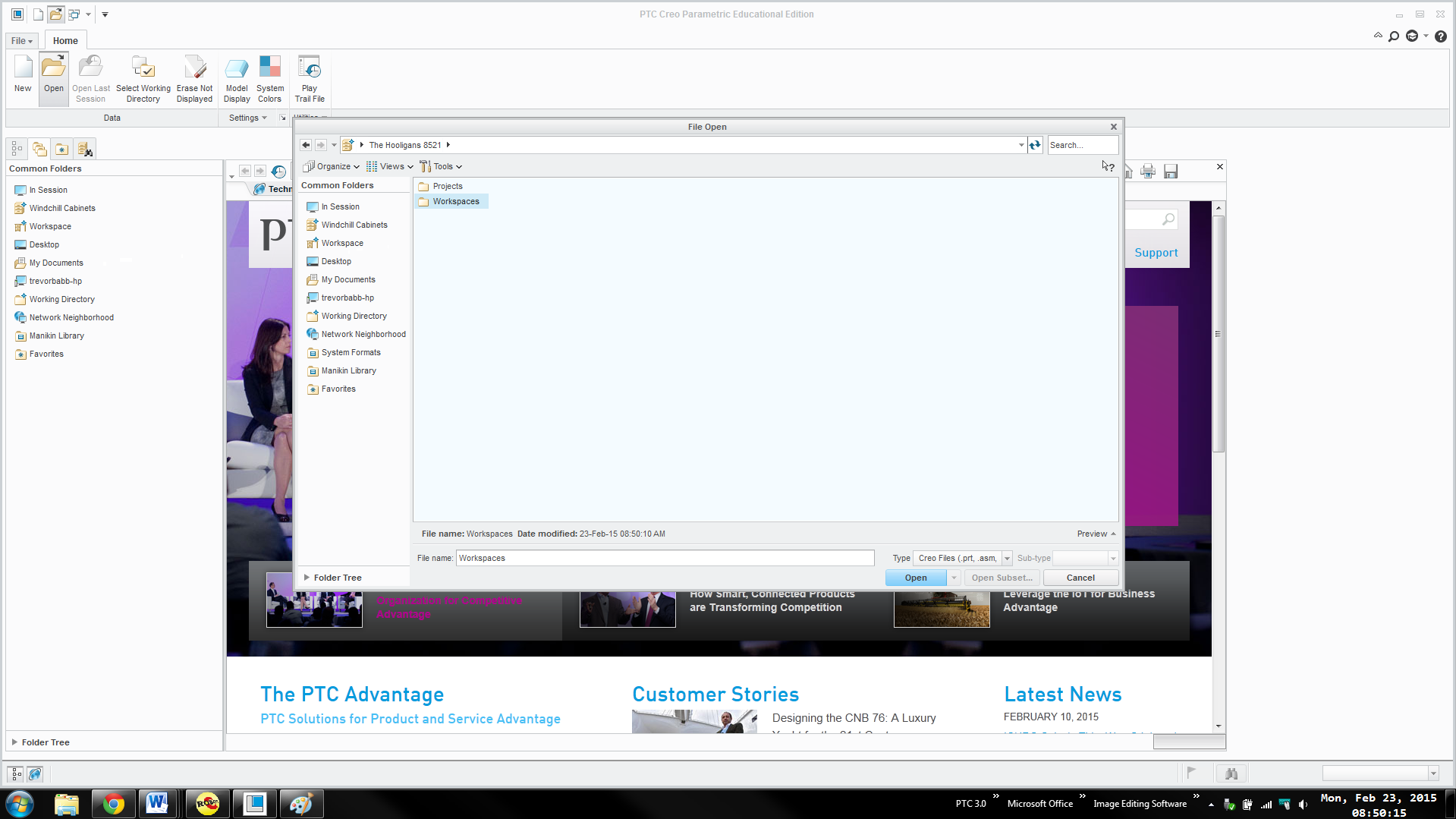
As you can see, this workspace is updated, as the part is no longer there.
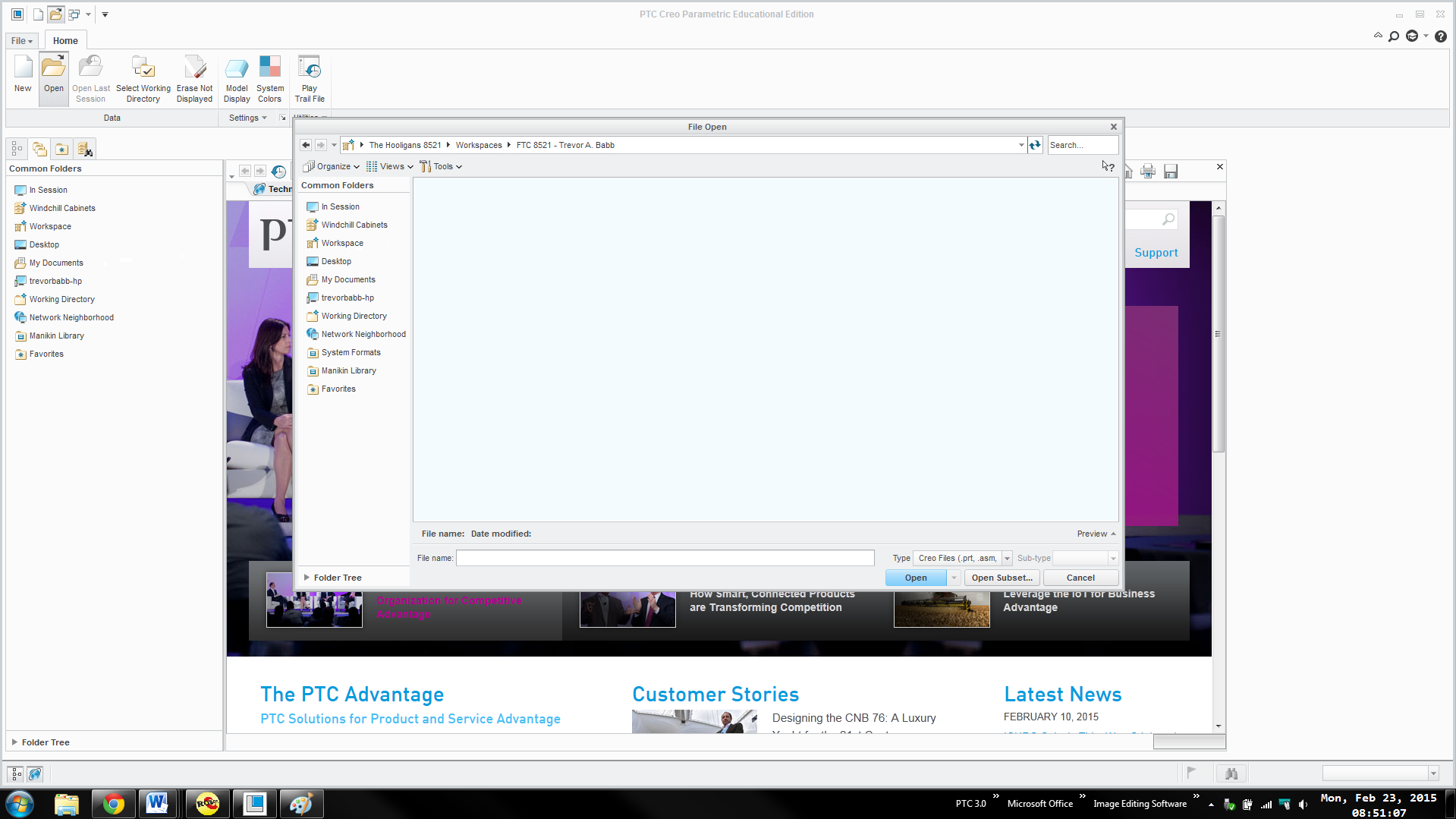
Is there a way to simply remove the "Workspace" from the common folders area, and have Creo just always start in the working directory? We would have to then navigate through the windchill cabinets, which takes us to the "correct" workspace.
Thanks,
Trevor A. Babb
FTC 8521
Hard-Hitting Hardware Hooligans
- Mark as New
- Bookmark
- Subscribe
- Mute
- Subscribe to RSS Feed
- Permalink
- Notify Moderator
Trevor, in your screen shots, you have changed the object list filter from "As a list" to "As a Featured Objects list". If you change it back to "As a list", you should be all set.

- Mark as New
- Bookmark
- Subscribe
- Mute
- Subscribe to RSS Feed
- Permalink
- Notify Moderator
Mr. Morris,
Once I changed it to "As a list" it displayed the part everywhere. This would therefore mean that even though we check-in an object, the part still remains in the workspace. Is there a setting we can change so that we have to check out the part to see it in the workspace, because the current setup may lead to some confusion.
Thanks,
Trevor A. Babb
FTC 8521
Hard-Hitting Hardware Hooligans
- Mark as New
- Bookmark
- Subscribe
- Mute
- Subscribe to RSS Feed
- Permalink
- Notify Moderator
I will look for some preferences, but most people do not want to remove objects from their workspace on Check In. By default, the Check In operation does not remove the files from you workspace. Which files remain in the workspace is completely up to you. You can remove them at any time, assuming they have been checked in ![]()
- Mark as New
- Bookmark
- Subscribe
- Mute
- Subscribe to RSS Feed
- Permalink
- Notify Moderator
Mr. Morris,
Thank you very much. You do not have to look into the preferences, as I was just curious.
You have been such a great help!
Trevor A. Babb
FTC 8521
Hard-Hitting Hardware Hooligans




