Community Tip - Stay updated on what is happening on the PTC Community by subscribing to PTC Community Announcements. X
- Community
- Creo+ and Creo Parametric
- System Administration, Installation, and Licensing topics
- How do you replace old .PRT file with another .PRT...
- Subscribe to RSS Feed
- Mark Topic as New
- Mark Topic as Read
- Float this Topic for Current User
- Bookmark
- Subscribe
- Mute
- Printer Friendly Page
How do you replace old .PRT file with another .PRT file in Model Tree
- Mark as New
- Bookmark
- Subscribe
- Mute
- Subscribe to RSS Feed
- Permalink
- Notify Moderator
How do you replace old .PRT file with another .PRT file in Model Tree
Hello all,
Is there a way to replace my .PRT file in the model tree while in .DRW format?
Thanks,
Kaci
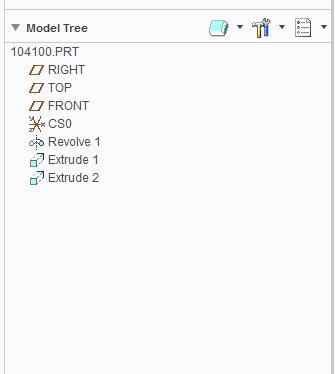
Solved! Go to Solution.
- Tags:
- .drw
Accepted Solutions
- Mark as New
- Bookmark
- Subscribe
- Mute
- Subscribe to RSS Feed
- Permalink
- Notify Moderator
You cannot replace the model however a new model can add to drawing and views for new model can be created and later remove the first part from drawing.
Steps are as:
1. In drawing Select Drawing Models > Add model > browse to new Model
2. Create views of new model
3. Delete the views of first model and remove first part from drawing using Drawing Models > Del Model > Select the model to be removed.
But I think your target is to create a drawing of new part using drawing of 104100. This can be done without modifying the existing drawing by setting a config option rename_drawings_with_objects. Setting this config option as both will create a drawing when of new part when saving the part as new part. For example, I have a part A.prt and drawing as A.drw, now I would like to create a new part as B.prt by saving as from A.prt, if that option is set as both, on saving A.prt as B.prt, drawing for B will generate as b.drw. There are two conditions for this, part and drawing name should be identical and both should be available in same location.
- Mark as New
- Bookmark
- Subscribe
- Mute
- Subscribe to RSS Feed
- Permalink
- Notify Moderator
Will you please explain your requirement in detail?
- Mark as New
- Bookmark
- Subscribe
- Mute
- Subscribe to RSS Feed
- Permalink
- Notify Moderator
I would like to replace the 104100.prt in the Model Tree with a different .prt file.
- Mark as New
- Bookmark
- Subscribe
- Mute
- Subscribe to RSS Feed
- Permalink
- Notify Moderator
You can add models. But to delete models, you have to remove all views using the old model.
You cannot simply "replace" a model and have it maintain all the views.
However, there are some tricks you can do using the save-as and switching the models in the Windows file manager. Both models will require the same and available references for the process not to fail.
For instance: you can rename the old part model to the new name in session only while the drawing is open. Save the drawing and delete the newly created New.prt file. Close the drawing, erase memory, and open the drawing with the replacement new model in the current or search path folder. This should let the drawing try to show the new model in existing views along with a few other things it can discern.
Be aware however, that this is a risk as it may well corrupt things you cannot see or evaluate.
- Mark as New
- Bookmark
- Subscribe
- Mute
- Subscribe to RSS Feed
- Permalink
- Notify Moderator
You cannot replace the model however a new model can add to drawing and views for new model can be created and later remove the first part from drawing.
Steps are as:
1. In drawing Select Drawing Models > Add model > browse to new Model
2. Create views of new model
3. Delete the views of first model and remove first part from drawing using Drawing Models > Del Model > Select the model to be removed.
But I think your target is to create a drawing of new part using drawing of 104100. This can be done without modifying the existing drawing by setting a config option rename_drawings_with_objects. Setting this config option as both will create a drawing when of new part when saving the part as new part. For example, I have a part A.prt and drawing as A.drw, now I would like to create a new part as B.prt by saving as from A.prt, if that option is set as both, on saving A.prt as B.prt, drawing for B will generate as b.drw. There are two conditions for this, part and drawing name should be identical and both should be available in same location.
- Mark as New
- Bookmark
- Subscribe
- Mute
- Subscribe to RSS Feed
- Permalink
- Notify Moderator
If you have family table parts you can make substitutions, but they need the same features in order for the dimensions to work.
Are you working with a PDM system?
Is the part you want to replace it with already existing or is it something that you want to make (save a copy and then restore the old version)?
Just some more thoughts/questions.
- Mark as New
- Bookmark
- Subscribe
- Mute
- Subscribe to RSS Feed
- Permalink
- Notify Moderator
There are many ways to do this through renaming loops.
I use to do this:
Example:
A.prt
A.drw
B.prt
1 - Erase objects from memory
2 - Open A.prt
3 - Save as B.prt
4 - Erase objects from memory
5 - Delete last version of B.prt (inside Creo or windows explorer)
Another option:
1 - Erase objects from memory
2 - Open B.prt
3 - Rename it to A.prt with option "just in session"
4 - Open A.drw
5 - Open A.prt
6 - Save as B.prt
7 - Erase objects from memory
Jose
Message was edited by: Jose Costa
- Mark as New
- Bookmark
- Subscribe
- Mute
- Subscribe to RSS Feed
- Permalink
- Notify Moderator





