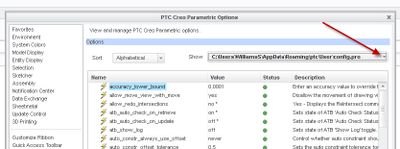- Community
- Creo+ and Creo Parametric
- System Administration, Installation, and Licensing topics
- How to not display Axes on start up
- Subscribe to RSS Feed
- Mark Topic as New
- Mark Topic as Read
- Float this Topic for Current User
- Bookmark
- Subscribe
- Mute
- Printer Friendly Page
How to not display Axes on start up
- Mark as New
- Bookmark
- Subscribe
- Mute
- Subscribe to RSS Feed
- Permalink
- Notify Moderator
How to not display Axes on start up
My config.pro is set to "not" display any datums, points, etc on start-up except for "Axis display".
I need to have it not display those on start-up as well.
I have gone into my config.pro file and set the following:
display_axes no
display_asis_tags no
I have shut down and restarted and stell, the axes are stil on at start up whenever I open a drawing or model. All of the oeher dadums are off.
What am I missing?
Thanks,
Roger
Solved! Go to Solution.
- Labels:
-
General
Accepted Solutions
- Mark as New
- Bookmark
- Subscribe
- Mute
- Subscribe to RSS Feed
- Permalink
- Notify Moderator
Check for all config files in session from File > Help > System information. It will give you list of all configs in session.
- Mark as New
- Bookmark
- Subscribe
- Mute
- Subscribe to RSS Feed
- Permalink
- Notify Moderator
Check the other config files, especially if you have a config.sup. That one will override all others.
I prefer to have all of them off by default, but have the tags appear when manually turned on, so I use the following settings:
display_axes no
display_axis_tags yes
display_coord_sys no
display_coord_sys_tags yes
display_planes no
display_plane_tags yes
display_points no
display_point_tags yes
- Mark as New
- Bookmark
- Subscribe
- Mute
- Subscribe to RSS Feed
- Permalink
- Notify Moderator
We are using CREO 2, and the file that I am working with is:
c:\users\myname\my documents\creo\config.pro
The only other file n the CREO folder is config.win.
There is a config.pro file in the PTC folde, which is in the same folder as the CREO folder, but that file has "display_axes" set to no as well.
- Mark as New
- Bookmark
- Subscribe
- Mute
- Subscribe to RSS Feed
- Permalink
- Notify Moderator
After closing Creo, edit config file in text editor and check for config options in that file. If options are there, launch creo and check config options with in Creo.
- Mark as New
- Bookmark
- Subscribe
- Mute
- Subscribe to RSS Feed
- Permalink
- Notify Moderator
After restart Creo, check the config file to confirm that axis display is set to no. sometimes admin configure batch file to overwrite the existing config with new from central location.
- Mark as New
- Bookmark
- Subscribe
- Mute
- Subscribe to RSS Feed
- Permalink
- Notify Moderator
Possibly you have multiple config.pro files loading or you have the option specified in the config.sup which would not allow you to change the option at all.
You can see what config files are loading by looking in FILE - OPTIONS - CONFIGURATION EDITOR and pushing the drop down arrow shown in the image below.
- Mark as New
- Bookmark
- Subscribe
- Mute
- Subscribe to RSS Feed
- Permalink
- Notify Moderator
I have checked the config.pro file to confirme that "display_axes" is still set to no, and it is.
I went into the conguration editor, and see that is is still set to yes there.
Again, I have no other config.pro files other that the one in the PTC folder and "display_axis" is set to no there as well.
I have no config.sup file, or at least not that I can find. Where would it be located?
- Mark as New
- Bookmark
- Subscribe
- Mute
- Subscribe to RSS Feed
- Permalink
- Notify Moderator
Check for all config files in session from File > Help > System information. It will give you list of all configs in session.
- Mark as New
- Bookmark
- Subscribe
- Mute
- Subscribe to RSS Feed
- Permalink
- Notify Moderator
File > Help > System information was the ticket.
Thanks so much.
It turnes out that my installation is pointing to ( C:\users\documents\config.pro ), and that is where I had to go to get the axes turned off at start up.
My boss's system, however, is pointing to ( C:\users\documents\hisname\my documents\creo\config.pro )
what is the purpose for there being two config.pro files, in different places, and what is the difference between them?
Were is the setting that tells creo which config.pro file to look at?
BTW: There is another config.pro and a config.sup, and there are both located in
( C:\program files\ptc\creo 2.0\common files\mo90\text\........)
This config.pro files has almost nothing in it.
The config.sup file has the settings for "Tags" but not for the actual datums.
Roger
- Mark as New
- Bookmark
- Subscribe
- Mute
- Subscribe to RSS Feed
- Permalink
- Notify Moderator
Check help center for details about config.pro
- Mark as New
- Bookmark
- Subscribe
- Mute
- Subscribe to RSS Feed
- Permalink
- Notify Moderator
Page can't be found.
- Mark as New
- Bookmark
- Subscribe
- Mute
- Subscribe to RSS Feed
- Permalink
- Notify Moderator
Page URL is fine - look at the URL that is trying to be opened and compare to what is on the comment. There may be an extra identifier that is being added by your browser. It should end with ".html"
- Mark as New
- Bookmark
- Subscribe
- Mute
- Subscribe to RSS Feed
- Permalink
- Notify Moderator
That fixed the URL, and the page came up just fine.
Thanks
- Mark as New
- Bookmark
- Subscribe
- Mute
- Subscribe to RSS Feed
- Permalink
- Notify Moderator
- Mark as New
- Bookmark
- Subscribe
- Mute
- Subscribe to RSS Feed
- Permalink
- Notify Moderator
what is the purpose for there being two config.pro files, in different places, and what is the difference between them?
This is probably being cased by the "start in" location of the shortcut you are using to launch Creo. The start in location will automatically become your working directory and the default location for your config file.
- Mark as New
- Bookmark
- Subscribe
- Mute
- Subscribe to RSS Feed
- Permalink
- Notify Moderator
Cool, Thanks,
I will tak a look
- Mark as New
- Bookmark
- Subscribe
- Mute
- Subscribe to RSS Feed
- Permalink
- Notify Moderator
Yup, that was it.
My "Start In" directory is the same as the location of the config.pro file that fixed my axes display setting.
As always, this was another very good education, which I have documented for myself.
Thanks again.
Ro
- Mark as New
- Bookmark
- Subscribe
- Mute
- Subscribe to RSS Feed
- Permalink
- Notify Moderator
If you got the answer, mark the post as solved.
- Mark as New
- Bookmark
- Subscribe
- Mute
- Subscribe to RSS Feed
- Permalink
- Notify Moderator
I would be happy to. How do I do that?
- Mark as New
- Bookmark
- Subscribe
- Mute
- Subscribe to RSS Feed
- Permalink
- Notify Moderator
Select "Accept as Solution" under appropriate reply.
- Mark as New
- Bookmark
- Subscribe
- Mute
- Subscribe to RSS Feed
- Permalink
- Notify Moderator
Done.
Marked as solved.
Thanks to all,
Roger
- Mark as New
- Bookmark
- Subscribe
- Mute
- Subscribe to RSS Feed
- Permalink
- Notify Moderator
Double check in your config.pro that display axes is not listed twice (or more times). The last display_axes line in a config.pro would be the setting that win.
- Mark as New
- Bookmark
- Subscribe
- Mute
- Subscribe to RSS Feed
- Permalink
- Notify Moderator
Correction to my last post:
My insallation is pointed to ( c:\users\rleseberg\documents\config.pro )
- Mark as New
- Bookmark
- Subscribe
- Mute
- Subscribe to RSS Feed
- Permalink
- Notify Moderator
Another correction to that post:
My boss's system is pointing to (c:\users\hisname\my documents\creo\config.pro ).