- Subscribe to RSS Feed
- Mark Topic as New
- Mark Topic as Read
- Float this Topic for Current User
- Bookmark
- Subscribe
- Mute
- Printer Friendly Page
Purge.bat
- Mark as New
- Bookmark
- Subscribe
- Mute
- Subscribe to RSS Feed
- Permalink
- Notify Moderator
Purge.bat
how to use the purge.bat located in bin direcotry in CREO 1.0
This thread is inactive and closed by the PTC Community Management Team. If you would like to provide a reply and re-open this thread, please notify the moderator and reference the thread. You may also use "Start a topic" button to ask a new question. Please be sure to include what version of the PTC product you are using so another community member knowledgeable about your version may be able to assist.
Solved! Go to Solution.
- Labels:
-
General
Accepted Solutions
- Mark as New
- Bookmark
- Subscribe
- Mute
- Subscribe to RSS Feed
- Permalink
- Notify Moderator
My path has this in it: ";C:\Program Files\PTC\Creo 1.0\Parametric\bin".
An easy way to permanently modify the path, on Win7, is to goto the Control Panel -> System and Security -> Systems -> Advanced system settings -> Advanced Tab -> Environment Variables button -> Then in the System variables section find the PATH variable. Just add the path to the bin folder to the end (with the ; in front of it).
The way to it in Win XP and Vista is similar. You can also get to the system dialog by right clicking on "My Computer" and selecting "Properties".
Here is a screen shot.
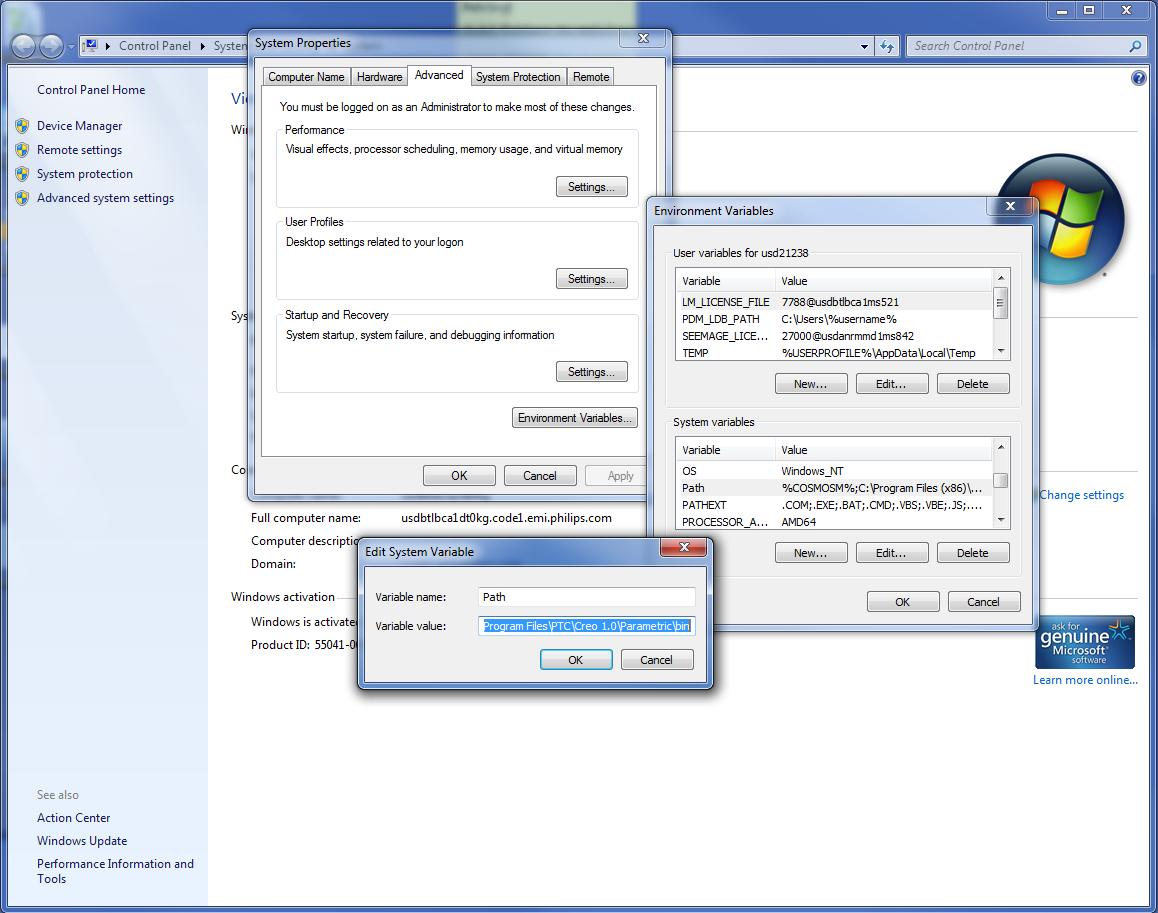
- Mark as New
- Bookmark
- Subscribe
- Mute
- Subscribe to RSS Feed
- Permalink
- Notify Moderator
You add the path to the bin directory to the system variable "path" then from the command window browse to the folder you want to purge and run purge.bat
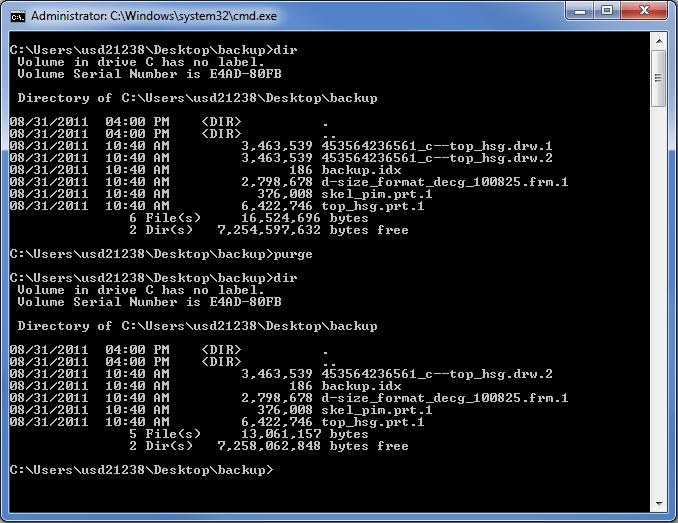
- Mark as New
- Bookmark
- Subscribe
- Mute
- Subscribe to RSS Feed
- Permalink
- Notify Moderator
Thanks for the reply. I used to do the same in PRO E WF/5, but unable to do the same in CREO/Paramatric 1.0.
the below message appears in command prompt.
- Mark as New
- Bookmark
- Subscribe
- Mute
- Subscribe to RSS Feed
- Permalink
- Notify Moderator
Vinay,
show us the output of PATH command (launch it from Command Prompt window).
Martin
Martin Hanák
- Mark as New
- Bookmark
- Subscribe
- Mute
- Subscribe to RSS Feed
- Permalink
- Notify Moderator
please find the output for path command in command prompt as under.
- Mark as New
- Bookmark
- Subscribe
- Mute
- Subscribe to RSS Feed
- Permalink
- Notify Moderator
Vinay,
your PATH variable does not contain path to CREO\bin directory (something similar to C:\PTC\proeWildfire 4.0\bin). Correct this "defect" and try again.
Martin Hanak
Martin Hanák
- Mark as New
- Bookmark
- Subscribe
- Mute
- Subscribe to RSS Feed
- Permalink
- Notify Moderator
My path has this in it: ";C:\Program Files\PTC\Creo 1.0\Parametric\bin".
An easy way to permanently modify the path, on Win7, is to goto the Control Panel -> System and Security -> Systems -> Advanced system settings -> Advanced Tab -> Environment Variables button -> Then in the System variables section find the PATH variable. Just add the path to the bin folder to the end (with the ; in front of it).
The way to it in Win XP and Vista is similar. You can also get to the system dialog by right clicking on "My Computer" and selecting "Properties".
Here is a screen shot.
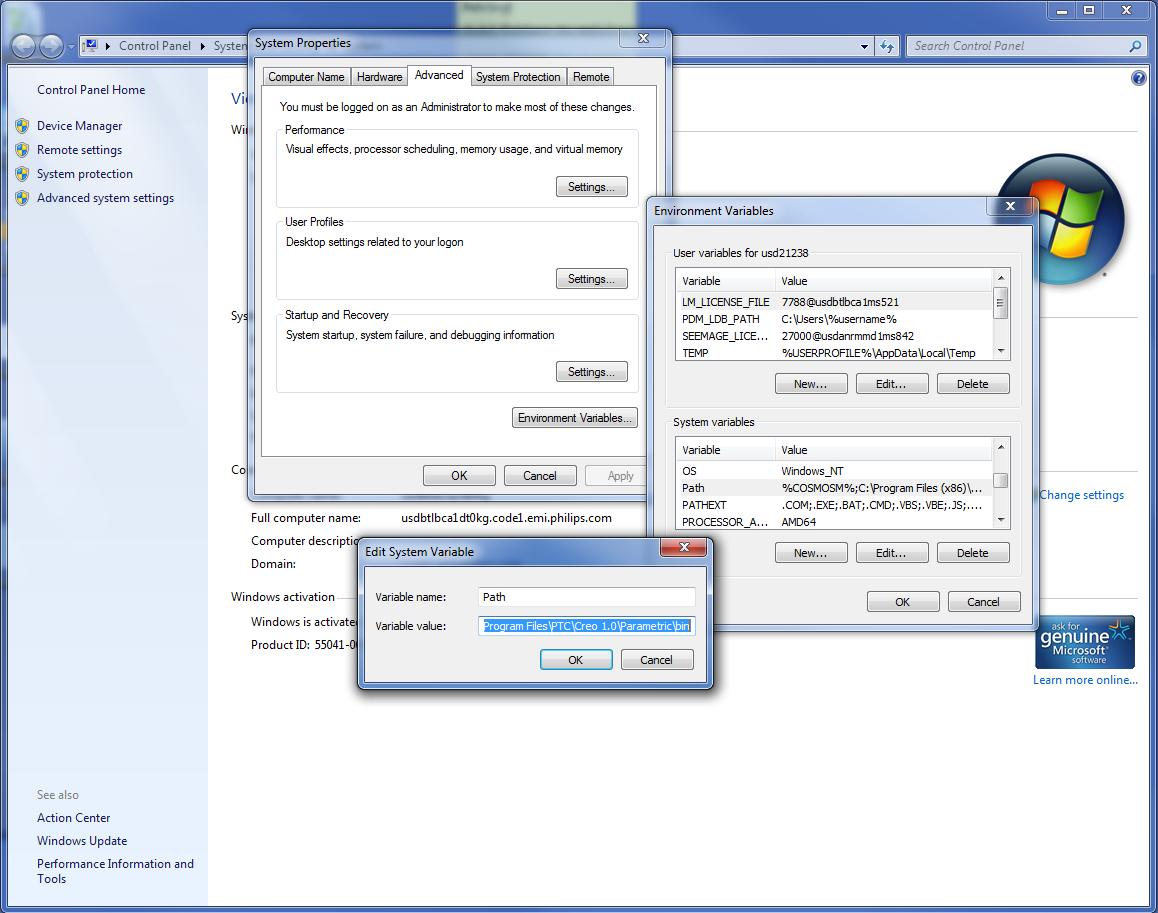
- Mark as New
- Bookmark
- Subscribe
- Mute
- Subscribe to RSS Feed
- Permalink
- Notify Moderator
thanks for the information.
its working fine now.
regards,
Vinay Patel
- Mark as New
- Bookmark
- Subscribe
- Mute
- Subscribe to RSS Feed
- Permalink
- Notify Moderator
Hi everyone,
I set the path as Paul showed in the pic, the path command outputs the path... but The purge command in the command prompt isn't recognized.
I've tried launching the command prompt from within Creo and in windows, with no luck. Any help would be greatly appreciated. Thanks!!!
- Mark as New
- Bookmark
- Subscribe
- Mute
- Subscribe to RSS Feed
- Permalink
- Notify Moderator
Hello,
tell us, what installation directory you entered during installation. Also tell us what software do you use (ProE WF5 or Creo 1.0 Parametric).
Martin Hanak
Martin Hanák
- Mark as New
- Bookmark
- Subscribe
- Mute
- Subscribe to RSS Feed
- Permalink
- Notify Moderator
Hi Martin,
Running Creo Parametric m0.20.
At install, I accepted the default install location (C:\Program Files\PTC)
Also, here's some of the output from the "path" command:
And the the location of the purge.bat file:
C:\Program Files\PTC\Creo 1.0\Parametric\bin
Thanks!!!
- Mark as New
- Bookmark
- Subscribe
- Mute
- Subscribe to RSS Feed
- Permalink
- Notify Moderator
Hello,
correct your PATH setting.
You added C:\;Program Files\PTC\Creo 1.0\Parametric\bin path,
change it to C:\Program Files\PTC\Creo 1.0\Parametric\bin
Martin Hanak
Martin Hanák
- Mark as New
- Bookmark
- Subscribe
- Mute
- Subscribe to RSS Feed
- Permalink
- Notify Moderator
Perfect, Thanks Martin!!!
- Mark as New
- Bookmark
- Subscribe
- Mute
- Subscribe to RSS Feed
- Permalink
- Notify Moderator
purging in creo
1)open Command Prompt window(either in creo or manually from start button) and enter PATH command.
You will see the content of PATH variable.
To be able to run purge.bat,
you have to ensure, that PATH variable contains the path to bin
(example C:\PTC\Creo 2.0\Parametric\bin)
if there is \PROGRA~1\PTC\MKSTOO~1\bin64;C:\PROGRA~1\PTC\MKSTOO~1\bin;C:\PROGRA~1\PTC\MKSTOO~1\bin\X11;C:\PROGRA~1\PTC\MKSTOO~1\mksnt;C:\Program Files (x86)\PC Connectivity Solution\;%SystemRoot%\system32;%SystemRoot%;%SystemRoot%\System32\Wbem;%SYSTEMROOT%\System32\WindowsPowerShell\v1.0\
then change the path file.
To do it follow instruction as given below
2)To get to the path statement in Windows 7,
type "path" in the start menu search;
edit the system environment variables;
environment variables; look for path in the system variables.
it should have following type of path
(example C:\PTC\Creo 2.0\Parametric\bin)
if it is \PROGRA~1\PTC\MKSTOO~1\bin64;C:\PROGRA~1\PTC\MKSTOO~1\bin;C:\PROGRA~1\PTC\MKSTOO~1\bin\X11;C:\PROGRA~1\PTC\MKSTOO~1\mksnt;C:\Program Files (x86)\PC Connectivity Solution\;%SystemRoot%\system32;%SystemRoot%;%SystemRoot%\System32\Wbem;%SYSTEMROOT%\System32\WindowsPowerShell\v1.0\
Replace it by above path till C:\Program Files (x86)\PC Connectivity Solution\;%SystemRoot%\system32;%SystemRoot%;%SystemRoot%\System32\Wbem;%SYSTEMROOT%\System32\WindowsPowerShell\v1.0\
It should look like C:\PTC\Creo 2.0\Parametric\bin;C:\Program Files (x86)\PC Connectivity Solution\;%SystemRoot%\system32;%SystemRoot%;%SystemRoot%\System32\Wbem;%SYSTEMROOT%\System32\WindowsPowerShell\v1.0\
then it will operate purge.bat located in bin folder in creo 2.0
I use notepad to edit the path statement with copy and paste.
Some path statements can get quite extensive
- Mark as New
- Bookmark
- Subscribe
- Mute
- Subscribe to RSS Feed
- Permalink
- Notify Moderator
It work perfectly!
Thank you very much.
Best Regards
Davide Lambertini





