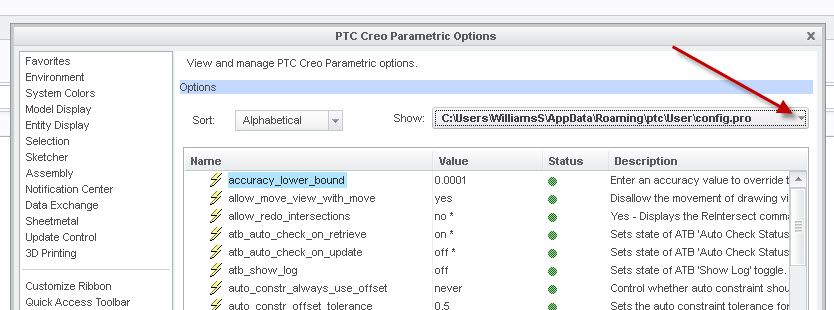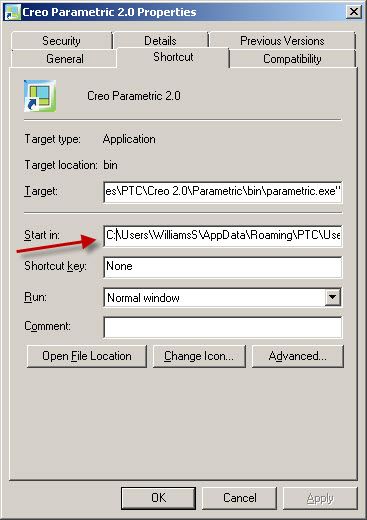Community Tip - New to the community? Learn how to post a question and get help from PTC and industry experts! X
- Community
- Creo+ and Creo Parametric
- System Administration, Installation, and Licensing topics
- Re: Retrieve missin components, search_path does n...
- Subscribe to RSS Feed
- Mark Topic as New
- Mark Topic as Read
- Float this Topic for Current User
- Bookmark
- Subscribe
- Mute
- Printer Friendly Page
Retrieve missing components, search_path does not work
- Mark as New
- Bookmark
- Subscribe
- Mute
- Subscribe to RSS Feed
- Permalink
- Notify Moderator
Retrieve missing components, search_path does not work
Every time I open my asembly, most components are red marked and I have to retrieve every single one through the explorer.
I tried the solution from this community: I entered the path of the folder in search_path and the path of search.pro in search_path_file .
PS: In my options I have 3 config.pro:
C:\Program Files\PTC\Creo 2.0\Common Files\M110\text (original config.pro, longest list)
Here I entered search_path and search_path_file. But when I enter OK it ask me to save the changes under C:\Users\Public\Documents (it's just about 13 options long)
In addition I see a config.pro under C:\Users\Ole\Documents which is near as long as the original config.pro.
Solved! Go to Solution.
- Labels:
-
General
Accepted Solutions
- Mark as New
- Bookmark
- Subscribe
- Mute
- Subscribe to RSS Feed
- Permalink
- Notify Moderator
It used to be the case that Pro/E didn't work well with spaces in folder names. It's been a long time since I used search paths, but I believe you can put quotes around each line in the search_path_file.
- Mark as New
- Bookmark
- Subscribe
- Mute
- Subscribe to RSS Feed
- Permalink
- Notify Moderator
If all your files are in the same folder, you can set your working directory to that one and it will find all the files that are in the the working directory.
It is ok to have multiple config.pro file. You just need to make sure you are saving your changes to on that loads.
You can check what config.pro files loads by selecting the drop down arrow.
Below the image is from another post by Tom Ummin with explanation of the config pro and how and where it loads from.
Here is the official word from PTC technical support (CS28227😞
Process of setting configuration options upon start:
- Default settings for all options are hard coded into Creo Parametric
- If a particular option is present in more than one configuration file, Creo Parametric applies the most recently loaded/read setting
- At startup, Creo Parametric first reads in a protected system configuration file called config.sup
- config.sup file in the text directory of the installation overwrites option values and blocks them from being further overwritten by config.pro files read in the order:
- config.pro file in the text directory of installation
- text directory in Pro/ENGINEER and Creo Elements/Pro 5.0 is under <installation>/text
- text directory in Creo Parametric is under <installation>\Common Files\<datecode>\text
- config.pro file in the HOME directory (with Creo Parametric all versions all datecodes, requires administrator rights):
- by default the HOME directory is set to the operating system environment variable %HOMEDRIVE%%HOMEPATH% for the user
- %HOME% can be set explicitly to modify the HOME Directory
- config.pro file in the startup directory when launching Creo Parametric (working directory)
- How to configure the startup directory, refer to CS23977, to set a config.pro for multiple machines, a mapped network drive can be set as the startup directory
- The local configuration files (config.pro, config.win, and menu_def.pro) in startup directory are last to be read and override any conflicting configuration file option entries
- The config.pro file does not, however, override any config.sup entries
- Mark as New
- Bookmark
- Subscribe
- Mute
- Subscribe to RSS Feed
- Permalink
- Notify Moderator
Thank you for your fast reply.
I have saved the config.pro in my startup directory, however the components do not appear. I got the message: could not read tree config file $SUTDATA\config\tree_bg.cfg. Although I edited the original config.pro file to mdl_tree_cfg_file C:\Program Files\PTC\Creo 2.0\Common Files\M110\creo_standards\config_files\tree.cfg
- Mark as New
- Bookmark
- Subscribe
- Mute
- Subscribe to RSS Feed
- Permalink
- Notify Moderator
The model tree config file error won't prevent other options from loading.
Creo doesn't look in sub-folders of the search path you entered, you have to add each path to each folder.
Things you need to verify:
1. When you start Creo, what config.pro files are loading and where are they loading from? You can use the image I added in the previous post to determine that.
2. Do you have write access to the config.pro that you are attempting to modify? Maybe you are adding the option and when you save it, it can't save due to windows permissions issues.
3. Do any of the config.pro files have have search_path option you added? Switch to each config.pro file listed in the drop down and look for the search_path option. If it is not listed, the option isn't loading.
4. If it is listed, is the path correct? Maybe you typo-ed the path.
5. The startup directory is the directory listed in the properties of your icon you use to start creo, is that the same directory you put your config.pro into? See image below for finding the startup directory by right clicking on the creo icon and then selecting properties.
If the info doesn't help, maybe if you could add screen shots of the configuration editor showing the search paths added and also screen shots of the file manager showing the folders where your files are.
- Mark as New
- Bookmark
- Subscribe
- Mute
- Subscribe to RSS Feed
- Permalink
- Notify Moderator
I think I did it your way, but unfortunately it still doesn't work 😞
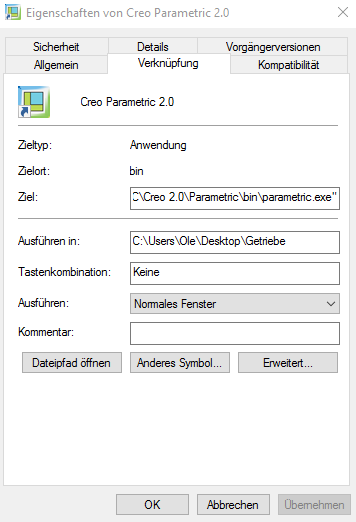
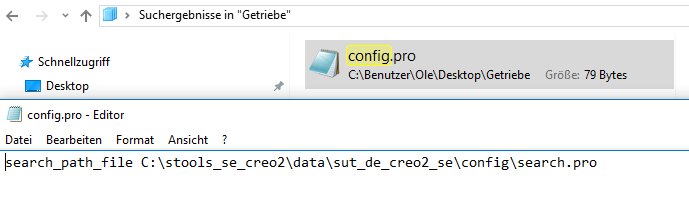
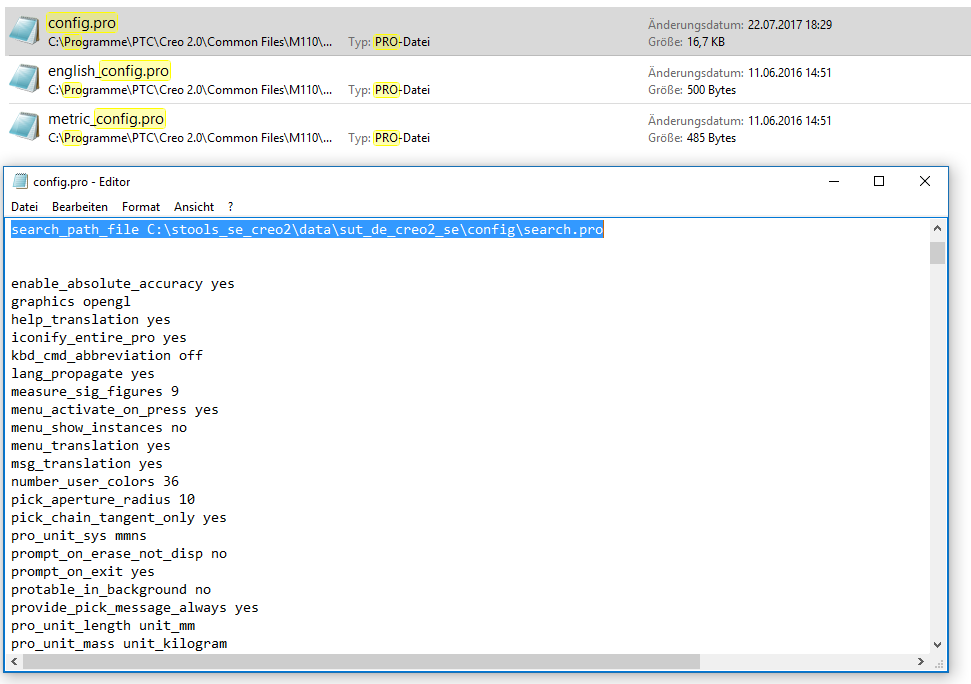

- Mark as New
- Bookmark
- Subscribe
- Mute
- Subscribe to RSS Feed
- Permalink
- Notify Moderator
It used to be the case that Pro/E didn't work well with spaces in folder names. It's been a long time since I used search paths, but I believe you can put quotes around each line in the search_path_file.
- Mark as New
- Bookmark
- Subscribe
- Mute
- Subscribe to RSS Feed
- Permalink
- Notify Moderator
That's it. I renamed all folders: no space bars, no umlaut (ö,ä,ü). Now it works!
Thank You so much!
- Mark as New
- Bookmark
- Subscribe
- Mute
- Subscribe to RSS Feed
- Permalink
- Notify Moderator
You probably could have kept your directory names as they were if you'd just put quotes around the lines as suggested. For example:
C:\Directory\Long Directory Name
will give you trouble, it will be read by Creo as "C:\Directory\Long". Putting it in quotes makes Creo read everything including the spaces. So you'd have to have it, in the search file, as
"C:\Directory\Long Directory Name"
I don't know if umlauts and accents would be okay, but they probably would be.