Community Tip - Learn all about PTC Community Badges. Engage with PTC and see how many you can earn! X
- Community
- Creo+ and Creo Parametric
- System Administration, Installation, and Licensing topics
- web_browser_homepage set to current active worksp...
- Subscribe to RSS Feed
- Mark Topic as New
- Mark Topic as Read
- Float this Topic for Current User
- Bookmark
- Subscribe
- Mute
- Printer Friendly Page
web_browser_homepage set to current active workspace
- Mark as New
- Bookmark
- Subscribe
- Mute
- Subscribe to RSS Feed
- Permalink
- Notify Moderator
web_browser_homepage set to current active workspace
How do I make my default web browser homepage my active current workspace. Our admins here changed ours to go to their "help" page. I use that page once every year, I use my active workspace once every 30 minutes, doesn't make sense to have it set to something I rarely use.
I know the config option web_browser_homepage but I haven't figured out the value to get it to the active workspace, only the "pdmlink" homepage listing my workspaces, checked-out work and updates.
This thread is inactive and closed by the PTC Community Management Team. If you would like to provide a reply and re-open this thread, please notify the moderator and reference the thread. You may also use "Start a topic" button to ask a new question. Please be sure to include what version of the PTC product you are using so another community member knowledgeable about your version may be able to assist.
Solved! Go to Solution.
- Labels:
-
General
Accepted Solutions
- Mark as New
- Bookmark
- Subscribe
- Mute
- Subscribe to RSS Feed
- Permalink
- Notify Moderator
How about using a mapkey to access the Active Workspace?
mapkey ws @MAPKEY_LABELworkspace;\
mapkey(continued) ~ Select `main_dlg_cur` `PHTLeft.ProExplorerTab` 1 `PHTLeft.Folders`;\
mapkey(continued) ~ Trail `UI Desktop` `UI Desktop` `PREVIEW_POPUP_TIMER` \
mapkey(continued) `main_dlg_w1:PHTLeft.AssyTree:<NULL>`;\
mapkey(continued) ~ Activate `main_dlg_cur` `workspace_pb`;
- Mark as New
- Bookmark
- Subscribe
- Mute
- Subscribe to RSS Feed
- Permalink
- Notify Moderator
I'm pretty sure this isn't going to be possible without building some kind of custom page that queries Windchill for the active workspace and then redirects you to that page. If you look at the URL of your workspace, you will see that it contains a unique identifier for each one of them. It's not a static link.
- Mark as New
- Bookmark
- Subscribe
- Mute
- Subscribe to RSS Feed
- Permalink
- Notify Moderator
If this were a product idea, I would certainly vote for it. Otherwise, I don't think it is really possible aside from the above suggestion - would like to be proven wrong though!
- Mark as New
- Bookmark
- Subscribe
- Mute
- Subscribe to RSS Feed
- Permalink
- Notify Moderator
If you click the "Workspace" button in the common folders it will bring you to the active workspace.
- Mark as New
- Bookmark
- Subscribe
- Mute
- Subscribe to RSS Feed
- Permalink
- Notify Moderator
Now's your chance to vote. I just did.
- Mark as New
- Bookmark
- Subscribe
- Mute
- Subscribe to RSS Feed
- Permalink
- Notify Moderator
Well that's disappointing. I was just assuming that there was an easy direct solution. I have mine set to the pdmlink homepage already and I use Christopher's method on occasion.
I just thought it would be a good thing to have it go to my active workspace, since, by definition, that's the space where my current work is, right???
- Mark as New
- Bookmark
- Subscribe
- Mute
- Subscribe to RSS Feed
- Permalink
- Notify Moderator
I added a product idea atweb_browser_homepage set to current active workspace
- Mark as New
- Bookmark
- Subscribe
- Mute
- Subscribe to RSS Feed
- Permalink
- Notify Moderator
Thanks, I voted. I know it isn't hard to get to the active workspace, but I agree with you that it would be nice to be able to set your homepage to be the current active workspace.
I also think that there should be a faster way of switching between workspaces, but that's another story...
- Mark as New
- Bookmark
- Subscribe
- Mute
- Subscribe to RSS Feed
- Permalink
- Notify Moderator
Thanks for the vote. I agree that switching between large workspaces can be painful. If I remember to, I use FILE - MANAGE SESSION - SERVER MANAGEMENT to switch because it doesn't have the lag time when displaying a large workspace in the embedded browser. Hmmmm, a mapkey to that would make that mostly painless also.
I haven't had many *new* mapkey ideas in years, I should pay better attention to my workflow and think about ways to improve with mapkeys again.
- Mark as New
- Bookmark
- Subscribe
- Mute
- Subscribe to RSS Feed
- Permalink
- Notify Moderator
I voted for your idea, I am searching the same. And I think your method by server management is more confrotable, I created a mapkey for it. However it doesn't work (like many other mapkeys) when I have no item opened...and that's a pity indeed...do you know whethet there is a fix for this?
Also, in a previous message you wrote "web_browser_homepage [...] figured [...] only the "pdmlink" homepage listing my workspaces"...could you write that value please??
many thanks
bye bye
- Mark as New
- Bookmark
- Subscribe
- Mute
- Subscribe to RSS Feed
- Permalink
- Notify Moderator
I didn't write a mapkey, I just used the one Mark wrote. It worked perfectly for me in CREO 2. I haven't tried it in CREO 3.
mapkey ws @MAPKEY_LABELworkspace;\
mapkey(continued) ~ Select `main_dlg_cur` `PHTLeft.ProExplorerTab` 1 `PHTLeft.Folders`;\
mapkey(continued) ~ Trail `UI Desktop` `UI Desktop` `PREVIEW_POPUP_TIMER` \
mapkey(continued) `main_dlg_w1:PHTLeft.AssyTree:<NULL>`;\
mapkey(continued) ~ Activate `main_dlg_cur` `workspace_pb`;
The web_browser_homepage option in the config.pro can be used to set your embedded browser homepage to any static URL
You can set it to go to your PDMLINK homepage.
web_browser_homepage
the value is the URL you get when you push this home button in your embedded browser
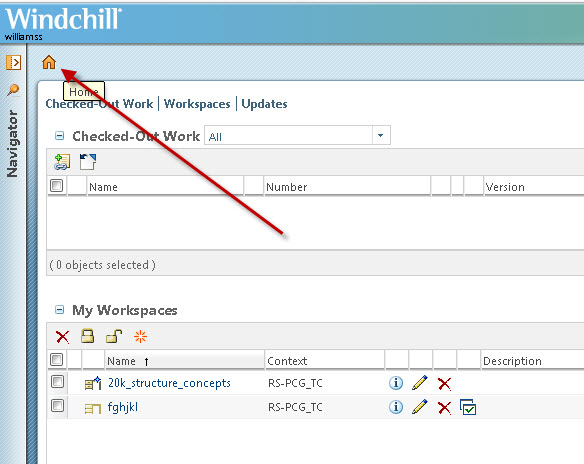
- Mark as New
- Bookmark
- Subscribe
- Mute
- Subscribe to RSS Feed
- Permalink
- Notify Moderator
Yes I also used that mapkey, it's just that it doesn't work when I have just opened the software (like all other mapkeys) that is when I am in this situation:
thanks for the tip on the homepage, works fine.
bye bye
- Mark as New
- Bookmark
- Subscribe
- Mute
- Subscribe to RSS Feed
- Permalink
- Notify Moderator
How about using a mapkey to access the Active Workspace?
mapkey ws @MAPKEY_LABELworkspace;\
mapkey(continued) ~ Select `main_dlg_cur` `PHTLeft.ProExplorerTab` 1 `PHTLeft.Folders`;\
mapkey(continued) ~ Trail `UI Desktop` `UI Desktop` `PREVIEW_POPUP_TIMER` \
mapkey(continued) `main_dlg_w1:PHTLeft.AssyTree:<NULL>`;\
mapkey(continued) ~ Activate `main_dlg_cur` `workspace_pb`;
- Mark as New
- Bookmark
- Subscribe
- Mute
- Subscribe to RSS Feed
- Permalink
- Notify Moderator
I never even considered using a mapkey. Hmmm, it works nicely. I usually don't associated PDMLink actions with mapkeys so it didn't occur to me that it would be an option.
That's a keeper. I'm going to mark it as the correct answer even though it's not really the answer to the question that I asked it is likely going answer that will give me the result I am after.
I'm still leaving my idea out there though because I think it's a valid one.
- Mark as New
- Bookmark
- Subscribe
- Mute
- Subscribe to RSS Feed
- Permalink
- Notify Moderator
We also use a mapkey for this but call it with a function key, so it is very conveniently only one key. To use a function key in the mapkey you just add a dollar sign, $, before the function key (e.g. $F5). Many users use this key very frequently to open and refresh their WS at any given moment while working. Another one widely used is a function key to open the WS without refreshing it. (incidentally other good function mapkey are to close current object and erase not displayed)
"When you reward an activity, you get more of it!"
- Mark as New
- Bookmark
- Subscribe
- Mute
- Subscribe to RSS Feed
- Permalink
- Notify Moderator
I like using the function keys but I would never use one that closed and erased memory. To me, that's a catastrophe waiting to happen. One accidental keystroke and your work is gone.
- Mark as New
- Bookmark
- Subscribe
- Mute
- Subscribe to RSS Feed
- Permalink
- Notify Moderator
Couldn't agree more. Many times I've thought that I should have a close & erase mapkey, but then I think of how badly it could go wrong...
- Mark as New
- Bookmark
- Subscribe
- Mute
- Subscribe to RSS Feed
- Permalink
- Notify Moderator
Our users are so use to Wildfire/Creo crashing or freezing that they save often enough that there isn't a problem. Our uses like it.
- Mark as New
- Bookmark
- Subscribe
- Mute
- Subscribe to RSS Feed
- Permalink
- Notify Moderator
Yes. While I agree that it is dangerous, the fact that everyone saves all the time combined with its usefulness makes it work very well here. In addition, on all our keyboards, the function keys are far enough away from the keys that they don't really get pressed on accident.
Similar to what Steve Galayda said, when the user have the habit of saving frequently (and ensuring that files are uploaded automatically), you are disaster proof against this type of mistake. Even if you do it you only loose a little.
Anyone who does substantial work and does not bother to hit CTrl+S middle click is just asking for trouble as they don't control the Creo crashing, power failure, Software conflict, or network outage.
Saving is a balance between the inconvenience it takes to save VS. the likeliness/inconvenience it would be to redo lost work. This rule applies for uploading, checking-in, etc. I highly advise everyone following it.
"When you reward an activity, you get more of it!"
- Mark as New
- Bookmark
- Subscribe
- Mute
- Subscribe to RSS Feed
- Permalink
- Notify Moderator
Put in this light, it is arguable that having these mapkeys actually results in people loosing LESS work at our company. 🙂
"When you reward an activity, you get more of it!"
- Mark as New
- Bookmark
- Subscribe
- Mute
- Subscribe to RSS Feed
- Permalink
- Notify Moderator
Now I do have a mapkey for quick save so I don't have to middle click.![]()
- Mark as New
- Bookmark
- Subscribe
- Mute
- Subscribe to RSS Feed
- Permalink
- Notify Moderator
...as long as it is not next to the erase button! 😉 Curious, so do you use a function key to do this or do you actually type in a key sequence?
"When you reward an activity, you get more of it!"
- Mark as New
- Bookmark
- Subscribe
- Mute
- Subscribe to RSS Feed
- Permalink
- Notify Moderator
I mapped it to an icon and I remove the regular save icon from the quick tool bar and add my quick save. Since we use PDMLink, we get a lot of "messages" about objects not being checked out. I have it push the ok button for one of those warnings too.
- Mark as New
- Bookmark
- Subscribe
- Mute
- Subscribe to RSS Feed
- Permalink
- Notify Moderator
Curious. So do you have it do you have it continue meaning modify local files, or do you set the automatically to read only? If you don't mind, could you share (here or PM) this mapkey?
"When you reward an activity, you get more of it!"
- Mark as New
- Bookmark
- Subscribe
- Mute
- Subscribe to RSS Feed
- Permalink
- Notify Moderator
I started to share it earlier but didn't because of the emoji conversion...stupid smiley faces...![]()
mapkey save @MAPKEY_NAMESave without prompts;\
mapkey(continued) @MAPKEY_LABELSave without prompts;~ Command `ProCmdModelSave` ;\
mapkey(continued) ~ Activate `file_saveas` `OK`;~ Activate `storage_conflicts` `OK_PushButton`;
If it re-adds the emojis, then here's the emoji free image.![]()

If I remember right, it just does file - save - ok - then ok on the pop up dialog for the PDMLINK conflict.
Normally my stuff in the workspace is all read only except what I check out. That's generally the conflict its going thru.
Every so often, it'll surprise me with some other error and I have to check the event manager for "issues".
- Mark as New
- Bookmark
- Subscribe
- Mute
- Subscribe to RSS Feed
- Permalink
- Notify Moderator
That's funny! Good to know you can stop the emoji's! ![]() Thanks for sharing!
Thanks for sharing!
"When you reward an activity, you get more of it!"
- Mark as New
- Bookmark
- Subscribe
- Mute
- Subscribe to RSS Feed
- Permalink
- Notify Moderator
Having this done automatically might be possible. But it's not done with a mapkey. You have to use the trail file. I was able to do this in Wildfire but have not been able to get it to work in Creo. Below are the instructions I have for Wildfire. Maybe it might inspire someone to get it to work in Creo and let us all know how it's done now.
The batch I had said to start Pro/E using the proe1.bat.
Start a new session of Pro/E.
Once Pro/E started do only the commands you want to process every time at the start of the session: Select the Workspace in the tree then close Pro/E.
Edit the trail file to remove the last lines that closes Pro/E (except the very last line of !End of Trail File) and save the file somewhere without the dot number. Something like show_ws.txt. Not show_ws.txt.1.
You will then have to modify the batch file in ...Parametric\bin\parametric.bat.
Change the line from "<install_location>\wf2\bin\proe.exe <install_location>\wf2\bin\proe1.psf %*" to
"<install_location>\wf2\bin\proe.exe <install_location>\wf2\bin\proe1.psf %*" <file location>\show_ws.txt
Now when Pro/E starts it will automatically select the workspace.
- Mark as New
- Bookmark
- Subscribe
- Mute
- Subscribe to RSS Feed
- Permalink
- Notify Moderator
Clever, I might have a look at this.
I still think an option for "use active workspace as homepage" would be more accessible for most people though...
- Mark as New
- Bookmark
- Subscribe
- Mute
- Subscribe to RSS Feed
- Permalink
- Notify Moderator
Steve Galayda,STEVEGI follow your steps but with Creo3 m060 & WC 10.2 the parametric.bat doesn't start the trail file....
@echo off
"C:\Program Files\PTC\Creo 3.0\M030\Parametric\bin\parametric.exe" "C:\Program Files\PTC\Creo 3.0\M030\Parametric\bin\parametricI_eng.psf" %* "C:\Program Files\PTC\Creo 3.0\M030\Parametric\bin\show_ws.txt"
Some idea ?
Thanks
- Mark as New
- Bookmark
- Subscribe
- Mute
- Subscribe to RSS Feed
- Permalink
- Notify Moderator
I might have had the instructions slightly wrong. I was going off memory. Usually not a good thing. ![]()
Try adding the second part to the shortcut in the Target box instead of in the batch file.
I have our startup batch file that everyone uses on the network. So the default Target box is:
<network drive>\standards\startup_creo2.bat
Add the modifier at then end of the Target box with a dash.
<network drive>\standards\startup_creo2.bat -"C:\Program Files\PTC\Creo 3.0\M030\Parametric\bin\show_ws.txt"
However, I would put the show_ws.txt file somewhere other than in any of the installation directories of Creo. What happens when you get a different build installed?





